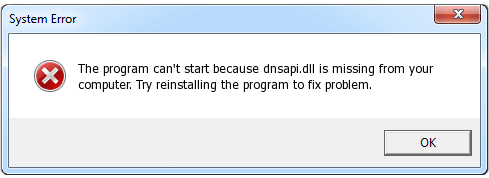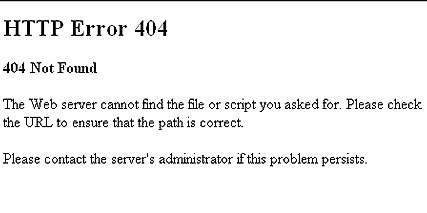I have recently started getting error messages that basically say dnsapi.dll is missing or corrupted please try reinstalling this program. I have looked up this problem and have found a lot of reports on this error most likely being caused by a glitch on windows defender, but the problem is I have cleared my quarantine and deleted it thinking it was the cause of the error. I have seen replies from Microsoft engineers but they have all been no help at all. What can I do to resolve this?
What is Dnsapi.dll? Why do I get this Error?
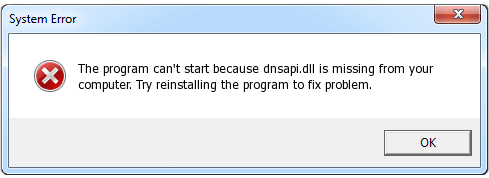
Dnsapi.dll is a Windows DLL file. DLL is the abbreviation for Dynamic Link Library. DLL files are needed by programs or web browser extensions, because they contain program code, data, and resources. It is not essential for the Windows OS and causes relatively few problems. Dnsapi.dll is located in the C:\Windows\System32 folder. This type of DLL file is similar to EXE (“executable”) files, which allow multiple software programs to share the same functionality (eg. printing). DLL files exist outside of the software application itself. Although this provides many benefits for software developers, this separation also provides an opportunity for problems to occur. DLL file can be injected to all running processes and can change or manipulate their behavior. The program is not visible. Dnsapi.dll is a trustworthy file from Microsoft. The service has no detailed description. The file is not a Windows core file.
Quite simply, if Windows cannot properly load your dnsapi.dll file, you will encounter an error message.
There is several reasons lead to Dnsapi.dll Not Found Error:
Read the rest of this post »
Published by Tony Shepherd on November 12, 2016 5:22 am
I upgraded to Windows 10 a few days ago and I have the problem that Adobe Flash/Shockwave is crashing immediately in all browsers (Google Chrome, Firefox, Edge) when I open a page where flash is needed., even here on the adobe site — the app that shows what version of flash you are running (I’ve downloaded and reinstalled the latest version now several times after uninstalling) — lists the version for about 10 seconds and then crashes. I am in total browser hell. Can you help me fix this problem please?
Why Flash Crashes in all of my browsers? How to fix?
Adobe now uses shockwave flash and it still crashes no matter which browser you are using or even using only one tab page or disable all plug-in (except flash plug-in to watch video). Even you have confirmed only have one flash or even a new pc, you cannot escape the crash. Some software on your computer can conflict with browsers and cause it to crash. This includes malware and network-related software that interferes with browsers.
What is Shockwave Player?
Shockwave Player is a multimedia platform for building interactive multimedia applications and video games. Developers originate content using Adobe Director and publish it on the Internet. Such content can be viewed in a web browser on any computer with the Shockwave Player plug-in installed. Macro mind originated the technology; Macromedia developed it further, releasing Shockwave Player in 1995. Adobe Systems acquired Shockwave in 2005. Shockwave supports raster graphics, basic vector graphics, 3D graphics, audio, and an embedded scripting language called Lingo. Read the rest of this post »
Published by Tony Shepherd on November 11, 2016 12:28 pm and last modified on November 11, 2016 12:37 pm.
When you try to install a program, did you get an error saying that the Windows Installer service could not be accessed? If you do, you should fix it immediately or you can’t install the program you want. There are many factors that could cause this annoying error and a malicious virus could be included. Before fixing this problem, checking your computer to see if there is a malicious virus in your computer is really needed. Don’t know how to check for virus and don’t k now how to fix this error? Don’t worry, this article will be helpful.
Got “The Windows Installer Service Could Not Be Accessed” Error? What should you know?
Usually, this error occurs on Windows 7, Windows XP and Windows Vista computer and you could get this “The Windows Installer Service Could Not Be Accessed” error when you try to install a program. There are four reasons that could cause this error 1) The Windows Installer Service has stopped working. 2) The Windows Installer registry settings are configured falsely or are damaged. 3) The Windows Installer is not installed correctly. 4) Your computer may get infected by a malicious virus that could mess up your computer. To fix this error effectively, you should find the exact reason first and be on the safe side, you should scan your computer for virus. If there is a virus or other risks in your computer, then please remove it without delay. Read the rest of this post »
Published by Tony Shepherd on November 11, 2016 6:09 am and last modified on November 11, 2016 6:11 am.
I recently upgraded my Mac to El Capitan and it removed folders that I had purposely hidden, and I couldn’t find them. This brought them out of the woodwork. How do I reveal hidden files on my Mac? I’M on a Mac book running OS X 10.5.8.
How to show the Hidden Files in Mac?
Apple likes to keep things simple for its users, and keeps many files and folders hidden away from prying eyes. The Mac’s hidden file structure ensures that Mac newcomers do not interfere with the inner workings of a Mac. But as a new user or old user, Mac system is not easy to skilled operation. Show hidden files may be the one of strange and complex operation process for them; some people do not even realize that there are a huge range of hidden files, and folders in Mac.
In contrast to Microsoft Windows, by default, the macOS hides system files to make sure that Mac newbie do not get in the way with the inner operations of a Mac. If some hidden files is important to you, The following methods may help to you:
There are three methods to show hidden files in Mac
Method 1: Command operation. The Terminal application is the fast way to display hidden files in Mac OS X and macOS Sierra. The Terminal app enables you to control Mac OS X or macOS Sierra using the command line to enter Unix commands. We like to think of Terminal as the hood of a car; it allows you to open Mac OS X or macOS Sierra up and look inside. Read the rest of this post »
Published by Tony Shepherd on November 10, 2016 5:32 am and last modified on November 11, 2016 6:21 am.
Do you feel annoying when you always see the ads on your lock screen after you upgrade your operating system to windows 10? Do you feel bad because you don’t know how to get rid of the ads on lock screen? There are many people feel nettlesome with the ads on the lock screen in windows 10 now. Sometime they would accidently click on it. They want to stop the advertising but unfortunately they don’t know the effective way to stop it. Here will talk about the ads on the lock screen and give some suggestions to get rid of the ads.
Many ads on your lock screen? What to do?
Some time ago, Microsoft promoted an activity that letting their users upgrade their operating system to Windows 10 for free. But there is still a fee after you freely upgrade from Windows 7 or Windows 8: there are some ads coming with Windows 10. The operating system promotes the ads to you to coax you into buying some app or using Microsoft service. When your computer locks down, you would see many ads on your screen, some of you may be interested in them but some of you may feel annoying. Thus if you are feel bad with the ads on your lock screen in windows 10, you could disable it in an easy way.
Read the rest of this post »
Published by Tony Shepherd on November 8, 2016 1:50 pm and last modified on November 8, 2016 1:54 pm.
Hi, I’m a Mac loyal fans, and recently I bought a new MacBook 2016, but I got a problem that is the startup chime has gone and bring back the “Happy Mac face”. This phenomenon is not like my previous MacBook, I have become accustomed to that iconic startup chord when I power it on. Do you know how to get it back? I don’t know how to do? Thanks if you could help me.
Why MacBook Pro 2016 have not Startup Chime?
As we know, the new MacBook Pro 2016 doesn’t automatically play Apple’s iconic startup chime like the old one. Some people are support to remove this startup voice. Sometimes, it is embarrassing when that voice sound in some inappropriate occasion. But this change does upset some users. In particularly, the sound plays a significant role, as it lets users know that diagnostic tests have been successfully run and your Mac is working normally.
This classic startup voice mean that computer hardware has been though examination, and prompt the user there have not hardware and software problems on their Mac. Since 1991, each kind of released Mac has the classic sound, in addition to the new Macbook Pro 2016. But Apple is not cancelled this sound completely, they just disable it on the new MacBook Pro 2016. You can restore the sound by using a simple terminal instruction. Read the rest of this post »
Published by Tony Shepherd on November 7, 2016 11:48 am and last modified on November 7, 2016 11:50 am.
I’m meeting a “HTTP Error 404” on my browser about 2 weeks, I can open my browser but it won’t load pages, that error pop ups every time. I don’t know why? I don’t want to continue to receive this error on my computer, it is waste my time. Please help me fix this problem, and I want to know is this the problem with my computer or website?
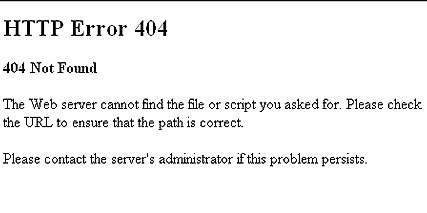
HTTP Error 404 Description:
HTTP Error 404 is an occurs because server not find your requested URL or your input. In websites, the old pages and posts are removed by owner so when you open old pages that already removed then 404 not found error shows on your display. Your requested entry is not found by server so that’s the reason for “Error 404 Not Found”. It is said that before the third revolution of science and technology, the form of the Internet is a large central database, the database is set up in room 404.At that time all the requests are done by manual. if you didn’t find the files in the database, or if the requester wrote a wrong file number, the user will get a return information about: HTTP Error 404 Not found. This error information is a usually display page in the target has been changed or removed, or the client input page address errors, so people are accustomed to use 404 as the server did not find the error code file. Certainly, in the actual research, room 404 does not exist. Read the rest of this post »
Published by Tony Shepherd on November 6, 2016 5:38 am
What to do if your Google Chrome browser not loading pages? Chrome opens but it is unable to load the pages I have open. I have tried different websites still nothing. I would try to open a webpage, and it would stay blank. If I click anywhere, the page would immediately freeze and it would say that Google Chrome is not responding. I tried running it on administrator, and the issue remained. I then restarted my computer and tried again, same thing. I have tried different websites still nothing. I have uninstall, cleared cache, restart, clean history. Still nothing I’ve never had this problem before? Google Chrome is my preferred browser since it’s so simple to use. Any ideas how to fix? Read the rest of this post »
Published by Tony Shepherd on November 2, 2016 1:20 pm and last modified on December 20, 2019 6:18 am.
“My computer has been having problems for months now but when I try to play different games, they tries to load up but it just crashes to the desktop. I used to be able to play NBA 2k11 but even now I can’t. I also was able to play different MMO’s but now I can’t even play existing ones that I have already played on the computer before. The weird part is I can play saints row the third on the highest settings, and some other smaller games like minecraft and the walking dead. Lately I have noticed my computer running extremely slow and taking forever to just go to another website when using the browser. I’m just wondering what I need to do to get my computer back to normal because I want to be able to start playing game and I can’t because it just crashes to the desktop when starting the game up. Can you help me fix this problem?”
Why games won’t run on my pc? How to fix?
This is frustrating if favorite games cannot run on your computer. As an ordinary computer user, we are unable to fully understand the computer knowledge, but we can’t avoid problems when we use the computer. So how to get games to work on your pc? Prior to solve the problem, please make sure your game installation meets the following conditions:
1. Ensure that the installation of the game path is correct. Read the rest of this post »
Published by Tony Shepherd on November 1, 2016 12:09 pm and last modified on November 1, 2016 12:11 pm.
Hello, I need help! I was just working on my Mac at home, but I left an important Powerpoint for sale meeting on desktop. Now I am at the office and the meeting will be held in next 20 mins. Do you guys have any ideas to help me get access to that Powerpoint document on desktop of my Mac? It seems very ridiculous. But any helps will be highly appreciated!
If you want to access any files that you stored on your Mac even Windows computer desktop on any device anytime, iCloud Drive will definitely help you make it true! iCloud Drive has an awesome features in storing and sharing files, which will not disappoint you! As what Apple says, with iCloud Drive, you can safely store all your presentations, spreadsheets, PDFs, images, and any other kinds of files in iCloud, and you can access them from your iPhone, iPad, iPod touch, Mac, or PC. iCloud Drive is an online storage space like a personal harddisk on the internet for all your files. Any files like images, documents, videos, music or any other data you upload into the iCloud Drive are saved on your computer, but also synced to an online space. And if you edited the files already stored in iCloud Drive, the files are also synced as soon as you save. Syncing means that the file is the file is copied to iCloud Drive online and also downloaded to the iCloud Drive of any Macs signed into the same Apple ID in meantime.
Read the rest of this post »
Published by Tony Shepherd on November 1, 2016 10:31 am and last modified on November 1, 2016 10:32 am.