Hi, I’m a Mac loyal fans, and recently I bought a new MacBook 2016, but I got a problem that is the startup chime has gone and bring back the “Happy Mac face”. This phenomenon is not like my previous MacBook, I have become accustomed to that iconic startup chord when I power it on. Do you know how to get it back? I don’t know how to do? Thanks if you could help me.
Why MacBook Pro 2016 have not Startup Chime?
As we know, the new MacBook Pro 2016 doesn’t automatically play Apple’s iconic startup chime like the old one. Some people are support to remove this startup voice. Sometimes, it is embarrassing when that voice sound in some inappropriate occasion. But this change does upset some users. In particularly, the sound plays a significant role, as it lets users know that diagnostic tests have been successfully run and your Mac is working normally.
This classic startup voice mean that computer hardware has been though examination, and prompt the user there have not hardware and software problems on their Mac. Since 1991, each kind of released Mac has the classic sound, in addition to the new Macbook Pro 2016. But Apple is not cancelled this sound completely, they just disable it on the new MacBook Pro 2016. You can restore the sound by using a simple terminal instruction.
Guides to restore Mac startup chime
Step 1: Please open up “Terminal”. To do this, you simply head over to Launchpad > Other > Terminal. The Terminal allows you access a command prompt where you can type in advanced commands for your Mac.
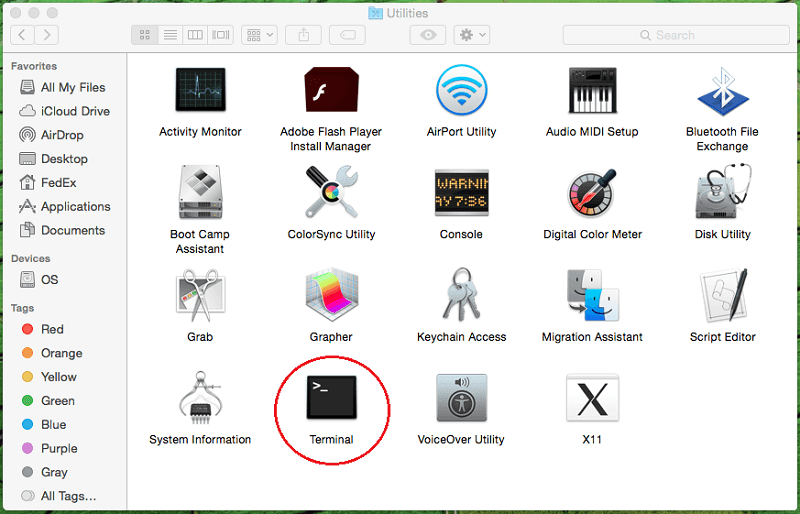
Step 2: Once Terminal has opened, type the following command where shown: sudo nvram BootAudio=%00, and then press Enter key.
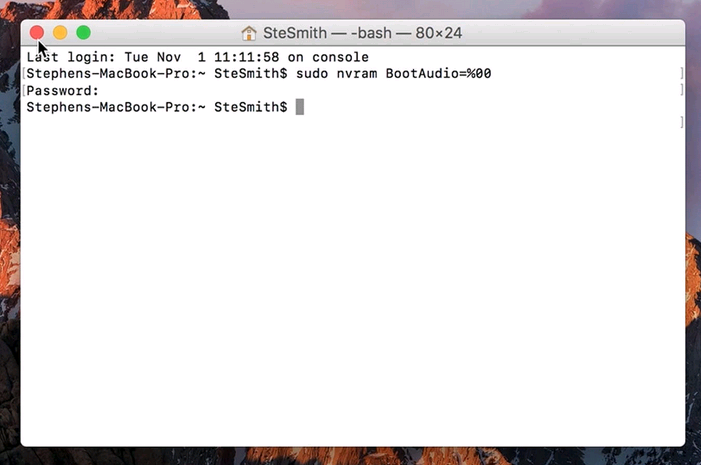
Please note that the system may require you enter the System management password.
Guides to close Mac Startup Chime
If you think that Apple was right to ditch the startup chime, or simply want to turn off the sound when, for example, you are in a business meeting and don’t want it to disturb others, you can disable it:
Step 1: Please open up “Terminal”. To do this, you simply head over to Launchpad > Other > Terminal. The Terminal allows you access a command prompt where you can type in advanced commands for your Mac.
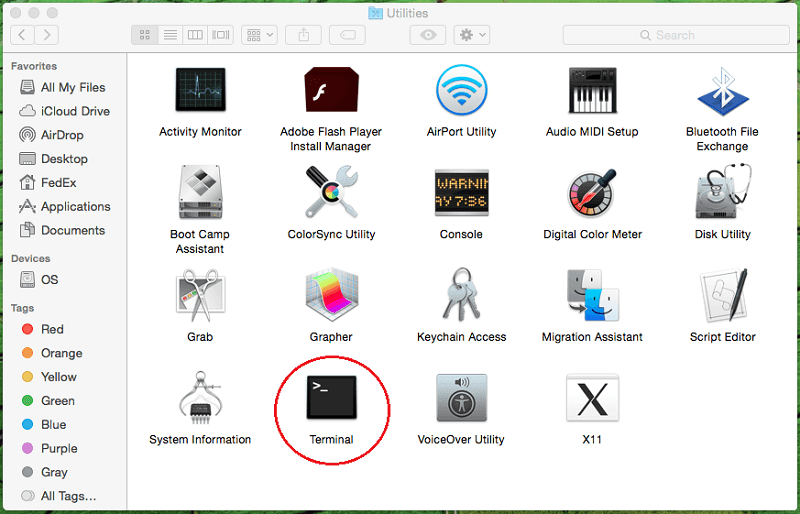
Step 2: Once Terminal has opened, type the following command where shown: sudo nvram SystemAudioVolume=%80, and then press Enter key.
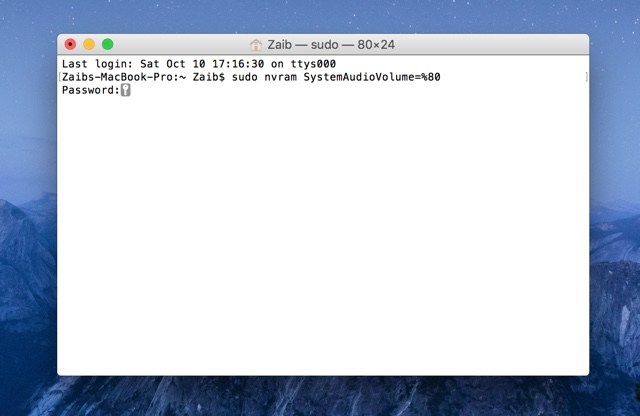
Step 3: The sudo command grants you administrator privileges, so you are prompted to enter your password to confirm.
Warm Notice: If you can’t handle any operation by yourself, please click Live Chat button here to contact our Yoosecurity online expert for help!
Published by Tony Shepherd & last updated on November 7, 2016 11:50 am













Leave a Reply
You must be logged in to post a comment.