What to do if your Google Chrome browser not loading pages? Chrome opens but it is unable to load the pages I have open. I have tried different websites still nothing. I would try to open a webpage, and it would stay blank. If I click anywhere, the page would immediately freeze and it would say that Google Chrome is not responding. I tried running it on administrator, and the issue remained. I then restarted my computer and tried again, same thing. I have tried different websites still nothing. I have uninstall, cleared cache, restart, clean history. Still nothing I’ve never had this problem before? Google Chrome is my preferred browser since it’s so simple to use. Any ideas how to fix?
Why Chrome Won’t Load Pages? How to Fix?
Google Chrome is the one of the popular browser in all aspect like browsing, downloading, streaming and much more, sometimes you may get an error that Google Chrome won’t open and won’t load pages at all, no matter how many times you try to open it but nothing happens. Whatever you tried to fix this issue but nothing worked properly, chrome isn’t launching makes you go crazy, and you don’t want to use other browsers because chrome has your installed extension, bookmarks and saved passwords. One can also import these browsing data but once you love chrome you can’t leave it. Why the Chrome won’t load pages? How to get it back? We will give you the answer below:
Reason 1: Internet Connection
Test for problems with your Internet connection by loading a variety of different sites in Chrome, switching to a different Web browser, and running an application that requires Internet access to function, such as Spotify or Outlook. Try resetting the network router, upgrading the installed drivers for your network card or adapter, and checking connections across the local network if you can’t get online. If the connectivity problems persist, contact your Internet service provider for assistance.
Reason 2: Infected with Virus
The virus and malware infection may be blocking your Internet connection. Run a thorough system scan to look for problems and install an additional on-demand scanner — such as Spybot Search and Destroy — to locate and remove any security threats. Anyway, you should test whether your computer has a virus or not. But through the years’ development, we have realized that there is not a perfect anti-virus program can solve everything because many viruses are created and infected each day and it takes time for antispyware to make solutions for the latest viruses. You may need professional guidance.
Reason 3: Faulty extensions and add-ons
Faulty extensions and add-ons running on top of Google Chrome can also affect the browser’s functionality. Choose “Tools,” then “Extensions” from the Chrome menu to see a list of installed extensions. Disable or remove the extensions one by one, restarting Chrome each time, to check if any of these tools are causing issues. If you do identify an extension that’s causing a problem, contact the developer about an upgrade or bug fix.
Reason 4: Anti-virus and Firewall issue
Anti-virus software and firewalls are likely to block your Chrome from running. Check the settings with them, this method need complex manual operation process. If these don’t fix this issue proceed below-
Guide to set up Firewall to allow your Google Chrome
1. Click the window’s icon, and choose “Control Panel”. The Control Panel window will appear.
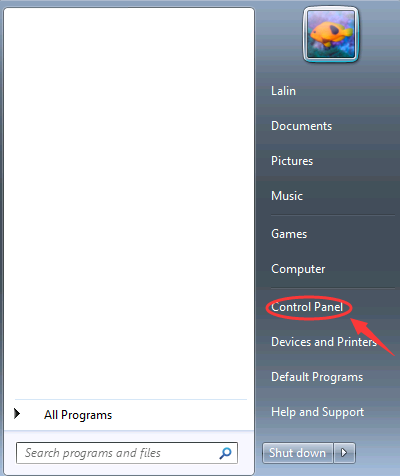
2. Click on System and Security. The System and Security Panel will appear.
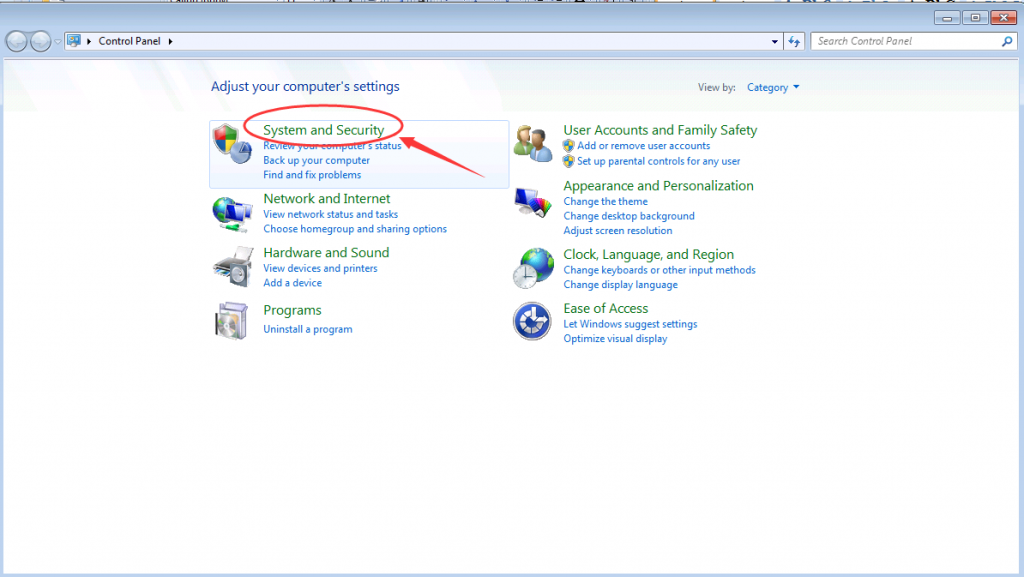
3. Click on Windows Firewall. The Windows Firewall panel will appear.
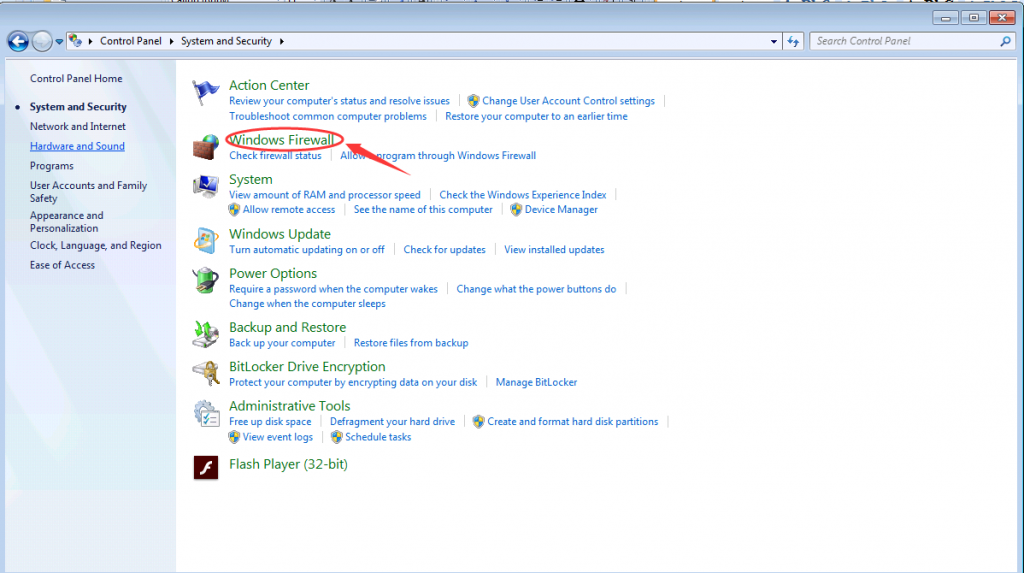
4. On the left side of the Windows Firewall panel, click Allow a program or feature through Windows Firewall. The Allowed Programs panel will appear.
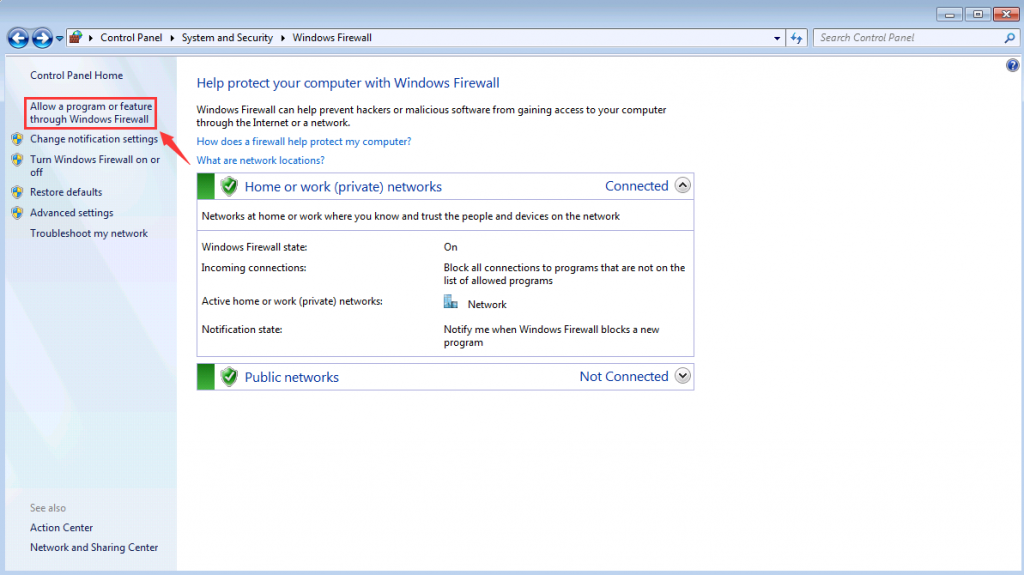
5. Find Google Chrome in the list of the programs, and click to select it.
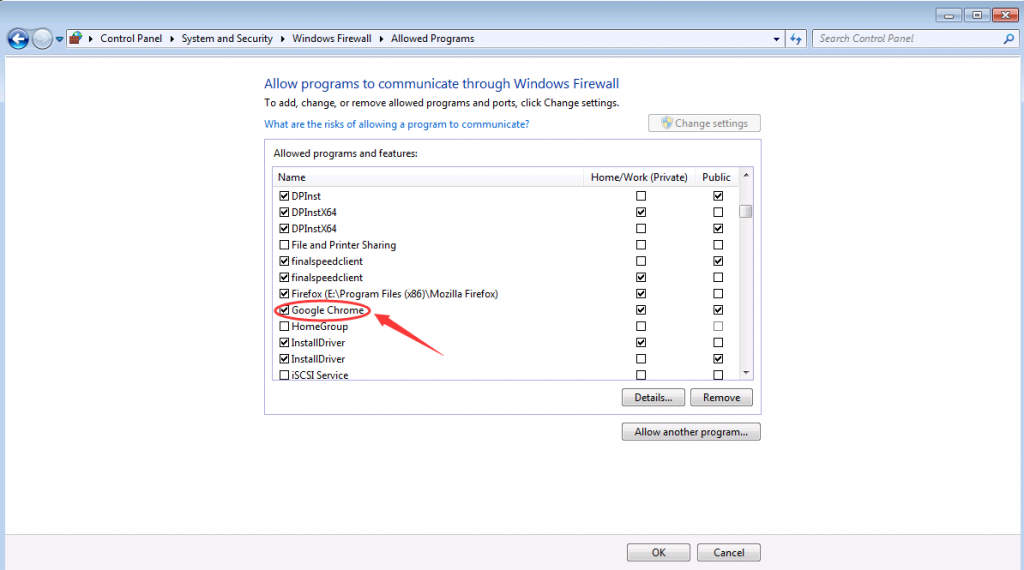
When your computer crashed when it ran out of power and chrome will not load. Even if you tried downloading it again you still have the “Google Chrome Browser Not Loading Pages” problem, the browser isn’t loading and you need directions on how to fix it? Try to follow the guides here or contact online support for help.
Warm prompt: Here are some of ways to fix Google Chrome won’t load pages. If you don’t want to waste time playing trial and error with every possible solution for this Error, welcome to contact our PC security team. Our professionals will locate the problem and work quickly to eradicate the Chrome error for good.
Published by Tony Shepherd & last updated on December 20, 2019 6:18 am













Leave a Reply
You must be logged in to post a comment.