I have Windows Protection Booster on my computer. I need help to get rid of it. I believe it got onto my computer the other day when I downloaded some other tools from the internet. Its icon appeared on my desktop when I uncompressed the package. I have been screwed for days trying to delete this pop up but with no success. It always blocks me from using the computer properly and detects different infections on the PC. It’s really annoying. How do I get rid of this unwanted program on my Windows?
Windows Protection Booster – How to Uninstall Rogue
This pop-up Windows Protection Booster is one of the newly released fake anti-virus programs that attacks Windows users mostly. It gets installed on Windows in a bundle with freeware and automatically modifies the system defaults so that many problems will be witnessed. This fake anti-virus software, also known as a rogue antispyware, pretends to be a legit PC protection tool which requires users to pay to activate it in order to get a full protection. And in order to achieve that, the rogue scam ware will display constant blocks on the infected PC as well as annoying pop-up security alerts to scare PC users and make them believe that their PC performance is at risk. When getting this pop up on computer screen doing a lot of blocks, users need to remove the rogue program instead of paying to activate the malware. All the problems can only be solved when the rogue program is deleted completely on the computer.
This Windows Protection Booster rogue has a deceitful look that appears to be a regular anti-virus software to confuse and convince average PC users that it’s actually helpful. After it’s installed successfully without permission, the rogue program will be started automatically each time the infected PC is turned on. It aggressively runs security scans through the system which cannot be stopped. Potential threats are reported after the scans and many security alerts are popping. By giving you a hard time to run on the computer, the fake AV scam is trying to get as many computer users to pay for the “registered version” as possible so that it can benefit remote hackers. Various troubles are expected. To be specific:
Operations on the computer will be constantly blocked by the virus screen pop up.
Regular files and programs are reported to contain viruses and are suggested to be removed.
Fake security alerts are displayed continuously.
Internet connection can be affected as well.
Computer is slow in response.
CPU Usage percentage is rather high.
Desktop icons are missing or relocated.
…
How can I uninstall fake Windows Protection Booster completely on Windows?
Are all your anti-malware programs on the PC blocked by this rogue? Are you suggested to remove them on the system because they contain viruses? Do not fall for these false alerts generated by the scam malware. Generally, programs on the infected system will be blocked by this rogue constantly. Regular system files and programs can be reported to contain viruses by this fake AV and be suggested to remove immediately. It is warned that system could face a crash down if any vital file is deleted from the computer. To remove the rogue antispyware program, manual removal is efficient. This passage contains a general instruction for the manual removal process below. It will require users to deal with program files and registry keys which needs expertise to complete the whole process. Stop wasting time on looking for more anti-malware programs online but remove the fake anti-virus program manually with help if you are not qualified with sufficient PC skills.
Suggestions: Not a computer savvy and don’t know much about computers or malware? Contact YooSecurity Online PC Experts now for removal help to rid this fake Windows Protection Booster virus of PC. Some basic manual steps are also given in the following (for advanced computer users):

Screenshots of The Fake AV
* It is noticeable to all that this rogue pop up has a similar appearance as many legit antivirus programs. Hence, average PC users can be easily confused by this scam ware and will be more willing to pay to activate the rogue program. Warning! The amount of money you spend on this rogue won’t be returnable once paid.
1. Windows Protection Booster virus startup screen:
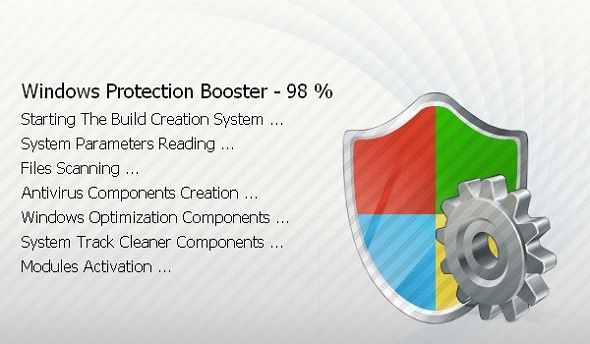
2. Windows Protection Booster virus reports potential threats:
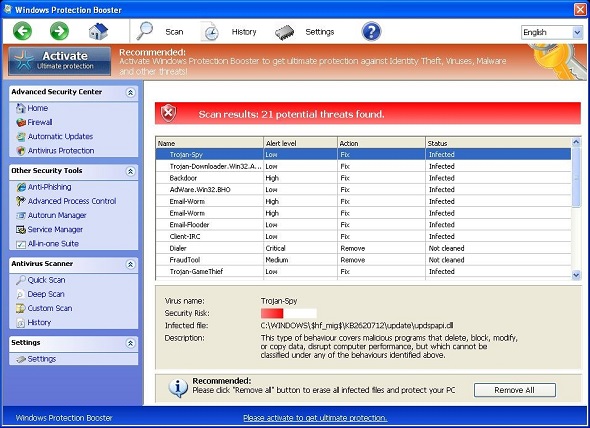
How do I remove all these annoying security popups?
Annoying security popups will be displayed to users constantly to not only block them from using the computer but convince them that their PC contains potential threats. As mentioned above, regular files and programs on the PC can be detected to contain potential risks by the rogue and will be suggested to remove from the system. Users should realize that these popups are false statements. For instance, Internet Explorer, as a regular and widely used browser, is suggested to be deleted from your computer to keep the system secure:
“Firewall has blocked a program from accessing the Internet. Internet Explorer C:\program files\internet explorer\iexplore.exe is suspected to have infected your PC.”
To get rid of all these annoying popups, remove the Windows Protection Booster rogue popup completely from computer. Otherwise, you will keep being blocked and may finally be prevented to access the system even in safe modes. The longer the malware program resides on your system, the more problems you will get.
Where can I get the activate codes to fix the problems on my PC?
To get help from this unknown program, you will be asked to activate it to a full version first which will require you to enter an activate code. Certain amount of money is going to be needed to get the code. However, it is absolutely not worth paying for this scam malware. Your problems will not be fixed and the malware program will still reside on the system even if you have paid. The efficient way to restore your PC is to manually get rid of this Windows Protection Booster scam malware.
A Step-by-Step Removal Instruction for Rogue Antispyware
Manual Removal Steps: (For most Windows users)
1. Safe Mode with Networking/Safe Mode with Command Prompt.
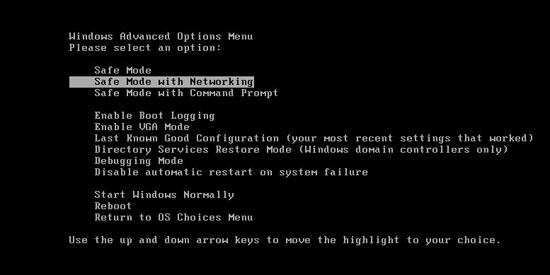
Restart the infected computer, tap F8 key constantly when computer is booting back up to get safe mode options on the screen, use arrow keys to highlight the option you want to enter then press E/Enter key. * Usually, this rogue program will be disabled from automatically starting in safe modes. Users will be able to fix the malware problem without constant blocks from the fake AV.
2. Windows Task Manager.

Press CTRL+ALT+DELETE or CTRL+SHIFT+ESC; or pull up Run box from Start menu to type in taskmgr
Click on Processes tab
End process of the rogue virus
or
Click on Applications tab
Right click on tasks you want to end
Select Go To Process
End Processes
3. Delete Windows Protection Booster virus files and registries from system.

Click on Start button
Control Panel
Search for “folder options” on top right corner
Click on View tab
Show hidden files, folders, and drives
C:\Users\profile name here\AppData\random names
HKCU\Software\Microsoft\Windows\CurrentVersion\Run\rnd
…
* Special tips for Windows 8 users: To put a Windows 8 into safe mode, press CTRL+ALT+DELETE to get the Restart option, hold down Shift key then select Restart. On the Choose an option screen, select Troubleshoot, Advanced options, Startup Settings, Restart. If you are still having troubles with the fix process on a Windows 8, contact online PC experts for help now to remove Windows Protection Booster virus malware.
Similar video guide to remove fake AV:
Alternatively, you can view this fake AV removal video guide directly on our website:
Conclusion
The Windows Protection Booster pop up is categorized as a rogue antispyware program which is designed by unknown third parties online to scam Windows users around the world. This rogue program can often escape from legit anti-malware protection on PCs and install without consent in a bundle with freeware. Hence, users should also take responsibilities for this malware attack on the computer for not behaving well on the internet. Once the rogue is successfully installed, it will pop up to block users from using the computer properly. By reporting some “potential threats” that other programs cannot detect, this rogue scam malware will require users to pay to activate its program if they need help to get rid of the problems on the machine. This is basically how the fake AV scams users. To remove the pop up malware, manual removal is suggested as an effective solution in this passage. Manually remove the fake anti-virus software now to protect system from further problems.
Note: The fake Windows Protection Booster virus screen still pops up and won’t let you do anything? Contact YooSecurity Experts now to get help. The longer you wait, the more complicated it can get for you to remove the malware:

Published by Tony Shepherd & last updated on March 7, 2014 6:02 am












Leave a Reply
You must be logged in to post a comment.