Are you facing with the thorny situation of not being able to remove Windows Antivirus Suite from your computer? Are you seeking for efficient ways to get rid of the hateful virus? Does the fake antivirus get installed onto your computer without any precaution? Are you banned from opening any programs by the fake security software? Have you tried different guides but all turned into in vain? Do you want to eradicate the virus completely from your system? There does exist a way to get rid of the virus.
Some Knowledge of Windows Antivirus Suite:
Windows Antivirus Suite us a fake antispyware which disguises as common computer security tools to scam people for money. It is designed to have the similar appearance of many other famous antivirus programs. Many innocent computer users are cheated by its looking. In fact, it is a fake thing which not only cannot protect your computer from being attacked by other viruses, but also bring damages to your computer. It locks up the main screen by running a full scan or keeps giving you the scaring alert of virus infections and system bugs. No matter what the real fact is on your computer it will display different threats detected on its window. Of course, all the detections are created by the fake antivirus itself. The net users are surely to worry about their computer safety when they see so many risks. Disguising as a normal antivirus this fake one cheats people and ask them to activate its full function by money.
As soon as Windows Antivirus Suite rogue antivirus program is installed to your computer it will be configured to run an automatically along with the operating system. Each time you start up your computer it will run as computer internet security software by pretending to scan and kill virus for you. When the scan is finished this rogue software will say that your computer is under high risks and many critical functions on it are turned off by suspicious programs. It will suggest you remove them immediately. However, if you click on the option remove now it will ask you to activate it first before it removes those risks for you. It is obviously a scam as the scan results are all fake, and in many cases, the infected files do not even exist in your computer. What is worse, it blocks legitimate Windows applications. It will also block many of the infected computer’s normal functions, for example, Windows Task Manager and Registry editor. Therefore, please ignore the scan results. Do not waste any of your time with Antivirus System malware, and, most importantly, do not spend any money on its “licensed version”, because this antispyware application is completely a fake one.
Note: Manual Removal requires expertise and it is for advanced users, if you don’t have much experience in dealing with rogue antispyware virus. Contact YooSecurity Online PC Experts for removal assistance.

Screenshot of Windows Antivirus Suite Rogue Anti-spyware:
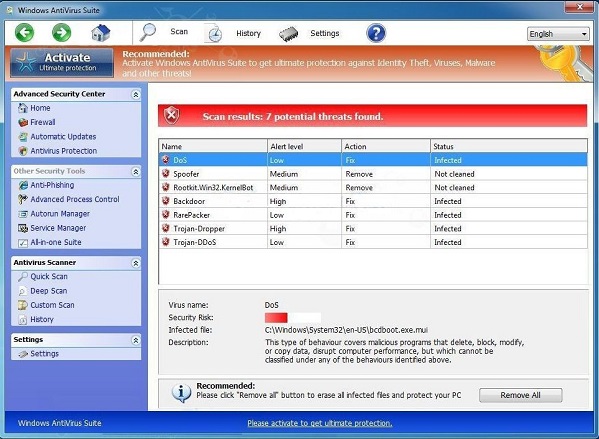
If you want to remove the threats by using this rogue program it will ask to to purchase its licensed version or activate it.
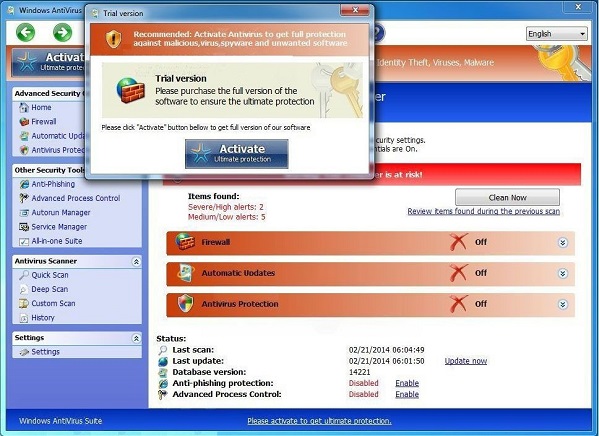
Symptoms of Infection of Rogue Programs:
First of all, we must realize that it is a rogue Anti-Spyware program. It is not a real legitimate protection application. It displays fake security messages to scare people. It may install additional spyware to your computer. It scams people’s money by asking people buying a full version or registered version to remove all the threats it shows. To sum up, It violates your privacy and compromises your security. and to be noticed, it may repair its files, spread or update by itself.
Manual Removal Guides on Removing Windows Antivirus Suite:
Step A. Restart the infected computer into safe mode with networking.
The virus often disables any other operations on the infected computer once it pops up and takes over the whole computer screen. So we need to restart the infected computer into safe mode with networking to troubleshoot it. To do that, you need to restart the infected computer and when it starts up you have to tap F8 key constantly to access Advanced Boot page. (You can click here to view how to boot Windows 8 into safe mode with networking.)
Highlight Safe mode with networking on this screen and press Enter key to log in.
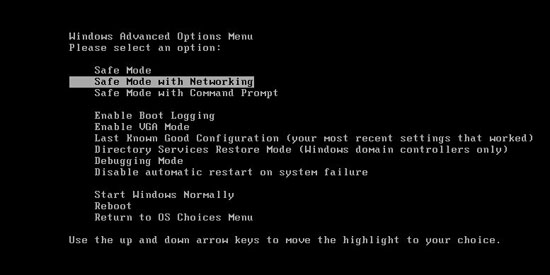
Step A: Check on your start menu if there are any programs that you are not familiar with. The strange ones will often related to the virus process as it can start automatically with the windows. You can press on Windows key or just click on the start menu to view it. Please notice that you need to click on All Programs to have an overall check on it.
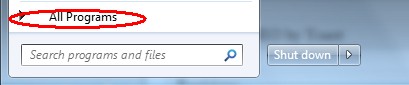
Step B: To remove Windows Antivirus Suite Fake antivirus the first thing we need to do is to end its process thus we will not get the error message when we delete its files. To do that, open Windows Task Manager to end process related to this virus. You can press Ctrl+Alt+Del keys at the same time to pull up Window Task Manager; go to Processes tab on top and scroll down the list to find.

Step C: Always any virus files will be hidden files. So we need to show hidden files before we are going to delete them. Open Control Panel from Start menu and search for Folder Options (As an easy way you can open a folder and hold Alt key and tap on T, O key one by one and folder option window will pops up). Go to Folder Options window, under View tab, tick Show hidden files and folders and non-tick Hide protected operating system files (Recommended) and then click Apply and then hit OK.

After we can see hidden folders and files we can go to system files and delete the infected files. The path of the virus often can be found from the antivirus which detects it.

Step D: After we delete the virus files from system data we get to remove the registry of the virus from registry editor to prevent it from coming back. You can get Registry Editor by pressing Windows+R keys to pull up Run box and type in regedit to open Registry Editor.

The following is how Windows Registry Editor looks like.

Step E: Delete all these associated files and registry entries with this Rogue anti-spyware virus from Registry Editor. The registry files are listed randomly. Besides, you need to delete the infection files of the redirect virus from your system files to prevent it from coming back. Those files are named randomly also but may be different on different operating systems.
Video on How to Remove Similar Rogue Program:
Conclusion:
Windows Antivirus Suite is obvious scam software which cheats people with fake alerts to get money. By forcibly asking the users to pay its licensed version it is a rogue program known to all victims. If you don’t want to pay it, it will not let you access any other programs on the infected computer because it has turned off almost all fatal system support processes. It also damages the main system files to make it able to pop up even under troubleshooting mode such as safe mode and safe mode with networking. By damaging some fatal system settings this rogue antivirus let people get more and more worried. But don’t be fooled by the rogue and do not be scared by it either. What you should do is to remove it and install a real reputable antivirus program to protect your computer instead of a fake one.
Note: Have spent too much time in fixing the problem but failed? To avoid any mistakes, please contact YooSecurity Online Experts in time to save your computer.

Published by Tony Shepherd & last updated on February 21, 2014 1:27 pm












Leave a Reply
You must be logged in to post a comment.