I currently have a Security Cleaner Pro popup on my computer. Does this program belong to Microsoft? I don’t remember getting it online. It just comes on to my PC and aggressively blocks me from running the system properly. It even reports many infections in the system while my normal antivirus does nothing. Do I trust this unfamiliar program and activate it? How do I uninstall this Security Cleaner Pro rogue?
Security Cleaner Pro Virus – How to Remove Rogue Antivirus
The pop-up Security Cleaner Pro on computer is categorized as a rogue from the Rogue.WinWebSec family. This PUP (potentially unwanted program) is designed by cyber criminals with a deceitful appearance. To most computer users, it looks just like a regular antivirus program. But it’s not! This kind of PC threat (also known as fake antivirus program) is known for its ability to confuse and fool ordinary PC users with legitimate antivirus applications. By modifying the default environment of a targeted system and disabling the authentic antivirus on the PC, this Security Cleaner Pro virus can report many fake detected infections to users and so as to further scam them into signing up for a rogue software. Computer users are warned to uninstall this rogue ASAP no matter how trustworthy it looks to you.
A screen shot of this pop-up fake Security Cleaner Pro virus:
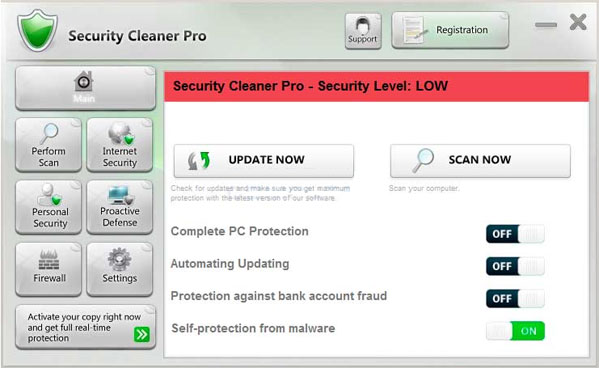
From the above screen shot of this rogue, we probably cannot find anything suspicious or doubts about this program. Similar to Antivirus Security Pro virus or Attentive Antivirus virus, this Security Cleaner Pro rogue is well designed by computer hackers in order to convince more PC users that it’s legit. The more people are convinced, the more computer hackers can benefit. We shouldn’t trust any unfamiliar software from the Internet especially those that get on our computers without consent.
Even though Security Cleaner Pro virus looks like regular antivirus and performs in the same patterns, it’s still different than authentic antivirus programs in many ways. Soon as the rogue arrives, it will automatically change the system settings and make it the startup process of the system so that the rogue screen can be displayed each time the PC is started. Security checks will be automatically run through the system which seems to be helpful. But each time you attempt to launch other executable programs (for instance, Internet Explorer) on the computer, you will be instantly blocked by the popup screen of this Security Cleaner Pro rogue. It probably says that the program(s) you attempt to run contain(s) viruses. Also, many detected infections will be reported after the security checks. Now, in order to remove all these infections and fix other issues on the PC, you will be asked to sign up and activate this rogue to gain its full effects. Please note: this Security Cleaner Pro is a rogue program so it doesn’t have any “full” or “registered” version; and all the infections you get are fake statements generated by this rogue to threaten you and convince you into purchasing this scam virus.
Therefore, Security Cleaner Pro virus needs to be removed immediately in order to re-gain full privileges on PC. Contact YooSecurity Online PC Experts for removal help if you are not computer savvy and the manual removal process below requires expertise.

Fake Security Cleaner Pro Virus Detects Many Infections
The below screen shot shows that this rogue software detects 14 infections on your PC and Security Level: LOW
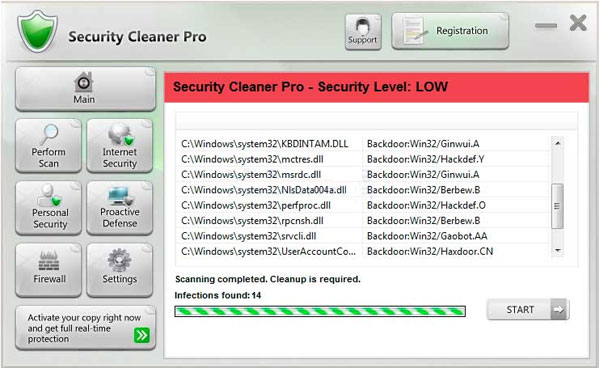
A Screen Shot Shows Internet Explorer Is Affected
This rogue scam virus is able to affect other executable programs on the computer. This shows that it has blocked computer users from getting onto normal sites. Warning message from your Internet browser. This page is under virus attack. This may crash your system. And Obtain a license for “Security Cleaner Pro” to protect your PC for the safest browsing Internet pages (desirable) is under Recommendations.
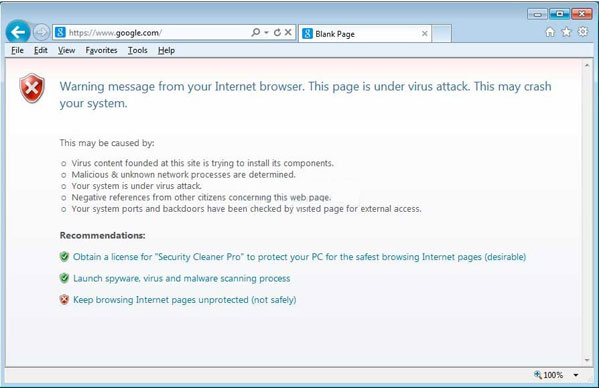
Ways for This Rogue Software To Distribute Online
We say that this Security Cleaner Pro virus can get on computers without users’ consent. It doesn’t need permissions from PC users to be installed. This is due to its way of distribution online. Bundling is a very popular way to help these malicious programs distribute and attack different computers around the globe. Computer hackers can bundle this rogue with suspicious links or sites, unknown freeware or spam email attachments. Once computer users log on these webs or download unauthorized programs/attachments, they can at the same time install this Security Cleaner Pro virus on their PCs without knowing. Hence, a good manner on the Internet can somehow reduce the chances for you to get into this scam trap.
Security Cleaner Pro Rogue Virus Chaos
1. Default system settings will be modified and legit antivirus can be disabled;
2. The rogue software will constantly pop up and launch system scans without consent;
3. Fake infections are reported and misleading security alerts are displayed constantly;
4. Users are blocked from running other programs on the system because the programs contain viruses;
5. Confidential info of users can be collected by this rogue to help cyber criminals conduct illegal cyber scam activities.
A Step-by-Step Removal Guide of Fake Antivirus
Notice: Basically, most programs can’t be run in regular mode because of the constant Security Cleaner Pro virus popup. Safe mode will be used in this case to temporarily disable the auto startup of this rogue software. To put the computer in Safe mode with Networking, please hit F8 key repeatedly while system is booting up BUT before it’s logging in till you get advanced options on a black screen; use arrow keys to highlight Safe mode with Networking option and hit enter key to proceed system loading files into that mode:
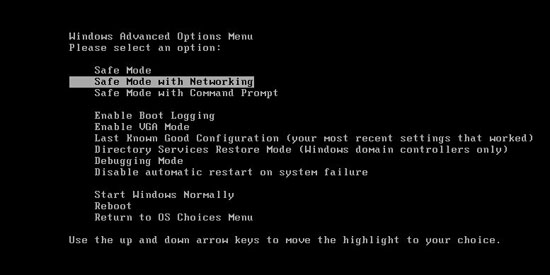
Step 1: Press Ctrl+Alt+Del at the same time to open the Windows Task Manager; go to Processes tab on top; then End processes associated with Security Cleaner Pro virus or processes that are not belonging to system:
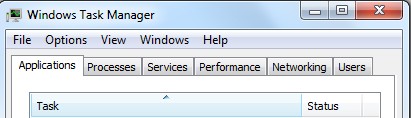
Step 2: Open Control Panel from Start menu. Go to Uninstall a program list, scroll down and find Security Cleaner Pro rogue to Uninstall:
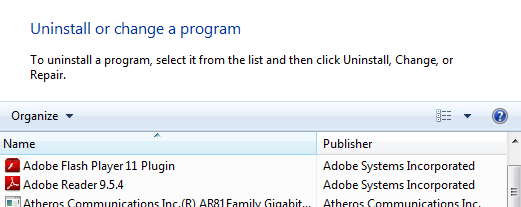
Step 3: Open Control Panel from Start menu. Go to Folder Options and under View tab, select Show hidden files and folders and non-select Hide protected operating system files (Recommended) then click OK:
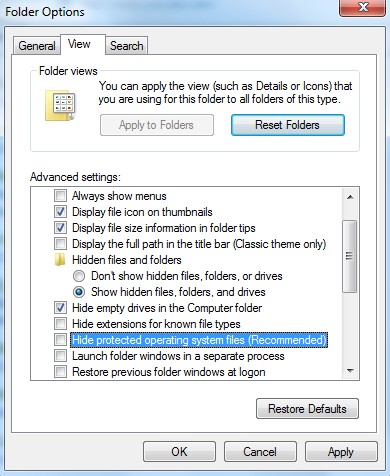
Step 4: Pull up Run box by hitting Windows+R keys then type regedit to open Registry Editor. Delete all the registry values related to the Security Cleaner Pro virus:

Video Guide to Uninstall Security Cleaner Pro Rogue Scam Virus
Conclusion
Most of us have different antivirus programs to protect our PCs from all kinds of cyber threats. But not all of them are as legit and helpful as others, especially when the programs are installed without consent. For instance, this Security Cleaner Pro rogue is a fake antivirus but pretends as legit as possible to scam innocent PC users. Once the rogue program is installed, it will automatically launch security checks through the system and report many fake infections to you. And your attempts to launch other programs on the system will usually fail because of the constant blocks of this unwanted software. By creating all kinds of chaos on the PC, Security Cleaner Pro virus is trying to force victims to pay for its “registered” version which doesn’t even exist. Once users pay to active this rogue program, they will be scammed by computer hackers on the other ends. Hence, we shouldn’t trust this kind of unfamiliar software or any others that just pop up on our PCs, especially when they require us to pay. Scams can be achieved in this way. Remove this Security Cleaner Pro virus as soon as you have noticed it’s a scam virus.
Suggestions: Having a hard time in removing this rogue software? Please contact YooSecurity Experts to get further assistance in order to save PC from all the potential risks:

Published by Tony Shepherd & last updated on October 5, 2013 2:40 am












Leave a Reply
You must be logged in to post a comment.