Hi. I have the websearch.search-guide.info pop up that keeps blocking me out from the websites. I need help to get rid of this unwanted pop up from my browser. It not only replaces my favorite site as the homepage, but keeps kicking me out of the Internet. I tried many ways but still can’t figure out a solution to fix this. Browser is all messed up. Please suggest!
Websearch.search-guide.info Pop-ups – Remove Browser Hijacker
The Websearch.search-guide.info can pop up on your browser all of a sudden and automatically become your default startup page on the browser. This unfamiliar search tool, however, is not as helpful as Google or Yahoo when comes to help net users search information online. It’s unwanted by many computer users and yet can still show up on web browsers including Google Chrome, Internet Explorer and Mozilla Firefox without consent. It is, therefore, categorized as a browser hijacker issue which is capable of causing constant troubles to affect these Internet browsers by disabling their certain functions. Users will be constantly blocked out of many sites by annoying pop ups.
A browser hijacker often shows up as a search page with a regular search engine just like this Websearch.search-guide.info hijacker. By pretending to be a regular search page, it can confuse average computer users and lead them to misleading resources online to cause further troubles. Although PC users can reset the structure of the browser to make it appear as their favorite, they somehow are unable to do the same when browser is hijacked by this type of problem. No matter how you try to reset, you will be brought back to this specific domain or similar pop-up URLs that don’t belong to your queries. This is due to the redirect ability of this hijacker. It can block you from accessing websites by displaying constant redirect actions or annoying pop ups all over the sites.
Can Anti-malware fix this type of problem? How to stop Websearch.search-guide.info hijacker pop ups? Running security scans from certain tools is in vain because the hijacker is enabled to escape from these types of programs installed on most computers. To accomplish a complete removal, try to proceed manually. General instructions will be given in the following to walk you through the steps (only advanced users are suggested to follow the steps).
Note: Expertise will be required during the manual removal. Contact YooSecurity Online PC Experts for instant help now if you are not good with computers:

A Screenshot of The Pop-up Hijacker
Websearch.search-guide.info hijacker will show up as a regular webpage which will not only replace the default home pages on browsers, but modify the patterns of searching. Victims of this hijacker can be blocked out of wanted websites as well as redirected to unwanted places online. It’s not a trustworthy search tool to keep for long:
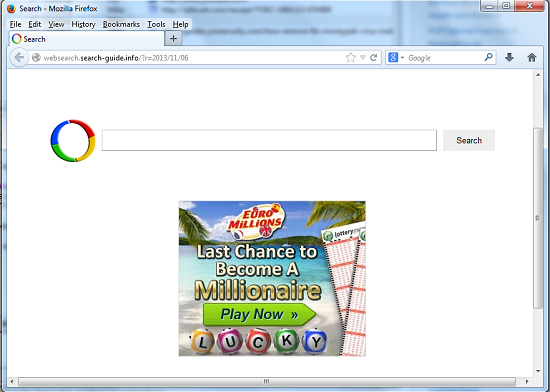
Troubles To Be Expected from A Browser Hijacker
1*. When browsers are hijacked, net users’ online information (user names, passwords, browsing histories ect.) can be collected by the hijacker using tracking cookies and online third-parties can benefit from these valuable records;
2*. Websearch.search-guide.info hijacker is capable of bringing in PUPs (potentially unwanted programs) to further damage the system and scam PC users;
3. The hijacker can generally slow down the performance of the affected web browsers as well as the whole system;
4. Victims of the hijacker can experience constant pop ups online;
5. The start-up pages and default search engines can keep being replaced by the hijacker.
Step-by-step Manual Removal Instructions
Step A: Open Windows Task Manager by hitting Ctrl+Alt+Del keys at the same time; go to Processes tab on top and scroll down the list to find odd processes to ‘End Process’. Names of the processes may not show exactly the same on each PC:

Step B: Open Control Panel from Start menu and search for Folder Options. Go to Folder Options window, under View tab, tick Show hidden files and folders and non-tick Hide protected operating system files (Recommended) and then click OK:

Step C: Press Windows+R keys together to pull up Run box and type in regedit to open Registry Editor. Delete registry values associating with the hijacker:

Step D: Change home pages back from this Websearch.search-guide.info hijacker pop ups (Firefox):
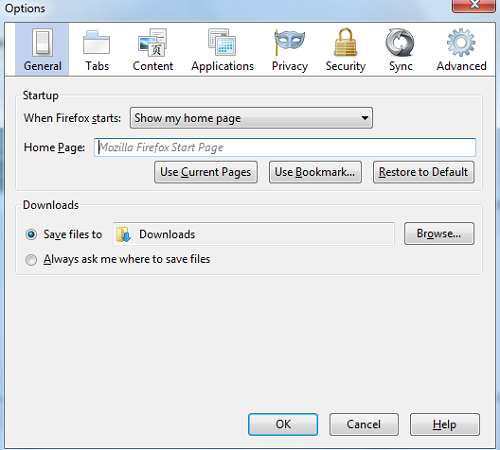
Similar Video on Browser Hijacker Removal in Registry:
Conclusion
When we come to define a browser hijacker, there are some basic rules. Take the Websearch.search-guide.info hijacker for instance. This unwanted search page can get on browsers without users’ consent. It even automatically replaces the default startup pages as well as the search engines so that victims will come straight to this specific domain when running the affected browsers. The hijacker will then display lots of pop ups full of misleading information to block users from accessing websites. Most importantly, users’ browsing histories can be gathered by the hijacker to help cyber criminals. Potential malware or spyware can also be installed on the system with the help of this browser hijacker. System will be facing more threats than just one browser hijacker if a complete removal can’t be performed timely.
Note: Can’t get rid of the hijacker by following the manual steps? Please contact YooSecurity Online Experts to get further help to achieve a complete removal ASAP:

Published by Tony Shepherd & last updated on November 6, 2013 7:44 pm












Leave a Reply
You must be logged in to post a comment.