I cannot change my homepage back to Google because every time I open the browser, it takes me to Isearch.omiga-plus.com automatically. It won’t allow me to change the default homepage and sometimes I get some popups showing at the lower right corner claiming that my computer performance is poor and I need to download something. It is really annoying. My computer is running with Win7 64 bits and I always use IE browser. How do I fix this problem? Any help will be appreciated.
Browser Keeps Redirecting To Isearch.omiga-plus.com? – Remove Browser Hijacker
Isearch.omiga-plus.com is a website with poor reputation closely associated with browser hijacker and adware. This website owns a very convincing appearance that presents a search box in the middle of the web page and gives some icons like Facebook, Yahoo, Twitter to let you easily access any of these websites. However, don’t be taken in that as this is a spam search engine designed to trick PC users into taking it as the default search engine and browser homepage so that the owner can use artificial traffic to boost affiliate payments. If you take a closer look at this page, you will find that different ads are displayed under the search box. When you enter search query and start to make a search, you will see it only shows many sponsored websites and various advertisement. With this hijacker infection, you will find it difficult to reach your specified websites, as you are casually redirected to Isearch.omiga-plus.com or other unwanted web pages from unknown third parties. It keeps display constant pop-up ads on your PC screen, asking you to download PDF files, install unwanted adds-on and purchase some PC tune-up products. Any click on those ads could lead various malware invading the PC immediately.
Currently Isearch.omiga-plus.com hijacker modifies your default search engine and it does not only corrupt your Internet Explorer, Google Chrome and Mozilla Firefox but also affect your system and normal programs. To more specific, it degrades your system speed and adds many unwanted plug-in, add-on, toolbar without your permission. You may find it unable to log in your Yahoo mail, Facebook because your browser is completely messed up with this omiga-plus.com thing. In addition, this hijacker will corrupt the local DNS (or Domain Name System) entries to accomplish their hijackers so that even though you reinstall the browser a million times, you still can not get the browser running properly. Since the threat can compromise your web browser and change your default search engine and homepage, it is suggested users to get rid of it in hurry in case it damages the critical system files on your PC and ruins your computer eventually.
For the sake of computer safety and privacy security, remove Isearch.omiga-plus.com redirect with no hesitation. Contact YooSecurity Online PC Experts for assistance if you are not computer savvy and have no idea on how to remove this hijacker:

Troubles To Be Expected with Browser Hijacker
1. Isearch.omiga-plus.com redirect can not only get on browsers without permissions, but reset default structures of affected browsers without letting you change them back;
2. Online sessions will be greatly interrupted by constant displaying ads or pop-up links;
3. Malware or spyware can be prompted by these unwanted popups and suspicious links;
4. The performance of the affected browsers will be incredibly slow down while unresponsive webs will be expected more often;
5. Users’ online info like usernames, passwords and other confidential data can be stolen by cyber criminals.
Browser Hijacker Manual Removal Instructions
Since the advanced anti-virus software can’t take effectively to get rid of the browser hijacker, then manual removal will be highly required. Generally speaking, manual removal is a complicated and difficult process which requires enough computer skills. To make it easier, Basic manual removal steps have been given in the following to help one get rid of Isearch.omiga-plus.com browser hijacker:(Be cautious when dealing with different system files and entries)
Step A: Open Windows Task Manager to end process related to the Redirect virus. To do that, press Ctrl+Alt+Del keys at the same time to pull up Window Task Manager; go to Processes tab on top and scroll down the list to find odd processes. Names of the processes can be different each time:

Step B: Open Control Panel from Start menu and search for Folder Options. Go to Folder Options window, under View tab, tick Show hidden files and folders and non-tick Hide protected operating system files (Recommended) and then click OK:

Step C: Press Windows+R keys together to pull up Run box and type in regedit to open Registry Editor. Delete registry values associating with this Isearch.omiga-plus.com redirect:

Step D: Change home page(s) on browsers back from Isearch.omiga-plus.com and other unknown random URLs: (Google Chrome)
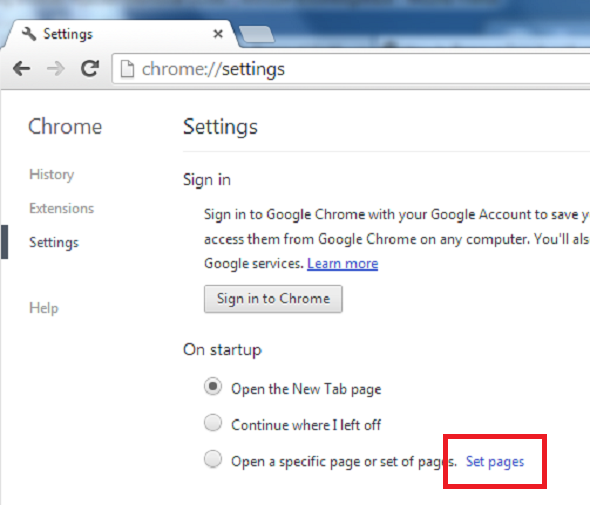
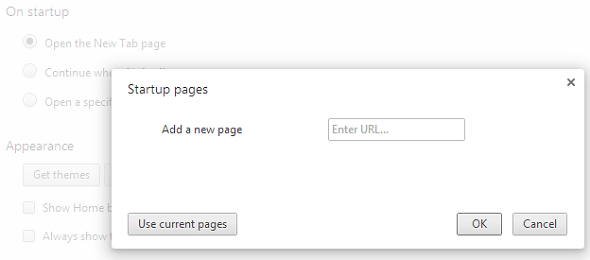
Similar Video on Browser Hijacker Removal in Registry:
Conclusion
Isearch.omiga-plus.com is a potential threat that closely associated with an adware and browser hijackers. When it gets inside the target computer, it may embed unwanted add-ons, plug-ins or extensions and inject scripts on the web browser to make your browser unstable and functionless. It is extremely annoying because omiga-plus.com search automatically loads each time you open your web browser. You cannot get rid of the page even if you reinstall the browser or reset the browser setting. It is proved that a hijacker virus can be able to collect users’ information because it will show disturbing pop-up advertisements related to the web user’s browsing habits including deals, coupons, and online discounts from time to time. To get rid of such annoyance, it is strongly recommend users to delete Isearch.omiga-plus.com immediately.
Note: Certain levels of PC skills will be needed during the manual removal process of this hijacker. Please contact YooSecurity Online Experts now to get further help if you have tried but failed time after time.
Published by Tony Shepherd & last updated on October 27, 2013 11:55 am













Leave a Reply
You must be logged in to post a comment.