Can’t get rid of UnfriendApp Adware pops up from Windows 7 or Windows 8? Every time i want to open a website then the thing pops up on the top of my screen, i don’t know how to remove UnfriendApp Adware completely, any suggestions?
What is UnfriendApp? Adware or Spyware?
The UnfriendApp Adware is installed on unsuspecting computer users by including it in the download of other popular free software and installing it without the user aware that they are agreeing to the toolbar installation terms. So, how do the hackers manage to trick users into agreeing to this install? Well, first they target popular free download software and modify it to include the UnfriendApp Adware hijacker toolbar that directs the browser to the unfriendapp.com page. When the user installs the free software they are asked if they want to do a custom install or the standard install. It will always be noted that the standard install is recommended and most users will automatically select this option based on that suggestion.
What they are not aware of is that the standard install includes the UnfriendApp Adware and by accepting the terms and conditions of the install they are agreeing to install the toolbar and have the default browser changed. When the user opens the web browser after the UnfriendApp Adware hijacker has been installed they will be directed to the UnfriendApp page that has been built to resemble a real search engine. It is a very basic layout design with a search bar in the middle and the day, date, and time in the upper right hand corner. Now, someone that is online daily and uses the Internet for work will notice that they are not on their regular search browser, whether that is Google, Yahoo, or Bing. They are more inclined to see that something is wrong and attempt to uninstall the UnfriendApp Adware. Doing so will not change the settings and they will need to manually switch the default browser settings back to their preferred search engine.
Note: Do not want to lose more data and personal information to this spyware thing? Cannot uninstall it from Control Panel? Contact YooSecurity Online PC Expert now for removal assistance if you are not familiar with any virus removing process.

Screenshot of “UnfriendApp” Adware
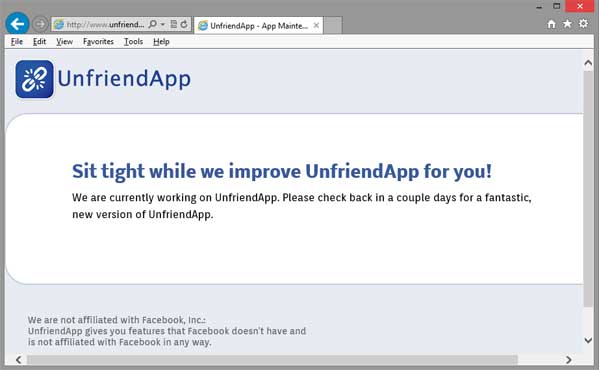
How to Remove the UnfriendApp Adware Thing Without Popping up?
Now, to the untrained eye it will appear that nothing is wrong and when a search is entered the user will be brought to a pages that is full of advertisements and sponsored links. These are all placed on the pages as a way for the hackers to make money. They are paid every time the user that has been redirected to these pages clicks a link or ad. They include this install in very popular free programs because they want to install it on as many computers as possible. They are counting on hundreds of thousands of computers to become infected with this hijacker on a daily basis. This results in a very large daily sum of revenue generated. We have included an easy to follow guide below that explains how to return the preferred browser settings back to how they were before the UnfriendApp Adware hijacker was installed.
Step A: Open Windows Task Manager to end process related to the domain. To do that, press Ctrl+Alt+Del keys at the same time to pull up Window Task Manager.

Step B: Open Control Panel from Start menu and search for Folder Options. Go to Folder Options window, under View tab, tick Show hidden files and folders and non-tick Hide protected operating system files (Recommended) and then click OK.

Step C: Press Windows+R keys to pull up Run box and type in regedit to open Registry Editor.

Step D: Delete all these associating files and registry entries of UnfriendApp Adware pops up in Registry Editor as below:
%AppData%\[rnd]
%AllUsersProfile%\Programs\{random}\
%CommonStartMenu%\Programs\Users\””
HKCU\SOFTWARE\Microsoft\Windows\CurrentVersion\Regedit
HKEY_CURRENT_USER\Software\Microsoft\Windows\CurrentVersion\Policies\System “DisableRegedit” = “”.exe.dll
HKCU\SOFTWARE\Microsoft\Windows\CurrentVersion\Settings\{.exe}
HKCU\SOFTWARE\Microsoft\Windows\CurrentVersion\Policies\Explorer\DisallowRun=””
Similar video on how to remove adware pops up virus:
Summary
The UnfriendApp Adware hijacker is a great example of why it is so important to fully read and understand the terms of any program being installed on the computer. Always opt for the custom install so these types of add ons can be avoided. Also, run regular virus and spyware scans with an up to date program. This can help detect these hijack installs at an early stage. Simply uninstalling the UnfriendApp Adware will not return the computer to the original settings. This has to be done manually and the browser settings will have to be changed back.
Note: Have no clue on how to get rid of “UnfriendApp” Adware? To avoid making things worse, Please contact YooSecurity 24/7 Online Experts now to fix the issue permanently.

Published by Tony Shepherd & last updated on April 24, 2013 5:52 am












Leave a Reply
You must be logged in to post a comment.