Is your home page on Internet Explorer lately changed automatically to a web site – TidyNetwork Virtual Layer Advertising? Have tried to changed it away but this unwanted web site just keep popping up again? It says it can help you save time and money and there’s no fee. Do we believe that? Are annoying commercials behind this tidynetwork.com web page? How does one remove this annoying pop up?
What’s TidyNetwork Adware?
TidyNetwork (www.tidynetwork.com) is the kind of adware that’s similar with the Tiger Savings. They both seem to help computer users find out lots of resources online especially information that can help you save time and money while you surf the internet or shop online. Many computer users like free stuff send to them so that they can save a lot of time on searching and filtering. TidyNetwork seems to provide this kind of service to help people benefit. However, this application is not very friendly to computer users. This TidyNetwork is actually an adware that can get itself installed on browsing applications without permission from PC owners and can bring up many annoying ads including fishy web sites.
Screen-shot of www.tidynetwork.com:
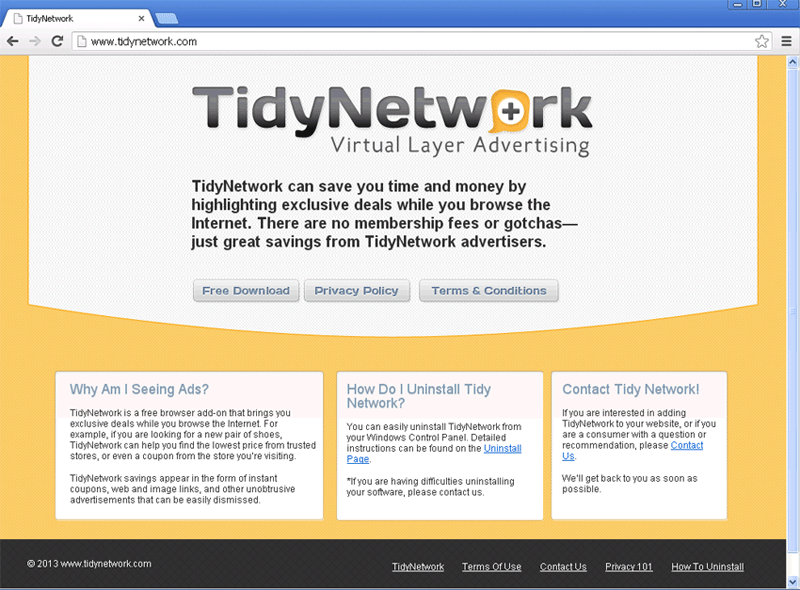
The above screen-shot shows the home page of this TidyNetwork adware. It looks like a regular web site that promotes a helpful application which is similar to many other adware web sites. On its home page, TidyNetwork describes its advantages which is to help computer users “save time and money by highlighting exclusive deals while you browse the Internet.” And most importantly it’s free as it says “There are no membership fees or gotchas”. Once you download this application, TidyNetwork will be able to send you exclusive deals. However, this unfamiliar software can cause many unwanted troubles on the computer especially during your online activities. For instance, you will be redirected to tidynetwork.com web sites constantly and other sites as well that are not safe to land on. You may be block out of many usual sites by this special domain. TidyNetwork adware can even get itself installed without permission. And once it’s successfully installed, it will bring many unwanted ads and pop ups to you while you are online. An unsafe surfing environment does no good to your private information. Computer hackers may be able to collect this data to benefit later on.
Notice: Don’t know how to remove this TidyNetwork adware off your computer? Have no idea on how to change tidynetwork.com site away? Contact YooSecurity Online PC Experts now to get help on a complete virus removal in order to save your computer from all kinds of troubles.

Step-by-step Manual Removal Guide
Apparently, antivirus software cannot detect this adware; neither can it remove TidyNetwork. Hence, you will need to do it manually. Below are some basic steps on how to achieve that. However, you may not locate the exact same files listed as below as the virus is changeable and can hide itself deep down. Expertise is required during the manual removal of this TidyNetwork adware.
Step A: Open Windows Task Manager to end process related to the TidyNetwork adware. To do that, press Ctrl+Alt+Del keys at the same time to pull up Window Task Manager.
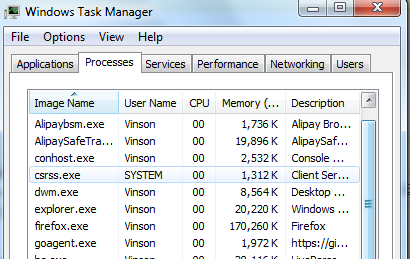
Step B: Open Control Panel from Start menu and search for Folder Options. Go to Folder Options window, under View tab, tick Show hidden files and folders and non-tick Hide protected operating system files (Recommended) and then click OK. Associating files with TidyNetwork adware will not be hidden.

Step C: Press Windows+R keys to pull up Run box and type in regedit to open Registry Editor.

Step D: Delete all these associating files and registry entries of TidyNetwork adware in Registry Editor as below:
%AppData%\[rnd]
%AllUsersProfile%\Programs\{random}\
%CommonStartMenu%\Programs\Users\””
HKCU\SOFTWARE\Microsoft\Windows\CurrentVersion\Regedit
HKEY_CURRENT_USER\Software\Microsoft\Windows\CurrentVersion\Policies\System “DisableRegedit” = “”.exe.dll
HKCU\SOFTWARE\Microsoft\Windows\CurrentVersion\Settings\
HKCU\SOFTWARE\Microsoft\Windows\CurrentVersion\Policies\Explorer\DisallowRun=””
Step E: Change home page back from tidynetwork.com address.
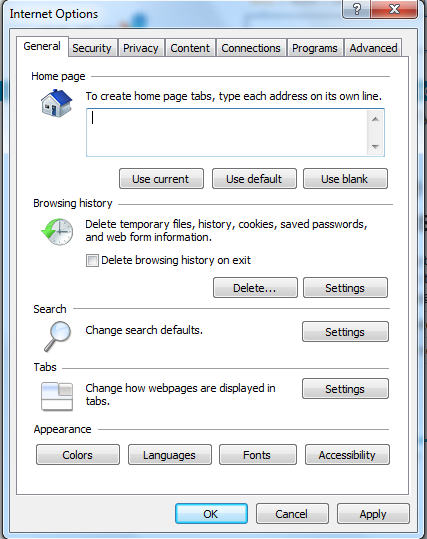
Video on How to Remove Browser Adware
Summary
Together with many other similar applications, TidyNetwork adware tries to convince computer users to install it by providing free or fancy stuff online. And most importantly, this kind of adware usually states it’s totally free and there are no extra fees included. So one may think that it’s no harm at all to install such a tiny but helpful application. But what they don’t know is, this TidyNetwork can bring PC users all kinds of commercial ads and other unwanted fishy web sites or malicious programs. Surfing environment could be compromised by this application causing valuable information to lose. No one wants to suffer from such a great lose. Hence, it’s always better to maintain a safe surfing environment as we do almost everything online. Whenever coming across such applications as TidyNetwork that state they provide fancy and coupons to help you save time and money, watch out and analyze a bit before installing unknown programs especially when you keep being redirected to a specific site associating with the program like this TidyNetwork adware.
Note: Still get a lots of unwanted pop ups sent by this TidyNetwork adware? Can’t seem to successfully remove this adware? Please contact YooSecurity Online Experts now to save your computer from all the troubles and future unpredictable consequences.

Published by Tony Shepherd & last updated on April 29, 2013 7:18 am












Leave a Reply
You must be logged in to post a comment.