Can’t get rid of Gboxapp Adware from Windows 7, Windows Vista, Windows 8 or Windows XP on your laptop? All the browsers ( Internet Explorer, Firefox, Google Chrome and so on) have been hijacker by search.gboxapp.com virus and then get the Gboxapp Adware? How do you remove this pops up?
How to Remove Gboxapp Adware Completely?
The Gboxapp Adware is a browser add on that displays special coupons and deals to users while they are shopping or searching online. It states that it is compatible with thousands of popular online vendors, and the company that has developed this adware has also developed several other “savings” based add ons and applications.
The add on is available for download on the official website for Gboxapp, but the majority of people have it put on their computer through bundle packages that include in within the install. They hide it in another download and while the user thinks that they are just authorizing the install of the one program they are also agreeing to install the Gboxapp Adware on their PC. This isn’t exactly the most ethical way to get consumers to use this browser add on because they are unwillingly consenting to its installation. Now, anytime a website is visited that syncs with the browser application it will result in a flood of pop up ads, and while the user technically agreed to install the Gboxapp Adware it is a legal way of getting this onto thousands of computers daily.
This is a perfect example of why you should always select to install new software and or programs manually, especially any freeware software that you get online. There is a good chance that there will be additional toolbars and browser add ons that are packaged together with the freeware and by selecting the automatic installation it will install everything contained in the file. If you select the manual installation and notice any other applications listed as default installation simply uncheck them and do not include them in the installation process. If the instructions are in a foreign language we suggest that you delete everything and do not install the program. There is too much risk associated with doing so. Please get rid of Gboxapp Adware as soon as possible.
Note: Do not want to lose more data and personal information to this spyware thing? Cannot uninstall it from Control Panel? Contact YooSecurity Online PC Expert now for removal assistance.

Screenshot of Search.Gboxapp.com Search Engine (Gboxapp Adware)
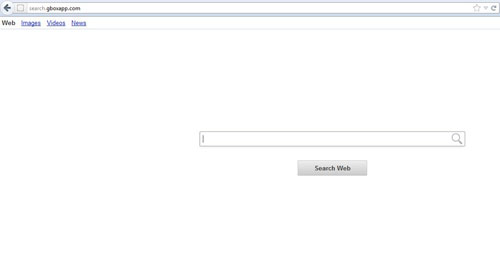
How to Remove Gboxapp Spyware Without Coming Back?
To even further violate your privacy, the terms of use states that it may install additional browser applications, meaning that the default search engine and homepage could be changed by the Solid Savings adware and it would be perfectly legal as it is stated in the terms of use and the user agreed to install it on their computer. There is also the chance of hackers placing malicious ads containing viruses by tapping into the Gboxapp Adware servers. There is just far too much to risk, so we suggest that you manually remove all of the files related to the Gboxapp Adware. We offer complete instructions on how to do this correctly, and you can find this information below.
Step A: Open Windows Task Manager to end process related to the domain. To do that, press Ctrl+Alt+Del keys at the same time to pull up Window Task Manager.

Step B: Open Control Panel from Start menu and search for Folder Options. Go to Folder Options window, under View tab, tick Show hidden files and folders and non-tick Hide protected operating system files (Recommended) and then click OK.

Step C: Press Windows+R keys to pull up Run box and type in regedit to open Registry Editor.

Step D: Delete all these associating files and registry entries of Gboxapp Adware in Registry Editor as below:
%AppData%\[random thing]
%AllUsersProfile%\Programs\{random thing}\
%CommonStartMenu%\Programs\Users\””
HKCU\SOFTWARE\Microsoft\Windows\CurrentVersion\Regedit
HKEY_CURRENT_USER\Software\Microsoft\Windows\CurrentVersion\Policies\System “DisableRegedit” = “”.exe.dll
HKCU\SOFTWARE\Microsoft\Windows\CurrentVersion\Settings\{.exe}
HKCU\SOFTWARE\Microsoft\Windows\CurrentVersion\Policies\Explorer\DisallowRun=””
Video On How To Remove Gboxapp Adware:
Summary
While the Gboxapp Adware isn’t designed to steal personal or financial information, or attack the computer in anyway, it should still be removed as soon as possible! It bombards the user with pop up ads and this can actually greatly slow down the operating speed of the computer. This add on collects browser data in order to display relevant ads and it will also collect data from your social media sites, such as facebook and twitter. We tend to think this is a severe violation of privacy and for this reason alone we suggest that this annoying browser add on be deleted from the computer quickly. You have no idea of knowing who is able to access your data. Make sure it is gone absolutely.
Note: Still having problems with Gboxapp Adware after spent the whole day? Have no clue on how to get rid of this Ads as it changes fast? Please contact YooSecurity Online Expert now to save your computer from all the troubles and future consequences.

Published by Tony Shepherd & last updated on April 11, 2013 7:16 am












Leave a Reply
You must be logged in to post a comment.