Hello, can you help me stop those pop ups related with Safe Browsing? Recently I’m always interrupted by annoying ads supported by Safe Browsing, and I almost cannot finish any tasks online. That is very frustrated. I have entered the browser setting, but it all seems to be normal. I don’t know how to find it out and delete it. And antivirus also cannot find it out. Now I am chatting with you and pop ups are over there! I now need urgent help. Please give me a hand. Thanks!
Description of Safe Browsing Adware
If you see ads related with Safe Browsing popping up when you’re browsing the webpage. Then this malicious adware called Safe Browsing is on your browser. Once your web browser gets Safe Browsing adware, it will display ads titled with “ads by Safe Browsing”, “Safe Browsing ads”, “Powered by Safe Browsing” or “Brought by Safe Browsing” and so on. Safe Browsing claims that it can enhance web browser’s security and prevent users from visiting potentially harmful websites or harmful files and activities by giving warning prompt. In fact, what it really does is contrary to what it claims. Once this adware is inserted into web browser, it will display its sponsored products ads in banners, pop-up windows, in-text hyperlinks and transparent layers over the pages you visit. Those ads are all about deals, coupons, discounts and other attractive product offers. Safe Browsing adware helps its sponsor to promote products to make money. Please don’t click on those ads, as those ads may carry some kind malware or virus. One click will activate and install the infection into computer. And those pop up ads will take up more Internet resource to slow Internet speed. Then you may experience slow computer performance and browser is sluggish.
Safe Browsing ads will create more computer problems and troubles. Webpage will be hijacked by some kind redirect infection or other malicious adware or extension is inserted into browser or aggressive virus attacks system and so on. Although Safe Browsing adware is not so harmful as worms or Trojan horse at the beginning, it can bring other malicious viruses. Safe Browsing adware is usually packaged with free software, downloads like TV shows, music, movies or game. So if you’re going to download software or files into computer, you had better choose customized installation and pay attention to all installation process. If you find suspicious extension, you can kick it out soon by unmarking the install option. Besides, malicious site like pornographic site or adult site are also the place containing adware, malware and virus. So please don’t visit those sites. If you accidentally open it, please close it right away. In a word, when you’re surfing on the Internet, please be careful with online activities and don’t click on anything suspicious you think, otherwise infection like this Safe Browsing will mess up computer.
Main Traits of Safe Browsing Adware
-Can change your homepage or the default search engine and it totally prevents you from changing them back
-Can always redirect you to other websites
-Can pop up various advertisements and sponsored links randomly to interrupt your online activities
-Can create many junk files which occupy a lot of space in hard drive
-Can download other malicious programs into computer, which make further damage.
-Can collect and send data concerning your search history and other browsing activities.
-Your sensitive information can be tracked and stolen by hacker who can access to your computer with the help of this Safe Browsing Adware.
NOTE: If you find any of these symptoms on your computer, that proves your PC is under attack and seriously infected with Safe Browsing Adware. If you are not a computer savvy, Please contact YooSecurity Online PC Experts to remove this adware for you.
The Screenshot of This Adware
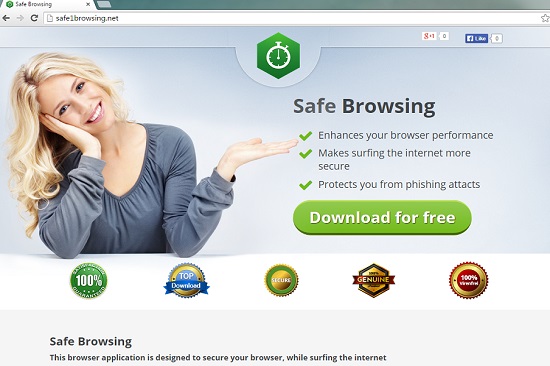
Manual Removal Guide of Information Vent Adware (For Computer Literate)
There is a removal guide of Safe Browsing Adware provided here; however, expertise is required during the process of removal, please make sure you are capable to do it by yourself.
Step 1: Find Ctrl, Alt, and Delete these 3 keys and then press them together to open task manager to end the process related to this Safe Browsing Adware, the name of the process of it is random.

Step 2: Try to find Folder Options in Control Panel, select the View tab, and then tick Show hidden files and folders and non-tick Hide protected operating system files (Recommended) and then click OK.

Step 3: Click on Start button at the right lower corner, then click on Control Panel
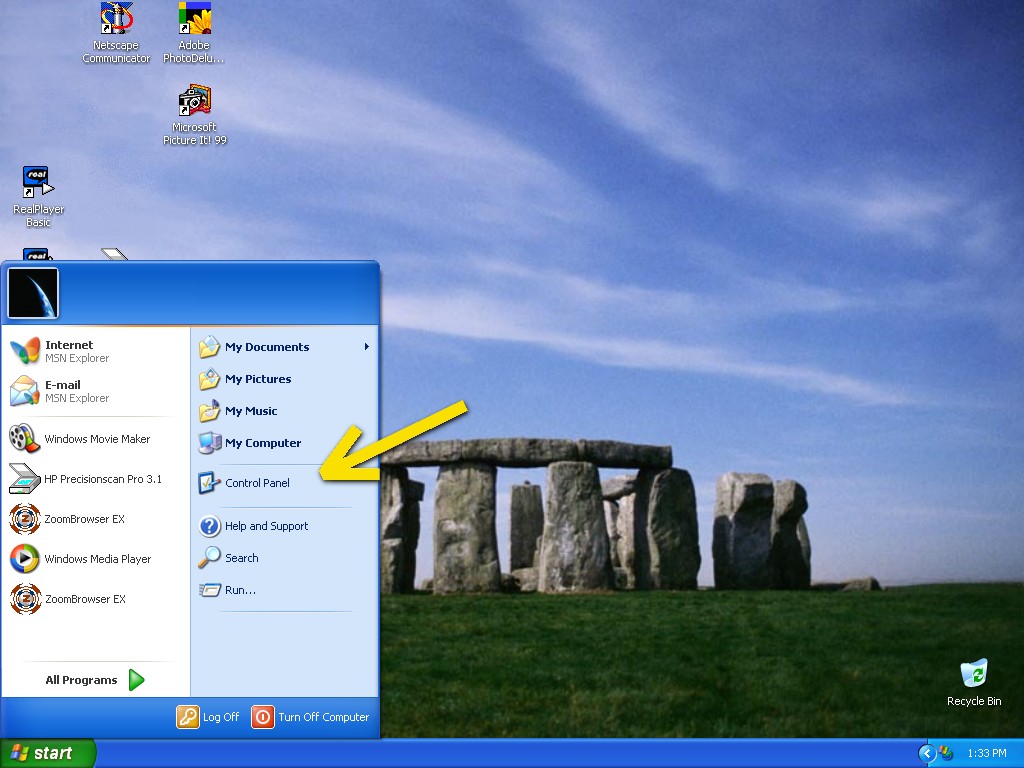
Then you will come to the Control Panel windows, click on Add and Remove Programs
![]()
Then try to find the program which relates to Safe Browsing Adware, highlight it and choose Remove, the program’s name is random.
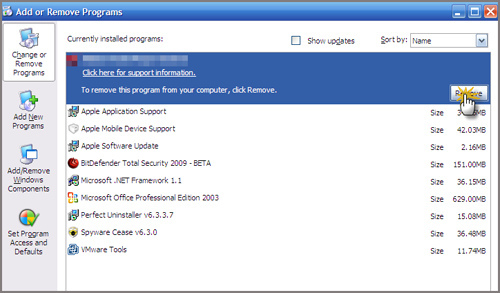
Step4: Change your homepage in your browser (Take Internet Explorer as an Example)
From the Navigation toolbar in Internet Explorer, click Tools and select Internet Options.
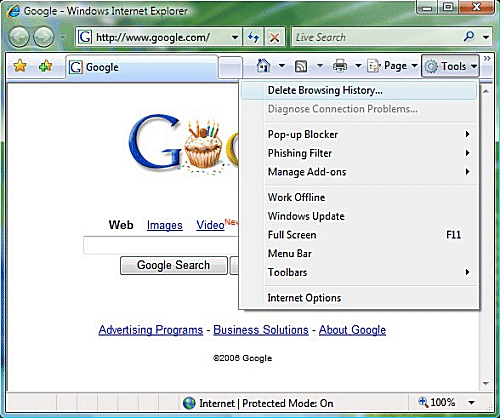
Then type the URL you want into the Home page box and then click OK
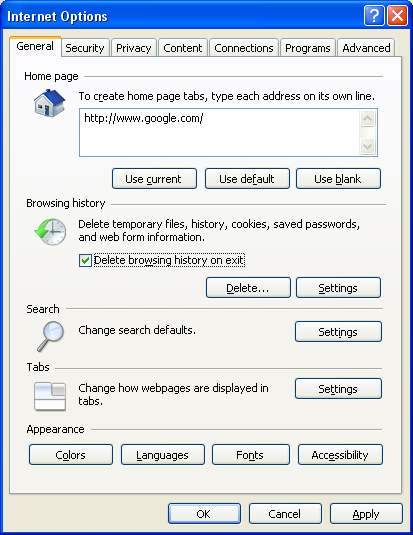
Similar video on browser hijacker removal:
Conclusion:
Safe Browsing Adware is created to promote sponsored products, spread malicious infection even to defraud people to purchase fake programs to make money, and in addition, computer will experience problems and system damages. Once your computer is invaded by this adware, tons of ads will flood on all corner of your browser. It redirects you to malicious websites and brings malicious threats to trigger system errors and create more damages. Safe Browsing Adware even tracks your online history to steal your personal crucial information. Therefore, the most urgent task is to remove this adware as soon as possible to avoid more computer problems and damages happening.
Suggestion: To follow removal guide that mentioned above, a level of computer knowledge is needed. Still can’t get out of Safe Browsing Adware? Contact online experts for help now!
Published by Tony Shepherd & last updated on July 13, 2015 9:16 am














Leave a Reply
You must be logged in to post a comment.