7go.com virus won’t go away and I cannot get rid of it. It took over all of my browsers including IE, Firefox and Google and appeared on the bookmark. It was really annoying and I almost tried everything I can like running security scan, reinstalling browsers but none of them worked. How do I remove 7go.com virus??
7go.com Virus – How to Remove Browser Hijacker
7go.com is sponsored by browser hijackers and adware that may add an unwanted toolbar on the compromised web browser and attach itself to your bookmark without your permission. This virus can be extremely annoying because it automatically loads each time you open your web browser. It is prone to hijack your browser (such as Internet Explorer, Google chrome, or Firefox) to its domain and it uses browser helper objects and third party malware including sponsored adware and spyware platforms to change your homepage and modify your browser settings without your permission.
This browser hijacker is installed through the help of Trojans or bundled with free programs you downloaded on the Internet before. Additionally, users attacked by it start finding themselves redirected to malicious 7go.com website which provides many free game downloads and a search engine to let users find information easily. However, this website is not reliable enough. Instead, all it provides is an ad-supported search engine and promotes sponsored advertisements. This unwanted page may pop up each time you launch the browser, thus PC users will find it inconvenient to surf the Internet because they will always be redirected back to this specific site. In the meantime, many pop ups can also be displayed on the webs to disturb you or even prompt certain malware to get installed on the machine.
7go.com virus degrades overall web browser stability and performance. It will take several minutes for computer users to load up a page. And the browser may keep freezing and not responding all the time. This type of virus uses a tricky way to infiltrate to target computers and most of the time users install the virus themselves without consciousness. 7go hijacker may arrive bundled with freeware applications, such as shareware games or various video players. It informs the user about the oncoming installation but careless users may miss the prompt and get 7go.com installed. Therefore, if you have no intention of using the plugin, you simply need to un-tick a box during the installation and avoid 7go.com accessing your computer. And it is important to delete all the plugin, add-ons related to 7go.com virus to make sure your computer is clean and secure.
To save computer from all the possible consequences, contact YooSecurity Online PC Experts for removal assistance if you are not a PC expert and have no clue in removing this Ultimate-search.net redirect.

7go.com Adware/Hijacker Image:
7go.com Hijacker Chaos
1. Default structures of browsers will be reset by this hijacker including the home pages and default search engines;
2. The constant pop ups of this specific site will prevent you from accessing other sites properly;
3. Unwanted pop up ads can be displayed to prompt certain malware to perform further scams;
4. Overall performance of browsers will be affected and constant stuck can be expected;
5. Browsing histories can be collected and sold to cyber criminals for illegal usages.
Browser Hijacker Manual Removal Instructions
To remove the 7go.com redirect from browser, a manual removal process is suggested here. Expertise will be needed during the removal to deal with changeable factors of this hijacker. Any remaining files could bring the hijacker back on the system and lead to an incomplete removal. Associating files and registry values can be named differently.
General steps have been listed in the following to remove this browser redirect:
Step A: Open Windows Task Manager to end process related to the Ultimate-search.net browser hijacker. To do that, press Ctrl+Alt+Del keys at the same time to pull up Window Task Manager; go to Processes tab on top and scroll down the list to find odd processes. Names of the processes can be different each time:

Step B: Open Control Panel from Start menu and search for Folder Options. Go to Folder Options window, under View tab, tick Show hidden files and folders and non-tick Hide protected operating system files (Recommended) and then click OK. This will help show the hidden virus files of this hijacker:

Step C: Press Windows+R keys together to pull up Run box and type in regedit to open Registry Editor. Delete registry values associating with this hijacker:

%AllUsersProfile%\Programs\{random}\
%CommonStartMenu%\Programs\Users\
HKCU\SOFTWARE\Microsoft\Windows\CurrentVersion\Run\Random
Step D: Change home page back from 7go.com redirect:
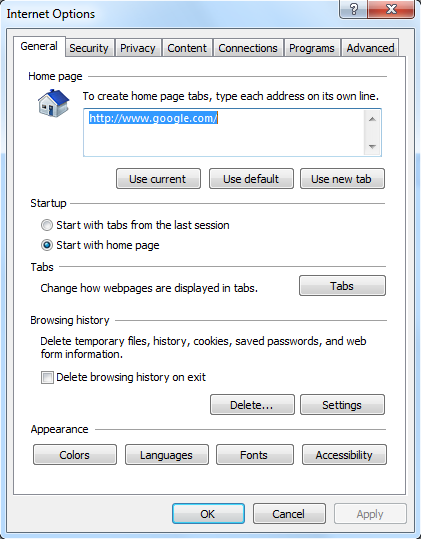
Similar video guide on browser hijacker removal:
Conclusion
7go.com redirect virus is a browser hijacker that can be installed to Internet Explorer, Mozilla Firefox or Google Chrome. As soon as it is installed, it may show itself on your bookmark but you will not be able to find a way to remove it because it is not in the list in control panel add/remove programs nor in the bookmark list. Hackers wants users to visit these corrupted pages again and again so that they can use the artificial traffic to boost affiliate payments and promote online content. The virus changes the HOSTS file as well as other settings on your computer, and your infected computer will become more vulnerable to further infections. It is essential to get rid of 7go.com hijacker because this browser hijacker is able to collect data about your browsing habits and this information can later be used for marketing or other illegal purposes. Since antivirus program are not able to detect the presence of this threat, it is suggested users to remove 7go.com without any hesitation.
Note: Cannot define which files are infected? Incomplete removal keeps happening? Please contact YooSecurity Online Experts to get further help if you want to completely remove this 7go.com browser redirect:

Published by Tony Shepherd & last updated on September 22, 2013 2:58 am

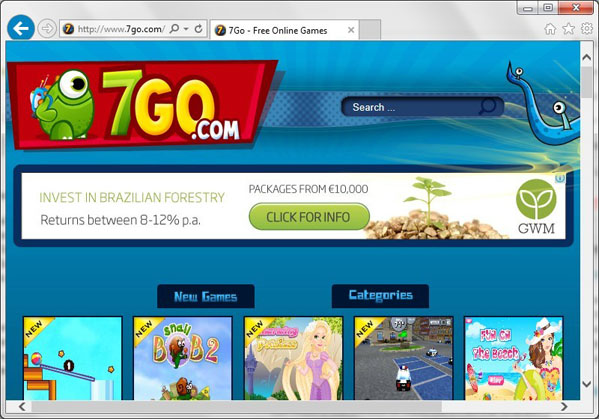











Leave a Reply
You must be logged in to post a comment.