I really should not believe this disgusting Microsoft Antivirus 2013 fake malware but I did. I downloaded another program last night, but I didn’t uncheck the extra options. So I installed this stuff at the same time. So I installed this ransomware. Oh god, help me please!
Why Can’t I Uninstall Microsoft Antivirus 2013 or Remove It?
It’s necessary for us to learn something on how Microsoft Antivirus 2013 Virus achieve its scamming goal. From its appearance to internal structure, it’s almost the same as other infamous fake malware virus. It’s well designed by very foxy cyber criminals. It looks like an anti-spyware that can give you a very deep impression the first time your see its interface. Of course, the malware has its own homepage. And from it’s home page, you can read some introductions about it. Well, from the information, you can only know that it’s an anti-virus. Don’t believe it. This malware can not give your computer any protections. What it can give you is only harm and will damage your computer system. This virus can be installed in Windows Vista as well. But you never can uninstall it from control panel or by some other normal uninstall steps.
Microsoft Antivirus 2013 virus, as far as we concern, is a very scampish fake malware that can easily capture users’ computers and carry out a series of attacking and swindling. Just like some people described, in usual, they got this virus when they try to update some normal software or install some legal programs. They may be lack of experience so they would not read the clause or options carefully when they install something. So the Bundled Microsoft Antivirus 2013 program may be installed at the same time if they don’t uncheck the related option. Also, some people may even think Microsoft Antivirus 2013 virus is a very powerful anti-virus program. So they may be willing to install it. Anyway, this stuff is thoroughly not a good anti-virus program, even it’s a rogue program which can make your computer run in bad conditions.
What is the final purpose of Microsoft Antivirus 2013 Virus? Once the malware virus has been installed into your computer. It will replace your formal real anti-virus programs without your permission, then it will change settings so that every time you start your computer, Microsoft Antivirus 2013 will run automatically. At the same time, many other normal legitimate programs will be disabled by it. You can’t stop its running. Well, finally, it will pretend to start a scan and tell you that in your computer, many threats has been detected. Your computer is in very dangerous conditions. You have to use Microsoft Antivirus 2013 to remove those viruses. However, the scan report is totally fake. Even there may be no any virus in your computer. When you try to remove those so called viruses or threats, the malware will not be available unless you purchase it. So obviously, this virus is released to scam PC users’ money. Be careful!
Tips: A manual removal guide will be list below. However, the instructions are for those who are very familiar with the virus and good at computer. If you are not confident to get rid of it, you can contact YooCare/YooSecurity for help:
Screenshots of Microsoft Antivirus-2013
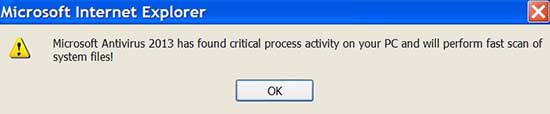
Cardinal Symptoms of Microsoft Antivirus 2013 Virus Infection
A. Your formal anti-virus programs will be replaced by Microsoft Antivirus 2013.
B. It always pops up scanning reports telling you that your computer is in danger.
C. You are always persuaded to purchase this fake malware to protect your PC.
D. You almost can’t do anything freely with the virus in your computer. It will block formal software running.
E. Your computer runs more and more slowly.
Manually Remove Antivirus 2013 with Substeps
Step 1: Try to plug out the internet cable then restart your computer normally. When you can see the desktop, plug in the cable again. If the virus doesn’t pop up, you can continue from step 3. (If it’s wireless connection, turn off/on instead of plugging in/out cable)
Step 2: Restart your computer in safe mode with networking. To do this, please keep pressing F8 key before windows launches until you get there shown as below:
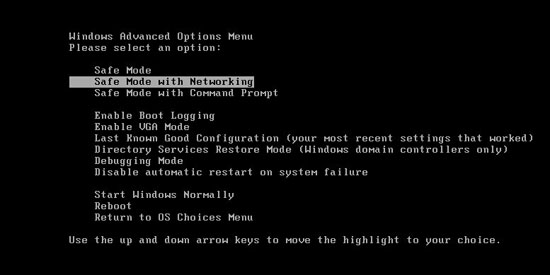
Step 3: Press Ctrl+Alt+Del keys to open the Task manager to stop the progress of Microsoft Antivirus 2013fake malware virus. Because the name will be changed fast, it will be displayed with different names with random letters.
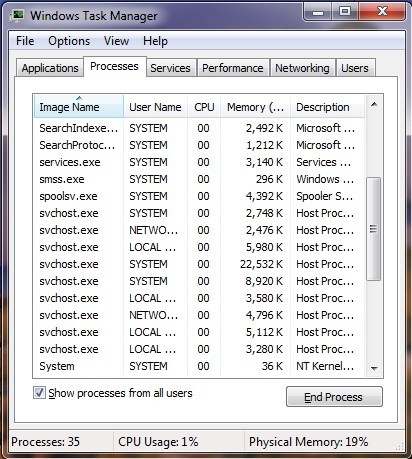
Step 4: Delete all the files related to Microsoft Antivirus 2013 Virus
Login to profile in which you are getting Microsoft Antivirus 2013 Fake…
Go to my computer
Then press ALT button once
Go to tools on menu bar
Goth select Folder options…
Click on view tab
Select Show hidden files, folders, and drives
Click OK button
HKCU\Software\Microsoft\Windows\CurrentVersion\Run\Random.exe
HKLM\Software\Microsoft\Windows\CurrentVersion\Run\Random.exe
HKLM\SOFTWARE\Microsoft\Windows NT\CurrentVersion\Image File Execution Options\random.exe\
Video Guide to Remove Registry Entries That is Related to Antivirus 2013 Virus
Kindly remind: Don’t think that this notorious Microsoft Antivirus 2013 Virus will leave your computer as time goes by. And be aware that this fake malware cannot even provide your PC any protection. What it can give to you is only harm and damage. Don’t waste even a penny on it. When you realize what it is one day, you will be very remorseful. Never believe those so called free software! Don’t download to install those stuffs in your computer. They can not only remove the Microsoft Antivirus 2013 Virus for you, but also bring you much more other virus such as ransomware, scam virus even fake things. You may not be aware that those so called free software can be another cheater, which will make you gain just more loss. Please don’t take a chance to have a try. It’s nonsense. There is no free lunch! If you really can’t remove it yourself, please find an expert for assistance. This is the best choice.
Anyway: to contact an expert such as YooCare/YooSecurity for professional service will make you at ease if you really don’t know how to remove Microsoft Antivirus 2013 fake alert:

Published by Tony Shepherd & last updated on April 10, 2014 4:45 am













Leave a Reply
You must be logged in to post a comment.