You may not believe this. But this is true. A new fake anti-virus program named Windows Virtual Firewall appeared recently. Has your computer been infected? You must be anxious because none of the real anti-virus can deal with it. After reading this article, you can figure out the procedure to remove Windows Virtual Firewall manually without losing any of your vital file.
Let’s introduce what is Windows Virtual Firewall and what it will do:
Windows Virtual Firewall is a rogue anti-spyware program from the Rogue.FakeVimes family such as Windows Premium Defender. This malware disguises itself as legit and professional ant-virus while in fact is kind of virus. Just like most of the rogues, this malicious program presents fake security alerts which reporting that your computer has Vulnerability of has been infected. The real point of the fake alerts is to trick you into purchasing it’s product. Always remember that this doesn’t help any sense but to ruin your system and make as much money as they can. They are definitely bad guys. Once the rogue is installed on your computer, it will change the Windows Registry and insert some code without your permission. So the program will start automatically when the computer is on. This virus can also create backdoors. When users click on this, the attacker may controlled your computer and steal your personal information or do something evil. To pay more attention to it , I may tell you how it’s distributed. One is the use of hacked websites that exploit visitor’s vulnerable programs. Second is websites that displayed fake online anti-malware scanners. Another is spread the use of Trojans that pretend to be software required to view an online video.Since not everyone knows this malware, so will you be scared when you meet this rogue Windows Virtual Firewall. I am here to tell you calm down and do not purchase the program.
Why are your anti-virus didn’t stop it from accessing to your computer? And why can’t it remove this virus. As I just mentioned above, this is a new version of the “FakeVimes” family. Malicious software from this family are stubborn and contagious. It makes you anxious and scared you to death. Even though we don’t like it, it always comes up and bothers us. So we have to figure out a completely effective way to deal with it. And we finally did it.
For further information, please click here to start live chat with YooSecurity Support now.

A screenshot of Windows Virtual Firewall:
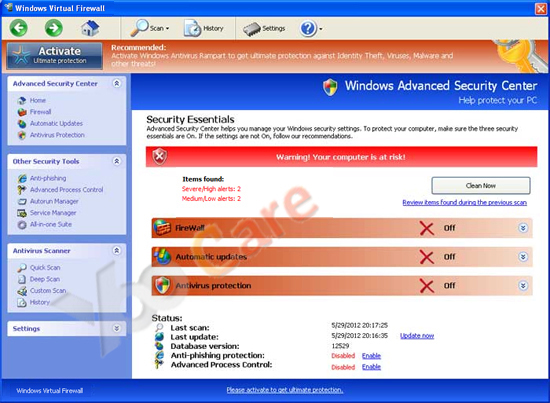
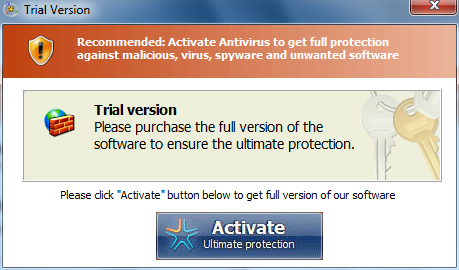
Let me tell you what dangerous this virus may bring?
1) System running slower as many programs ran automatically without your permission.;
2) Highly consumes your PC resources.
3) Hide your files or relocate them.
4) Collect your personal information such as the account number and password.
5) Download more malware without your permission.
The fast and completely manual removal is required.
According to what we know, many users have used antivirus such as Norton to delete it. Most of the time it won’t work because the situation is so serious. Sometimes it seems to be OK at first, but it comes back few days later. And this time they have downloaded more malicious. What’s worse, your personal information may have been stolen by the attacker. So you must be decisive. Any delay may lead to worse situation.
And through years of experience, we have to admit that manual removal is the only effective and completely way to get rid of Windows Virtual Firewall malware.
Step 1: Guide to get in safe mode with networking.
Restart your computer. As your computer restarts but before Windows launches, tap “F8” key constantly. Use the arrow keys to highlight the “Safe Mode with Networking” option, and then press ENTER.
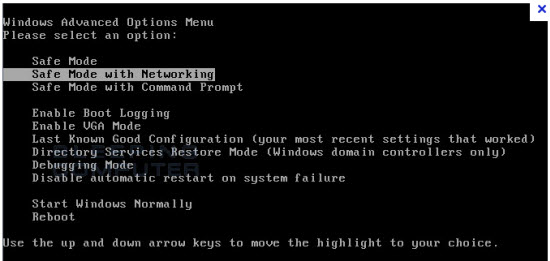
Step 2: Stop all processes of Windows Virtual Firewall virus.
Press Ctrl+Alt+Del keys together and stop all processes in the Windows Task Manager.
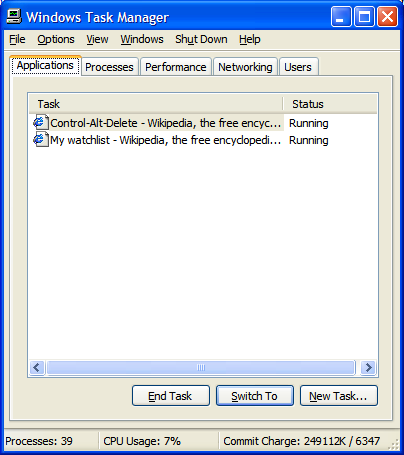
Step 3: Manually get rid of the registry entries created by Windows Virtual Firewall virus.
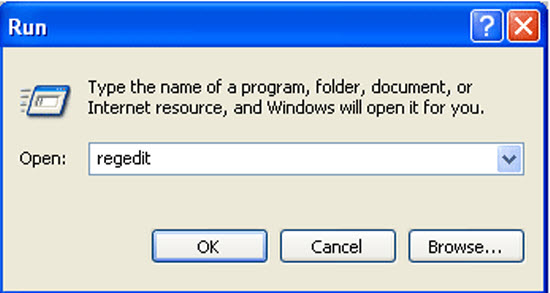
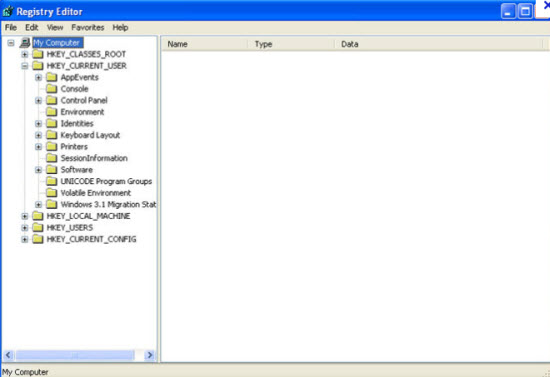
HKEY_CURRENT_USER\Software\Microsoft\Windows\CurrentVersion\Internet Settings “WarnOnHTTPSToHTTPRedirect” = 0
HKEY_CURRENT_USER\Software\Microsoft\Windows\CurrentVersion\Policies\System “DisableRegedit” = 0
HKEY_CURRENT_USER\Software\Microsoft\Windows\CurrentVersion\Policies\System “DisableRegistryTools” = 0
HKEY_CURRENT_USER\Software\Microsoft\Windows\CurrentVersion\Policies\System “DisableTaskMgr” = 0
HKEY_LOCAL_MACHINE\SOFTWARE\Microsoft\Windows\CurrentVersion\policies\system “ConsentPromptBehaviorAdmin” = 0
HKEY_LOCAL_MACHINE\SOFTWARE\Microsoft\Windows\CurrentVersion\policies\system “ConsentPromptBehaviorUser” = 0
HKEY_LOCAL_MACHINE\SOFTWARE\Microsoft\Windows\CurrentVersion\policies\system “EnableLUA” = 0
HKEY_CURRENT_USER\Software\Microsoft\Windows\CurrentVersion\Run “Inspector”
HKEY_CURRENT_USER\Software\Microsoft\Windows\CurrentVersion\Settings “net” = “2012-7-17_1”
HKEY_CURRENT_USER\Software\Microsoft\Windows\CurrentVersion\Settings “UID” = “gbtxhnktnq”
… and many more Image File Execution Options entries.
Video of Key Steps on How to Modify or Change Windows Registry:
Tips: If you are not good enough at computing and could not get rid of Windows Virtual Firewall virus by yourself, and you don’t want to make things worse, please contact PC experts for instant support.

Published by Tony Shepherd & last updated on June 3, 2013 7:13 am












Leave a Reply
You must be logged in to post a comment.