Is your browser hijacked by Google Redirect Virus? Aside from slow start up and constant restore/restarts, it redirects links to ads for make up and such. even form a Google search. “I’m going crazy with Google Redirect Virus or pop-up problem and how do I fix it and remove it ? It just drives me nuts !!!” Said David. Learn what is Google Redirect Virus and how to remove it and fix the related Google search redirect virus from this post.
What is Google Redirect Virus?
There seems to be a number of viruses that are effecting our internet browsers, both in opening them and taking us to where we want to go. Search engines like Google, MSN, and even Bing have been affected. We’re talking specifically the Google Redirect virus in this example, and will explain how to fix Google redirect virus in a very efficient manner.

Most search engines rely on the number of hits or interests to a given site to generate ratings and eventual revenues. The more hits that a site gets, the higher up it will appear when that particular information is requested. Most internet surfers rarely go beyond the first page or two when inserting a request in their browser, so those pages become prime “real estate” on the internet. A more legal or legitimate way to affect any sites is they use of keyword and search engine optimization (SEO). But our devious creative friends out there devised their own versions of getting you to a given site, in some cases, kicking and screaming all the way. Thru browser redirect viruses, sites that you would normally access easily suddenly will appear to have disappeared or said to be temporarily down, according to various error messages. And this problem is hard for common users to fix by themselves, what is more, up to now, there is not a special tool that can get rid of Google Redirect Virus completely, so manual removal is the best way to fix this issue.
To save your computer without losing any files, Live Chat with YooSecurity Expert Now. You can follow the manual removal guide below to get your problem fixed. (For advanced computer users)
Google is one of the largest and influential search engines on the internet, so to some, it would prove either beneficial or wreak havoc by manipulating on how and where search request go. Because it is manipulating the browser directly, thru the browser’s and your computer’s root directories, it can cause it to perform some apps automatically, like rapidly and simultaneously opening new windows, creating multiple screenshots, disabling or corrupting key inserts, or finally cause the browser to “crash” (not launching at all or quickly closing upon launch. The benefit maybe introducing and raising the ranking of a site that might otherwise get ignored or never viewed. More often than not is it the havoc side, with Trojans and other viruses, working its way to blocking well known and good sites that normally wouldn’t have problems accessing and sending you to sites, many times unrelated to what you’re requesting. These sites can be notorious for adding to the party with their own versions of viruses, rogue applications, and such, causing many to seek out a solution to remove Google redirect virus.
How To Remove Google Redirect Virus?
There are few software programs and fee based services, like YooSecurity, that will retrieve and remove this virus, some more successful than others. Because this and other virus like it exist in the root directory of core programs like DOS, as oppose to the subdirectories like Windows, Media Player, and Paint; many removal software programs will only locate and eliminate the fragmented command lines that happened to attach to some subdirectories. First, people think programs like AVG and Google Redirect Virus Automatic Detection Tool can detect and quarantine/remove this and other similar viruses depending upon whether it is the basic/trial or full version. But Either way, it will not disable it enough for regular internet surfing again.
If you feel confident enough to try and remove it yourself, you can first step is to follow the prompts to see if this will eliminate the problem. After the system resets, go into your network and internet subdirectory:
- Start menu
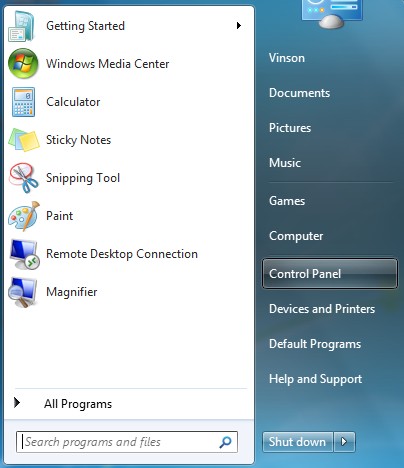
- Control panel
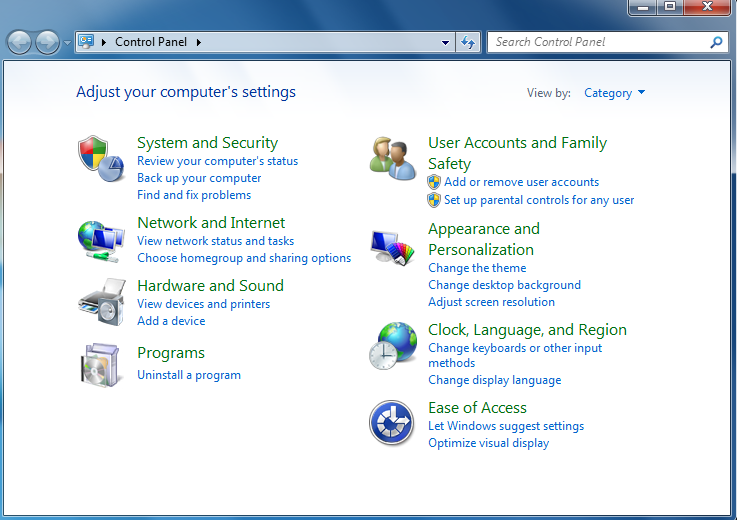
- Networks and internet
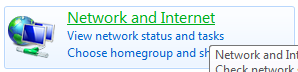
The open tab will say home page and right underneath will show what your internet opening page should be. Here you should have the browser of your choice; MSN, GOOGLE, Foxfire, Opera, etc. if it isn’t, click on it and change it. Afterward, hit apply and the browser of choice should open up the next time the internet is launched. Next, check your browser history. This will be on the same screen. Click on delete. The following applications should be checked:
- Temporary internet files
- Cookies
- History
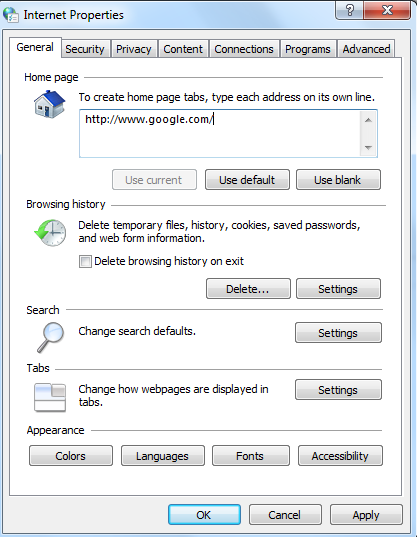
- Form data and passwords, unless it is essential to save have your system record to these files (not recommended as these virus and malwares target these files)
- ActiveX filter and tracking
- Preserving favorites from websites (another way of the virus and malware can trace visited sites but having it checked is optional)
Then click delete. This will eliminate excess clutter where they can hide. It is good idea to do this on a regular basis, at least once a week or more often based on internet activity.
While on this screen, go into browser history settings. Midway down the page, you will find disk space setting. Factory settings will have it set as low as possible (250). You want to change this to as close to 1000 as possible. This will help speed up your system because there is more space for the site cookies to load onto. Below that will state the number of days these cookies will be saved for. It is a good idea to have it for the lowest amount of days possible. Click okay and close out. This part will take effect immediately.
Next check in your programs to see what browser programs exist there. A few programs, like Babylon (a known browser redirect virus and one of the easier viruses to delete) will be in your programs directory. Google redirect virus and another rather pesky virus called xing.com need a more diligent effort.
Care needs to heed when accessing programs under the Windows Explorer registry and root directories, as error commands and deletions are usually permanent and can serious damage your computer, rendering it useless. Another way to get to the DOS mode is thru SAFE Mode:
- Start menu
- Restart
- As the computer attempts to reboot, press and hold the F8 key (over the number 7 on the keyboard). It will beep a couple of times before showing a black screen with white letter.
- Using the up and down keys, scroll down to SAFE MODE and press the enter key.
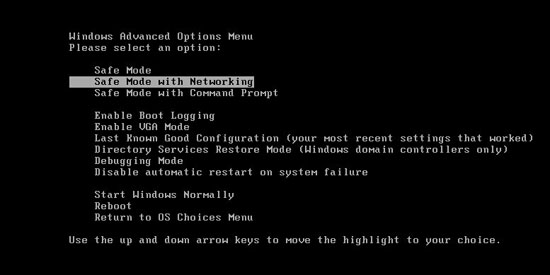
It will launch the regular home page but will terminate all but essential processes from running. This is necessary for the virus to be located and removed. Then return to start menu:
- Control panel
- System hardware
- Devices manager
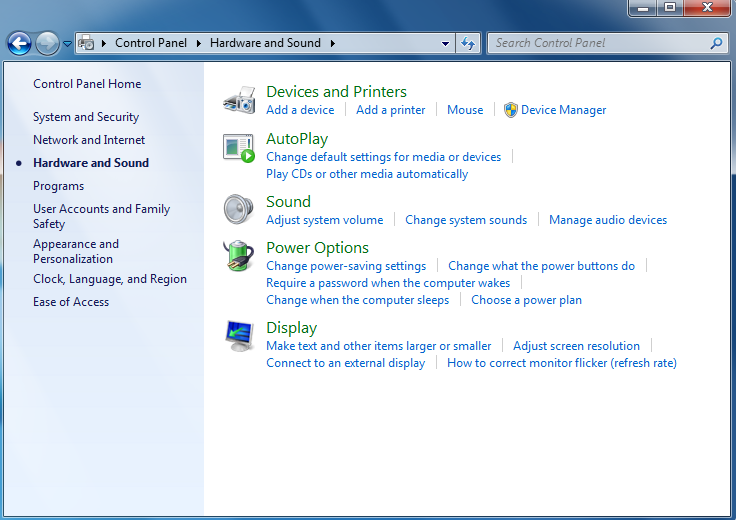
- View
- Hidden devices
- Scroll down to find non plug and play driver
- Right click and look for TDSSserv.sys.
- Right click and disable this operation. Do not delete. It is needed in order to access the internet.
- Close out and run your regular malware program.
To ensure pleasurable and safe surfing, regular maintenance is suggested by malware manual removal support, as they will help you remove Google Redirect Virus completely and save your system and sanity.
Video Guide to Remove Redirect Virus From Registry Editor
Special tips: Please note that it is necessary to remove its hidden files and folders from your computer. Manually removing the Google Redirect Virus can be rather complicate and difficult work if the user is not a professional computer expert. If you don’t know which files you need to delete on your computer you will damage your system as the virus changes fast, it changes from one version to another from time to time. We recommend you contact YooSecurity online support staff. This is the fastest and most reliable way to remove it.
Published by Tony Shepherd & last updated on June 3, 2013 1:11 pm













