Why my browser acts so weirdly these days? My computer seems to keep redirecting me to the page of FioSearch (fiosearch.com, http://ww38.fiosearch.com)? It even changed my homepage? How can I get my Google or Yahoo back? How to get rid of FioSearch redirect problem? Reading this post will help you resolve the problem.
General Description of FioSearch Redirect
FioSearch redirect is a browser hijacker infection which misleads computer users to visit undesired websites. The problem is caused by a vicious program designed by immoral hackers who use it as a tool to make money. The program can be considered as a malware because of is non-proved invasion to user’s computer. The malware usually comes through adult sites when people are clicking the images and videos from them, spam emails, P2P sharing networks may be the reason of infection as well. FioSearch redirect malware tends to hide in your system as a normal add-on or plugin so the antivirus programs recognize it as regular files. Once it successfully lands on your computer, it always redirects you to Fiosearch.com, which pretends to be a legitimate search page like Google or Yahoo when it’s actually not. Most of time it even set Fiosearch.com as your homepage and you can find no way to change it back to your favorite pages. Since the hijacker is so bad, how to delete FioSearch redirect thing permanently? Among the feasible solutions, manual removal has proven as the best way to get your computer clean and safe.
A Screen Shot of FioSearch Hijacker Infection
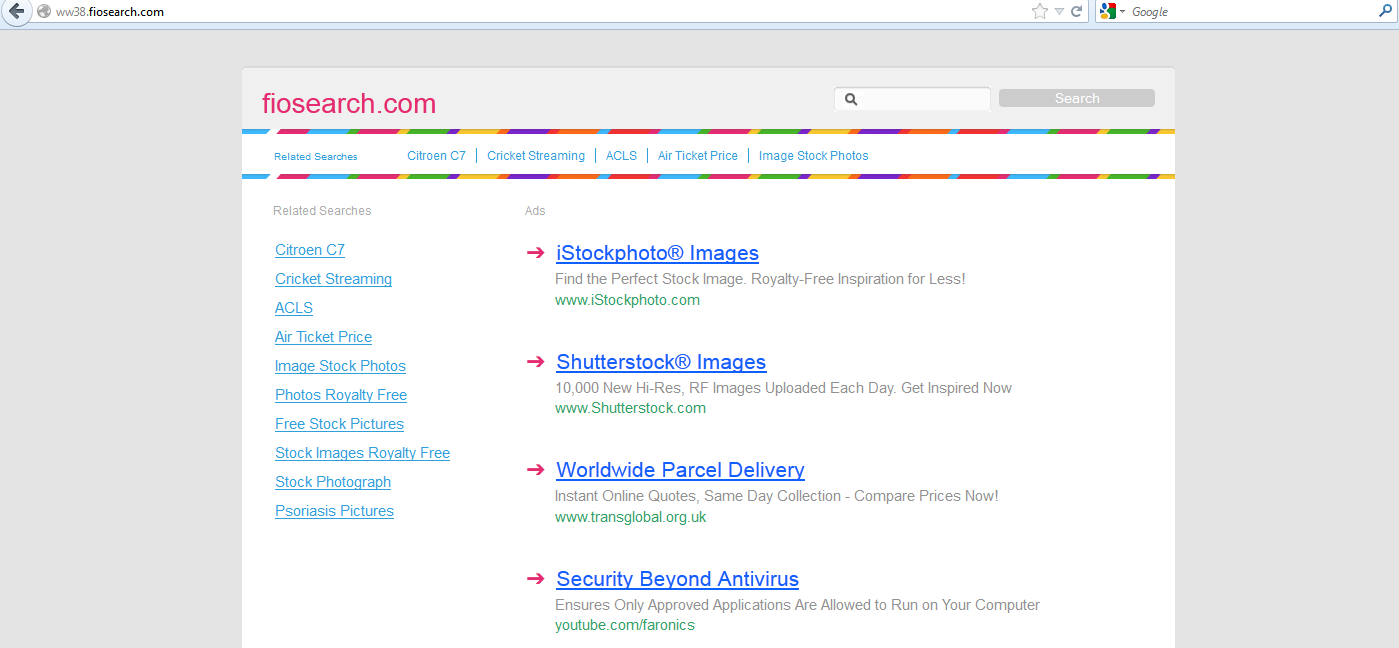
Common Signs of FioSearch Browser Redirect
A) Your search results are frequently being redirected to the page of FioSearch redirect or anything related to it when surfing Internet.
B) The redirect virus tends to disable all the antivirus and anti-spyware programs installed on your computer and stop them from running and scanning as well.
C) There are annoying pop-ups of spam ad pages or other scam web sites coming up from your browser, some of them can’t even be closed.
D) FioSearch redirect malware can corrupt system files and modify the critical keys inside registry which can make your computer completely vulnerable and very easy to be attacked by remote hackers.
E) The default homepage of your browser has been secretly changed to suspicious sites without your permission.
F) The rogue keeps redirecting your search results to those scam pages against your will and it also alerts that you are browsing unsafe contents so you need to install the security program from its site which is totally a fake program.
G) Unusual issues occur with problems connecting to Internet.
If there’s any difficulty for you to remove FioSearch redirect from your computer, please contact YooSecurity professionals to keep your computer safe and virus free, or you can follow our step-by-step virus removal instruction below to clean the virus yourself. (For advanced computer users)

Best Way to Remove FioSearch Hijakcer Step by Step:
Firstly, please go to the folder option to show hidden files, here’s the guide:
1) Click on Start button and then click on Control Panel
2) Click on Appearance and Personalization item

3) Click on Folder Options item
4) Click on View tab in the Folder Options window
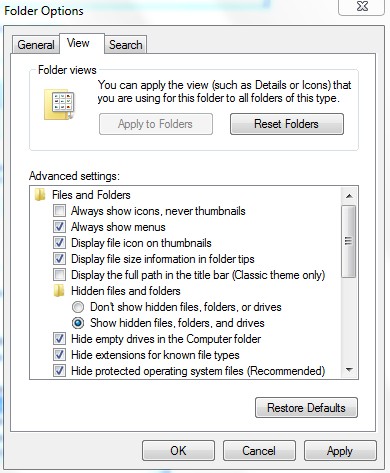
5) Check the box of Show hidden files, folders, and drives under the Hidden files and folders category
Next, please follow these steps to get rid of FioSearch redirect manually:
Step 1: Press CTRL+ALT+DEL or CTRL+SHIFT+ESC. Open the Windows Task Manager.
If that didn’t work, try another way. Press the Start button and click on the Run option. This will start the Run tool. Type in task-mgr and press OK. This should start the Windows Task Manager.
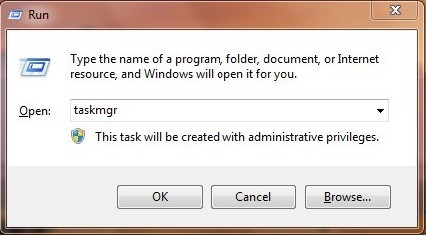
Step 2: Within the Windows Task Manager click on the Processes tab. Find the process by name. random.exe related to FioSearch redirect. Then scroll the list to find required process. Select it with your mouse or keyboard and click on the End Process button. This will kill the process.
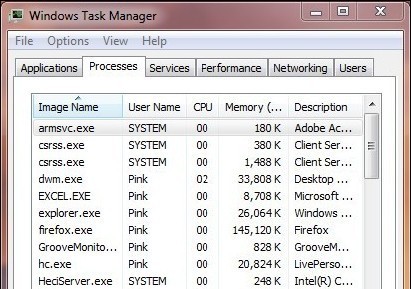
Step3: Remove malicious files of FioSearch redirect.
C:\windows\system32\services.exe
C:\Windows\winsxs\amd64_microsoft-windows-s..s-servicecontroller_31bf3856ad364e35_6.1.7600.16385_none_2b54b20ee6fa07b1\services.exe
C:\Windows\Installer\{bbee3ba2-89af-930c-bb78-1fb4e17db3cc}
Step4: Delete malicious registry entries of FioSearch redirect.
HKEY_LOCAL_MACHINE\SOFTWARE\Wow6432Node\Microsoft\Windows\CurrentVersion\Run\Random.exe
HKCU\SOFTWARE\Microsoft\Windows\CurrentVersion\Run\Random.exe
HKEY_LOCAL_MACHINE\software\microsoft\windows\currentversion\policies\explorer
“EnableShellExecuteHooks”= 1 (0x1)
HKEY_LOCAL_MACHINE\SOFTWARE\Microsoft\Windows\CurrentVersion\policies\Explorer\run\Random.exe
Video Show You on How to Modify or Change Windows Registry:
In conclusion, FioSearch redirect keep misleading you to fiosearch.com or other pages related to this site in a form of new tab from any search on Google, Yahoo, Bing etc when you open your browsers such as Internet Explorer, Mozilla Firefox, Google Chrome and so on. Once FioSearch redirect malware is installed, you will find your browser full of commercial advertising pop-ups or spam pages that trying to draw your attention but actually they mean nothing to you and just waste your time. Be aware that never expose any personal information on those sites as the malware tends to collect your personal data and send them to remote hackers, which may bring troubles to you in your future life. It is a high risk to the safety of your personal info and your computer as well if you keep the malware there, so FioSearch redirect thing should be removed completely from the system immediately to avoid further damages.
Kindly reminder: Manual removal needs expert skills, if you failed to remove FioSearch redirect by yourself,please contact YooSecurity professionals to keep your computer safe and virus free.
Published by Tony Shepherd & last updated on June 3, 2013 6:53 am













Leave a Reply
You must be logged in to post a comment.