Warning! I download something from CNET’s website and now I have this annoying popup from “Coupon Companion”! I shouldn’t have malware forced upon me but I still got this damn thing ruining my browsing! I have tried all methods to remove it but it keeps coming back! How do I get these Ads by Coupon Companion to stop? Read this post to fix the problem fast.
General Description of Coupon Companion Malware
Coupon Companion is a malicious adware program that disregards the users’ willing and forces the victims to install it into their computer. The program can be considered as a malware because it tries to control your browser and damage your system. After installed, the malware tends to promote products on the Internet by redirecting you to its advertising pages. The malware is special designed by greedy hackers who are using it as a tool to cast adverting materials and collect users’ personal information as much as possible. The malware can automatically pop up annoying pages with a title of “Coupon Companion” on them when it detects that you are heading for online shopping or browsing a merchant web sites on the infected computer. On the upper right corner of the page you can see a variety of offers that luring you to click on them, once you do that you will be redirected to a sponsored site that try to sell you cheap quality products, some of them are even scam sites that aiming to rip off your money. For the above reasons, learning how to remove Coupon Companion is a wise choice to save your computer.
A Screen Shot of Coupon-Companion Infection
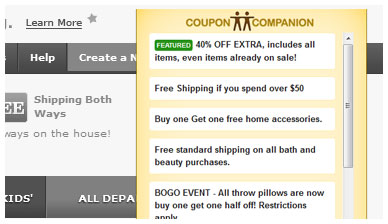
Common Signs of CouponCompanion Infection
A) There are annoying pop-ups of spam advertising pages from Coupon Companion showing up on your browser, some of them can’t even be closed.
B) The rogue keeps redirecting your search results to those scam pages against your will.
C) You search results are frequently being redirected to the page of Coupon Companion or anything related to it when surfing Internet.
D) Unusual issues occur with problems connecting to Internet
E) The redirect virus tends to disable all the antivirus and anti-spyware programs installed on your computer and stop them from running and scanning as well.
F) The default homepage of your browser has been secretly changed to suspicious sites without your permission.
G) The browser hijacker can corrupt system files and modify the critical keys inside registry which can make your computer completely vulnerable and very easy to be attacked by remote hackers.
If there’s any difficulty for you to remove Coupon Companion from your computer, please contact YooSecurity professionals to keep your computer safe and virus free, or you can follow our step-by-step virus removal instruction below to clean the virus yourself. (For advanced computer users)

Best Way to Remove CouponCompanion Step by Step:
Firstly, please go to the folder option to show hidden files, here’s the guide:
1) Click on Start button and then click on Control Panel
2) Click on Appearance and Personalization item

3) Click on Folder Options item
4) Click on View tab in the Folder Options window
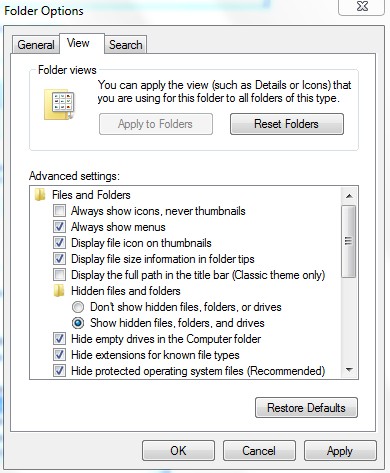
5) Check the box of Show hidden files, folders, and drives under the Hidden files and folders category
Next, please follow these steps to get rid of Coupon Companion manually:
Step 1: Press CTRL+ALT+DEL or CTRL+SHIFT+ESC. Open the Windows Task Manager.
If that didn’t work, try another way. Press the Start button and click on the Run option. This will start the Run tool. Type in task-mgr and press OK. This should start the Windows Task Manager.
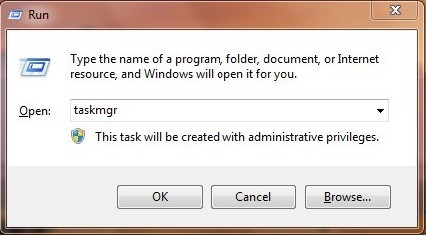
Step 2: Within the Windows Task Manager click on the Processes tab. Find the process by name. random.exe related to Coupon Companion. Then scroll the list to find required process. Select it with your mouse or keyboard and click on the End Process button. This will kill the process.
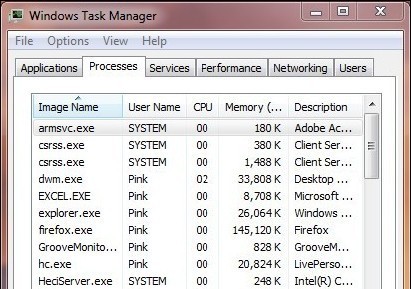
Step3: Remove malicious files of Coupon Companion.
C:\windows\system32\services.exe
C:\Windows\winsxs\amd64_microsoft-windows-s..s-servicecontroller_31bf3856ad364e35_6.1.7600.16385_none_2b54b20ee6fa07b1\services.exe
C:\Windows\Installer\{bbee3ba2-89af-930c-bb78-1fb4e17db3cc}
Step4: Delete malicious registry entries of Coupon Companion.
HKEY_LOCAL_MACHINE\SOFTWARE\Wow6432Node\Microsoft\Windows\CurrentVersion\Run\Random.exe
HKCU\SOFTWARE\Microsoft\Windows\CurrentVersion\Run\Random.exe
HKEY_LOCAL_MACHINE\software\microsoft\windows\currentversion\policies\explorer
“EnableShellExecuteHooks”= 1 (0x1)
HKEY_LOCAL_MACHINE\SOFTWARE\Microsoft\Windows\CurrentVersion\policies\Explorer\run\Random.exe
Video Show You on How to Modify or Change Windows Registry:
In conclusion, Coupon Companion seems to be a regular add-on a plugin that you may not take it seriously, but the damages it can bring to your computer is beyond your imagination. It draws your attention by offering huge saving for products that you’re interested in and monitors your activities to collect personal information. Your every clicking on the redirected pages may generate pay-per-click revenue for the clients of Coupon Companion but at the same time you have to endure the pain of viewing so many annoying pages all the time. After depriving your privacy, the malware immediately send them to the remote servers, which can be used for illegal purpose. Keeping this rogue in your computer will make it always at a high risk because the rogue can download other threats into your computer and make it completely vulnerable to cyber attacks. Thus, you should know how to delete Coupon Companion as soon as possible to avoid further damages and potential loss.
Kindly reminder: Manual removal needs expert skills, if you failed to remove Coupon Companion by yourself,please contact YooSecurity professionals to keep your computer safe and virus free.
Published by Tony Shepherd & last updated on June 4, 2013 3:15 am













Leave a Reply
You must be logged in to post a comment.