Keep getting Home.sweetim.com up on your Google Chrome? Have uninstalled it and reinstalled again but it still appears? The same thing happened on IE and Firefox? How can I get rid of the browser hijacker and get my browser back? Read the post and learn how to get rid of Home.sweetim.com redirect manually.
General Description of Home.sweetim.com Infection
Home.sweetim.com Redirect is recognized as a malicious program that tends to hijack user’s browsers by modifying the settings and registry keys of your system. Most commonly it aims at attacking Internet Explorer, Mozilla Firefox and Google Chrome, which are the most popular browsers all over the world. Hackers designed the hijacker and then put it on the Internet so that it can spread very fast by utilizing the leaks of personal computer. If you surf the Internet without cautiousness then your computer may catch this virus at a high risk. For example, if you have a favorite of clicking on pictures and videos from pornographic sites, or curious enough to open suspicious attachment from unknown emails, then your computer is probably to be infected by this virus or Metropolitan Police Ukash virus. As soon as the virus gets in, it corrupts your system files and applications immediately then your computer makes you feel like it takes forever to run a normal program. Sometimes it even freezes over you can’t do anything on it. Is that really annoying to you? Actually the nasty virus has the ability to affect your computer far beyond what you think. To save your computer, you need to learn how to remove Home.sweetim.com Redirect virus effectively.
A Screen Shot of Home.sweetim.com Hijacker Infection
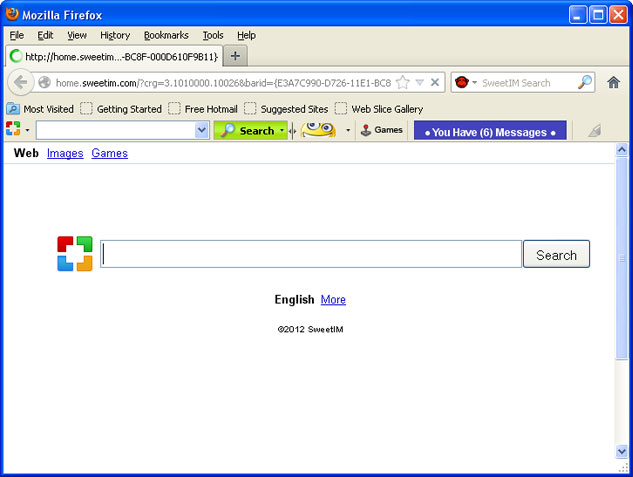
Common Signs of Home.sweetim.com Hijacker Infection
A) You search results are frequently being redirected to the page of Home.sweetim.com Redirect or anything related to it when surfing Internet.
B) There are annoying pop-ups of spam ad pages or other scam web sitescoming up from your browser, some of them can’t even be closed.
C) The browser hijacker can corrupt system files and modify the critical keys inside registry which can make your computer completely vulnerable and very easy to be attacked by remote hackers.
D) The redirect virus tends to disable all the antivirus and anti-spyware programs installed on your computer and stop them from running and scanning as well.
E) The rogue keeps redirecting your search results to those scam pages against your will and it also alerts that you are browsing unsafe contents so you need to install the security program from its site which is totally a fake program.
F) The default homepage of your browser has been secretly changed to suspicious sites without your permission.
G) Unusual issues occur with problems connecting to Internet.
If there’s any difficulty for you to remove Home.sweetim.com Redirect from your computer, please contact YooSecurity professionals to keep your computer safe and virus free, or you can follow our step-by-step virus removal instruction below to clean the virus yourself. (For advanced computer users)

Best Way to Remove Home.sweetim.com Hijacker Step by Step:
Firstly, please go to the folder option to show hidden files, here’s the guide:
1) Click on Start button and then click on Control Panel
2) Click on Appearance and Personalization item

3) Click on Folder Options item
4) Click on View tab in the Folder Options window
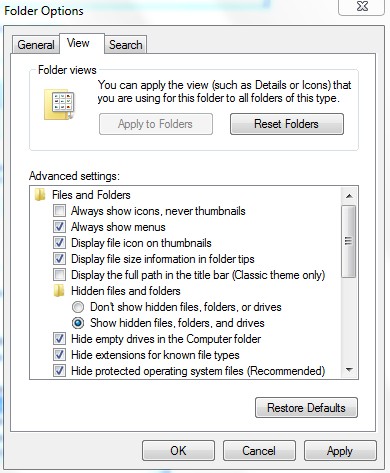
5) Check the box of Show hidden files, folders, and drives under the Hidden files and folders category
Next, please follow these steps to get rid of Home.sweetim.com Redirect manually:
Step 1: Press CTRL+ALT+DEL or CTRL+SHIFT+ESC. Open the Windows Task Manager.
If that didn’t work, try another way. Press the Start button and click on the Run option. This will start the Run tool. Type in task-mgr and press OK. This should start the Windows Task Manager.
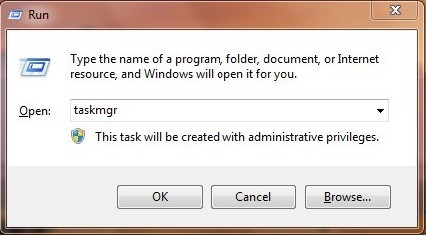
Step 2: Within the Windows Task Manager click on the Processes tab. Find the process by name. random.exe related to Home.sweetim.com Redirect. Then scroll the list to find required process. Select it with your mouse or keyboard and click on the End Process button. This will kill the process.
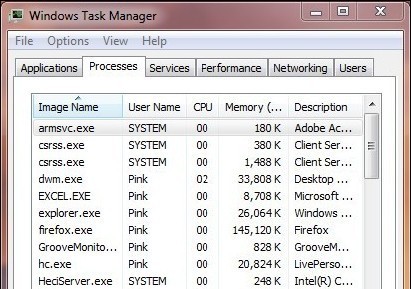
Step3: Remove malicious files of Home.sweetim.com Hijacker.
C:\windows\system32\services.exe
C:\Windows\winsxs\amd64_microsoft-windows-s..s-servicecontroller_31bf3856ad364e35_6.1.7600.16385_none_2b54b20ee6fa07b1\services.exe
C:\Windows\Installer\{bbee3ba2-89af-930c-bb78-1fb4e17db3cc}
Step4: Delete malicious registry entries of Home.sweetim.com Hijacker.
HKEY_LOCAL_MACHINE\SOFTWARE\Wow6432Node\Microsoft\Windows\CurrentVersion\Run\Random.exe
HKCU\SOFTWARE\Microsoft\Windows\CurrentVersion\Run\Random.exe
HKEY_LOCAL_MACHINE\software\microsoft\windows\currentversion\policies\explorer
“EnableShellExecuteHooks”= 1 (0x1)
HKEY_LOCAL_MACHINE\SOFTWARE\Microsoft\Windows\CurrentVersion\policies\Explorer\run\Random.exe
Video Show You on How to Modify or Change Windows Registry:
In conclusion, Home.sweetim.com Redirect is such a potential threat to your computer, once you got the hijacker virus, you browser will be frequently redirected to Home.sweetim.com or other pages related to this site against your will. A part from the annoying redirections, it can also make you crazy that the hijacker virus is smart enough to download other threats such as trojan virus and malware from remote servers so that they can operate together to destroy the security of your computer, and the worst thing is, the cyber criminals use those virus as a bridge to slip into your computer and steal valuable information. All the confidential data files and personal photos, videos and bank info that stored on your computer become accessible for the cyber hackers. The pesky virus usually loads itself into the system memory and therefore can’t be removed by regular antivirus programs. Thus, to protect your computer and secure your personal info, it’s necessary moving on to remove Home.sweetim.com thing completely form your computer.
Kindly reminder: Manual removal needs expert skills, if you failed to remove Home.sweetim.com Redirect by yourself,please contact YooSecurity professionals to keep your computer safe and virus free.
Published by Tony Shepherd & last updated on May 27, 2013 8:01 am













Leave a Reply
You must be logged in to post a comment.