Browser blocked by foxstart.com pop ups? How to stop these annoying pop ups from blocking your online activities? Is browser started up with a different page instead of the default home page? How come you can’t access websites of queries? Has someone hacked my PC? How do I go about deleting http://foxstart.com redirect virus?
Foxstart.com Pop-ups – Remove Browser Hijacker
Foxstart.com is a search page that pops up on browsers even though it’s unwanted by many computer users. This particular webpage will automatically become the default startup page on browsers and make the search tool on its domain the default as well. Do not consider it as a regular webpage because legit search pages won’t modify the default structures of Internet browsers without consent from PC owners. We believe this pop-up Foxstart.com is a member from the browser hijacker group. A browser hijacker or browser redirect virus is specifically capable of hijacking web browsers including Internet Explorer, Google Chrome and Mozilla Firefox installed on Windows OS. By modifying the default structures of the browsers and causing constant following troubles, it can not only annoy PC users but help cyber criminals benefit in some ways. When you are getting this foxstart.com redirect pop ups on browsers, try to delete the hijacker instantly to protect system from all the potential risks that come with it.
Basically, there are hundreds of search tools on the Internet for net users to pick. Some of them are well-known and widely used while others aren’t that friendly to browsers and users as they can compromise the web browsers and provide misleading information to computer users. Take this Foxstart.com hijacker for example. It provides “Google search” and many categories on the page as you can see from the below screen shot:
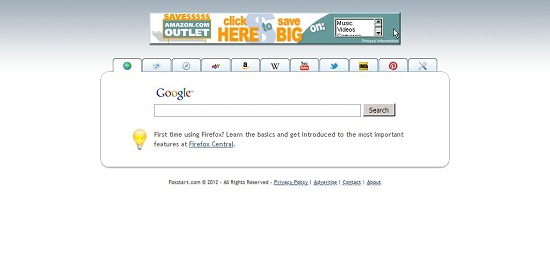
Google is the most popular search engine used by net users around the globe. However, not all the “Google searches” on every site are legit and helpful. Browser hijackers are known for taking advantages of legit search tools by dressing up like them to confuse victims. Foxstart.com redirect is one of these browser hijackers. First of all, it can get on web browsers without users’ consent. Once it’s installed, users will be redirected to random pop ups constantly. These pop ups usually contain misleading information and potentially dangerous threats. Users can get into more troubles by clicking on these random pop ups.
Can anti-virus software block these pop ups efficiently? The answer is often negative. Running security checks by anti-virus programs usually won’t detect anything related to this browser hijacker. Hence, to completely block these unwanted pop ups from http://foxstart.com hijacker, manual removal process is an efficient way which can help you delete virus associating files and adjust registries that have been changed by the virus.
Not a computer literate? Don’t know much about computers? Contact YooSecurity Online PC Experts for help now to protect PC from all the dangers:

Signs That Show You When A Browser is Hijacked:
Internet browsers are all messed up? How to define that Foxstart.com pop up is a browser hijacker? Generally, browser hijackers all share some common characters which can help net users verify the qualities of unknown pop ups:
1. The startup page on browser will be replaced to http://foxstart.com;
2. The search engine will become dysfunctional;
3. Webs cannot be accessed due to constant redirecting actions;
4. Annoying pop ups can be displayed constantly;
5. You are persuaded to download or install unknown programs which turn out to be malware;
6. Internet connection is slow and web pages become unresponsive more often;
7. Confidential online data can be specifically targeted by Foxstart.com redirect virus.
Step-by-step Manual Removal Instructions
Step A: Open Windows Task Manager by hitting Ctrl+Alt+Del keys at the same time; go to Processes tab on top and scroll down the list to ‘End Process’. Names of the processes may not show exactly the same on each PC:

Step B: Open Control Panel and go to Uninstall a program session; scroll down the list to uninstall unwanted extensions that may be associated with Foxstart.com hijacker:
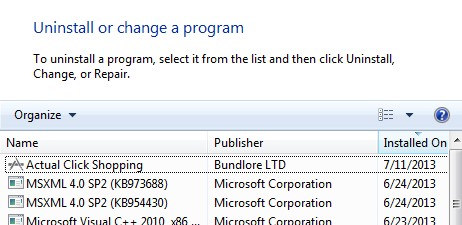
Step C: Open Control Panel from Start menu and search for Folder Options. Go to Folder Options window, under View tab, tick Show hidden files and folders and non-tick Hide protected operating system files (Recommended) and then click OK:

Step D: Press Windows+R keys together to pull up Run box and type in regedit to open Registry Editor. Delete/adjust registry values of Foxstart.com redirect:

Step E: Change home pages back from http://foxstart.com hijacker random pop ups: (Mozilla Firefox)
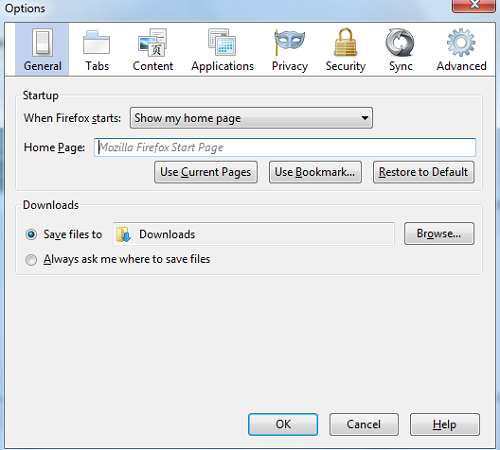
Similar Video on Browser Hijacker Removal in Registry:
Conclusion
Foxstart.com hijacker can compromise most Internet browsers. It’s actually spread on the Internet via bundling with lots of resources. For instance, when you download a compressed application from unidentified resources on the Internet and extract the files, the hijacker link can be uncompressed onto the system at the same time. Besides from that, visiting porn sites or suspicious pages could also get you the unwanted browser hijacker. As a matter of fact, many other malware or spyware are also distributed online using the same way. Once the hijacker is successfully installed, Foxstart.com hijacker will pop up welcoming you online instead of the default web pages. You will also be constantly redirected to unwanted places and annoyed by many pop ups all because of this hijacker. Valuable online data can be specifically collected to help online third-parties conduct cybercrime activities. Without any doubt, the hijacker and any other potentially unwanted programs must be uninstalled from the system as soon as possible to keep the machine in a good status.
Note: Having a hard time in deleting Foxstart.com hijacker from PC? Contact YooSecurity Online Experts for help now to accomplish a successful removal in time:

Published by Tony Shepherd & last updated on November 13, 2013 9:46 am












Leave a Reply
You must be logged in to post a comment.