My Sony laptop was seized by a fake anti-spyware called Sirius Win 7 Antivirus 2014 or Sirius Win 7 Protection 2014 which claimed itself to be a perfect security program. After this rogue program got installed in my computer, it claimed that my system was at low security level. So I was required to update the program to its full version to get ultimate protection. However, I was freaked out with fake antivirus alert displayed by this rogue program. My computer was frozen up every time the fake antivirus popped up on the screen. I’ve tried to uninstall it via the control panel, but it didn’t allow me. What should I do? How to remove this fake anti-virus software from my computer completely? Any rogue program uninstall guide will be highly appreciated.
Brief Introduction of Fake Sirius Win 7 Antivirus 2014 and Sirius Win 7 Protection 2014
Sirius Win 7 Antivirus 2014 and Sirius Win 7 Protection 2014 are fake anti-virus programs which belong to the Braviax/FakeRean family. It is distributed by cyber criminals to target worldwide computers running with Windows 7, Vista, XP and Windows 8 and so on. As a computer virus, it changes itself into various variants with different names and skins, such as Sirius Win 8 Protection 2014, Sirius Win 8 Antivirus 2014 and Sirius Vista Protection 2014 etc. Upon installation, the rogue program will launch itself as a start-up program every time you turn on the contaminated system. It pops up on your computer automatically and pretends to run security scans through your whole system. After scanning, this fake anti-spyware program claims that your current PC status is infected, as 37 infected files are found in your system. According to the scan report, you are required to activate your copy right and get full real-time protection with the registered version of the security program. However, this Sirius Win 7 Antivirus 2014 or Sirius Win 7 Protection 2014 is identified as a tricky and risky computer virus itself which does great harm to your target computer. It detects fake infections and displays alert messages to scare users and trick you into paying and registering for its whole version. In this case, PC users should get rid of the rogue program from your computer as soon as possible.
The interface of the rogue program seems quite real at your first sight. It pretends to contain functions including perform scan, Internet security, personal security and proactive defense etc. If you perform scans on your system via this unregistered version, you will be asked to activate its full version to remove infections and get further protections against further threats. PC users who sign up and register for its full edition will finally learn that you just pay the money in vain but get a malicious fake antivirus activated in your computer. With this rogue program popping up, you can’t do anything on the target computer. As the fake anti-virus software always shows up and covers most part of your computer screen, you can hardly close it or go ahead to launch other programs. To save your computer, you need to delete this rogue program from the contaminated system entirely.
If your computer is attacked by the Sirius Win 7 Antivirus 2014 or Sirius Win 7 Protection 2014 virus, it will result in destructive damages. To illustrate, the rogue program takes up lots of your CPU usage and computer resources. It just slows down your computer performance and disconnects your Internet frequently. Further damages like system crash, blue screen errors and other unexpected issues can occur to the computer once you leave the fake anti-virus spyware in the system too long. Since the rogue program can’t be exited or closed directly, it will show up all the time to interrupt your activities on the computer. Unfortunately, the stubborn fake antivirus is hardly uninstalled from the control panel. How to uninstall this rogue program from your computer effectively? To deal with the fake antivirus, PC users should not rely on your anti-virus software too much. Actually, your advanced antivirus and firewall can be terribly disabled by the rogue program. Thus, a feasible manual removal of the harmful Sirius Win 7 Antivirus 2014 or Sirius Win 7 Protection 2014 will enable you to regain a clean computer soon.
Properties of the Fake Anti-virus Spyware
-Always pops up once you boot up your computer or run a program, claiming your computer is in great risk
-Asking you to purchase a code to activate this software, so that it can help you to remove the threats in your computer
-Can modify the computer registry once it is installed into the computer
-Can prohibit legit program to run, including your anti-virus programs
-Can occupy a great usage of CPU, which slows down the performance of computer or even causes blue screen
Finding all or some of these symptoms on your computer, sorry to say that your computer is infected by Sirius Win 7 Antivirus 2014 or Sirius Win 7 Protection 2014. Please contact YooSecurity Online PC Experts for manual removal guide. Also, we will provide a short removal guide below for computer literate.

A Screenshot of This Infection on Windows 7 OS (Fake Antivirus Alert)
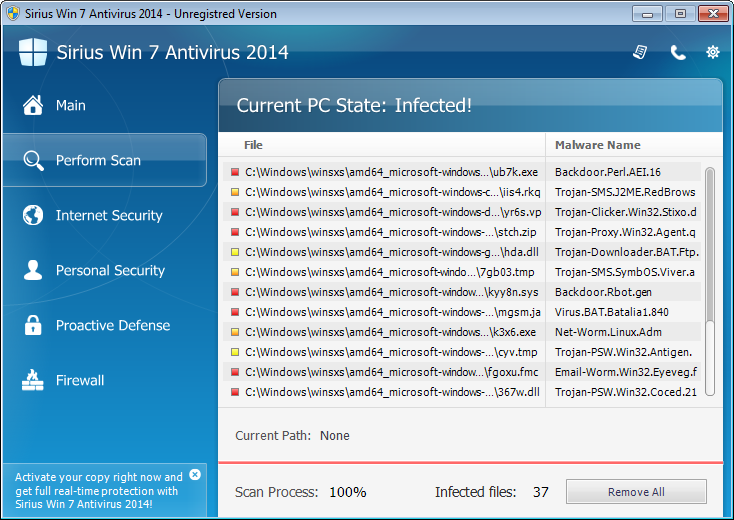
Manual Removal Guide of Fake Anti-virus Program (For Computer Literate)
There is a removal guide provided here; however, expertise is required during the process of removal, please make sure you are capable to do it by yourself.
Step 1: Try to access the Safe mode with Networking.
In order to get into this mode, you should restart your infected computer and then press F8 key constantly before windows launches. Use your arrow keys to highlight “safe mode with networking” and then press Enter.
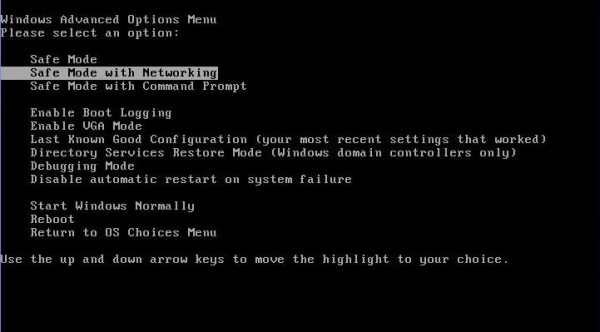
Step 2: Find Ctrl, Alt, and Delete these 3 keys and then press them together to open task manager to end the process related to Sirius Win 7 Antivirus 2014 or Sirius Win 7 Protection 2014, the name of the process of it is random.

Step 3:Click on Start button at the right lower corner, then click on Control Panel, then you will come to the Control Panel windows, click on Add and Remove Programs.
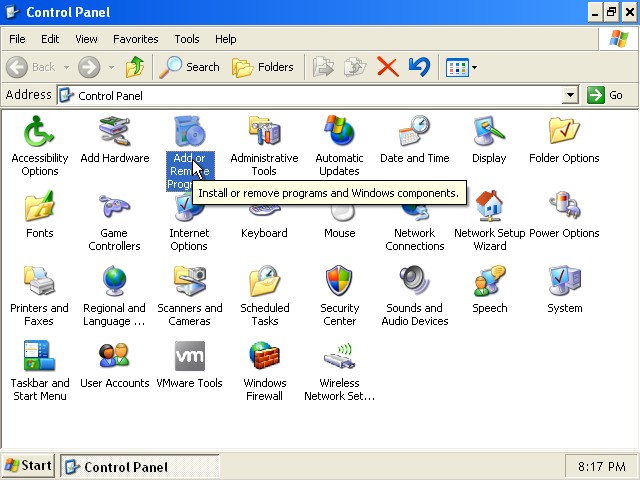
Then try to find Sirius Win 7 Antivirus 2014 or Sirius Win 7 Protection 2014, highlight it and choose Remove.
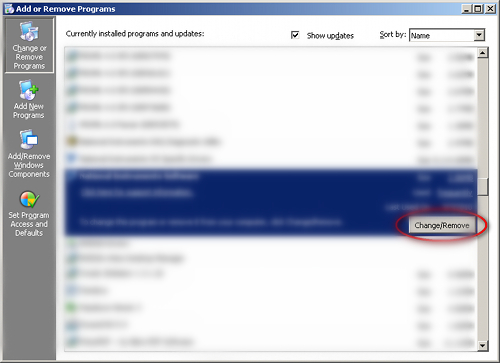
Step 4: Click on Start button or press Win+R, then type regedit in the box to open Registry Editor, after that, try to find
C:\Users\profile name here\AppData\
HKCU\Software\Microsoft\Windows\CurrentVersion\Run
Video Guide on How to Remove Rogue Program:
YouTube Video Removal Guide:
Conclusion:
PC users should be aware of the high threat level of the Sirius Win 7 Antivirus 2014 and Sirius Win 7 Protection 2014 virus and get them removed from target computers early. Otherwise you will suffer from great computer damages and information loss. This rogue program can be installed in your computer without any permission, and it pops up automatic scan reports telling that your computer is infected and at low security level. You are claimed to pay and activate its registered version of product to remove all infections. Providing that you purchase this full version of security program and activate it to clean your computer, you’ll gain nothing but lose your hard earned money and leave your computer at great risk. In fact, this rogue program is nothing licensed but a notorious and fake anti-virus software designed by cyber hackers to swindle your money. While being affected, you will find it a big problem to your computer. That is, the rogue program causes your computer to have slow system performance and constant freezes. It just keeps popping up on your computer screen, preventing you from performing actions on the system. Consequently, it is necessary for you to clean this rogue program out of your computer manually and immediately.
Suggestion: To follow removal guide that mentioned above, a quite level of computer knowledge is needed. Still can’t get out of Sirius Win 7 Antivirus 2014 or Sirius Win 7 Protection 2014 virus? Contact online experts for help now!

Published by Tony Shepherd & last updated on November 14, 2014 6:20 am











