I need to remove Bizcoaching Pop-ups urgently since when I opened my computer to run some programs or open some web sites. Lots of Bizcoaching advertisements would pop up at the same time or one by one. It really made me uncomfortable. I also ran my AVG and it detected some Trojans but the key point is that it could not delete those Trojan virus. Who can help me?
Bizcoaching Pop-ups Description
Bizcoaching Pop-ups (Bizcoaching advertisements) are caused by some redirect malware or browser hijack virus. Indeed, Bizcoaching is a program for some merchants promote their products or web sites online. It’s a tool of e-commerce. However, usually, this program will be used in an extreme condition, that is to break into users computers to start running Ads even if you don’t want it. This program would take effect by planting some rootkit series into your computer operating system to change some settings so that it can pop up Ads from time to time.
Usually, the Bizcoaching Pop-ups will show up when users run some programs such as web browser especially when they user search engine to search something. If they click the search results, many irritating pop-up advertisements will appear to slow down computer and disturb users. The programmers who made this program sell it to some enterprises or individuals for advertising so that the programmers can make huge benefit from this. However, this is not illegal since they will not ask if you will be willing or not. So will define this kind of program as redirect virus or browser hijacker.
Generally speaking, Bizcoaching Pop-ups occurs as the results of the Bizcoaching program as well as some other related addons. Those addons will further intensify the redirect virus or browser hijacker. Those addons are always scattered around all kinds of web sites especially in some UGC web sites. A downloading video or sound file may have this kind of addon. When you gain some resources from the internet, you may have the risk to get those threats as well. That’s why many people even don’t know why they get those pop-ups. Those malware can easily access your computer operating system files without your notice or permission. Such kind of malware can make use of the weakness of your operating system or anti-virus. That’s why many viruses can escape from scanning.
Attention: The following content will show you the steps on how to remove Bizcoaching Pop-ups. However, it requires professional skills in IT field. The associated files of the virus may also be different in different computers. If you are not confident enough, YooCare PC online service is you best choice:
Some Features to Help You Identify this Bizcoaching Redirect
A. Your computer is something not normal as usual always for example it always freezes.
B. When you open the Task Manager, you can find some strange progress which you never found before.
C. Every time you open your browser, you are redirected to some odd web pages.
D. When you run some programs, many advertisement will pop up to annoy you.
E. Your web browser or even whole computer runs very slowly.
Best Way to Remove this Browser Hijacker Virus Step by Step
Step 1: Press CTRL+ALT+DEL or CTRL+SHIFT+ESC. Open the Windows Task Manager.
If that didn’t work, try another way. Press the Start button and click on the Run option. This will start the Run tool. Type in taskmgr and press OK. This should start the Windows Task Manager
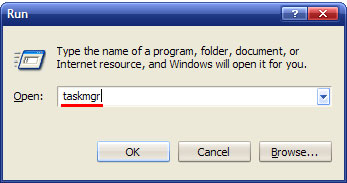
Step 2: Within the Windows Task Manager click on the Processes tab. Find the process by name. random.exe. Then scroll the list to find required process. Select it with your mouse or keyboard and click on the End Process button. This will kill the process.
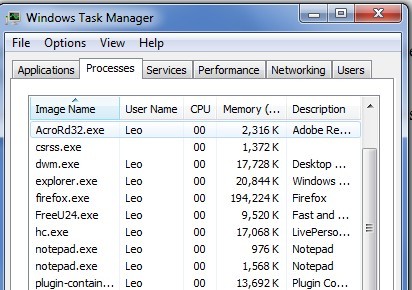
Step 3: Delete malicious registry entries related to Bizcoaching Pop-ups redirect virus.
HKEY_LOCAL_MACHINE\SOFTWARE\Microsoft\Active Setup\Installed Components\random
HKEY_LOCAL_MACHINE\SOFTWARE\Microsoft\Windows\CurrentVersion\run\random
HKEY_CURRENT_USER\Software\Microsoft\Installer\Products\5ATIUYW62OUOMNBX256 “(Default)”=”1?
HKEY_CURRENT_USER\Software\Microsoft\Windows\CurrentVersion\Uninstall\“UninstallString” = “‘%AppData%\[RANDOM]\[RANDOM].exe” -u
HKEY_CURRENT_USER\Software\Microsoft\Windows\CurrentVersion\Uninstall\“ShortcutPath” = “‘C:\Documents and Settings\All Users\Application Data\5ATIUYW62OUOMNBX256.exe” -u’”
HKEY_CURRENT_USER\Software\Microsoft\Windows\CurrentVersion\RunOnce “5ATIUYW62OUOMNBX256” = “‘C:\Documents and Settings\All Users\Application Data\RANDOM.exe’
Step 4: Remove malicious files of Bizcoaching Pop-ups
C:\WINDOWS\assembly\GAC_64\Desktop.ini
C:\Windows\assembly\GAC_32\Desktop.ini
C:\WINDOWS\system32\ping.exe
Video of Key Steps on How to Modify or Change Windows Registry:
Finally, Bizcoaching Pop-ups problem is caused by a series malware. Don’t consider auto delete method since there is no such anti-virus can really remove the hijacker completely. Don’t download free software to take a chance. This can only waste your time and bring in much more viruses. All the instructions above are prepared for those who have much computer knowledge and are familiar with this kind of virus. Before you start to do the removal work, please consider it seriously. On the other hand, all the instructions above aim at the common infection situation. As for Bizcoaching Pop-ups, there are many variables according to different computers. What’s worse, as time goes by, it may start its variation. Just like what is mentioned above, this virus infection is a cascaded infection. The related files may be changed. Unless you have much knowledge about this virus, it’s very hard for you to do the removal work.
Note:If you failed to remove Bizcoaching Pop-ups with the method above, please consult YooSecurity certified professionals to remove it completely.
Published by Tony Shepherd & last updated on July 8, 2013 9:13 am














Leave a Reply
You must be logged in to post a comment.