Can’t get rid of http://best-found.com/ page on home page? Need help to restore browser? If you are recently experiencing constant redirect actions and annoying pop ups on the internet which will always lead you back to this page, you are having a browser adware trouble on the computer. How to block this unwanted pop up? Can anyone hack into the system via this adware? How can one go about deleting this hijacker?
Best-found.com Redirect – How to Remove?
Best-found.com (BestFound) is a pop-up hijacker that has been recently found to attack users’ browsers (Internet Explorer, Google Chrome and Mozilla Firefox) mostly on Windows OS. Browsers on Macbooks (especially Google Chrome) are also vulnerable to this problem. This browser hijacker pop up, looking like a regular and helpful search webpage to most average computer users, will provide lots of misleading information as the results to trick users into potential cyber scams. It’s also capable of stealing users’ sensitive data from the browsing histories. When getting this pop up on home page, users should watch out for those annoying ads and get rid of the hijacker from browser(s) as quickly as possible to avoid further troubles on the system.
A browser hijacker problem is listed as dangerous as other computer threats including Trojans and malware. However, records have shown that this adware cannot be fixed by many anti-virus programs as running security scans through the system won’t detect anything related to this problem. Best-found.com redirect can automatically get on a browser in a bundle with freeware. It then will cause constant troubles starting by resetting the browser defaults without consent:
Home page is replaced and favorite search engines are disabled.
Unknown toolbars or extensions are automatically installed.
Annoying pop-up ads are everywhere on the webs.
Users are constantly redirected to unwanted results.
Browser is slow in loading pages.
…
How to get rid of Best-found.com popup on browser?
As mentioned before, the pop up adware cannot be removed by anti-virus programs. It not only modifies the browser defaults without letting users adjust them back, but rewrite certain files and registries to keep its program effecting all the time when PC is started. This passage contains a manual removal guide on how to fix this problem to restore your browser. Due to the changeable characters of the problem, certain levels of computer skills are required during the process in order to accurate the removal.
Suggestions: If you are not a tech person or don’t know much about computers, contact YooSecurity Online PC Experts for help now to remove this popup on your browser and avoid future problems:

The Hijacker Popup Screenshot
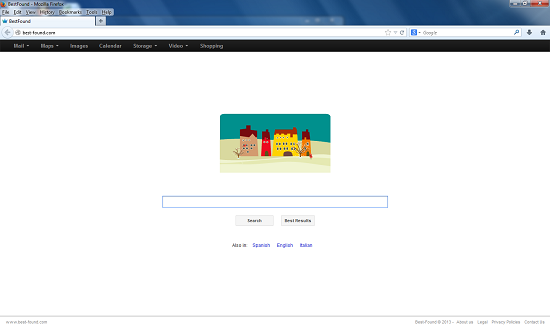
* From the above screenshot we can see that the pop-up adware has a regular appearance as other common search web pages. It contains a search engine – BestFound which is unfriendly as it’s used for distributing misleading information. When this hijacker is activated on your browser, it not only redirects you online to more spam websites, but records your browsing histories and steals confidential info. These records are very helpful for cyber criminals.
Need help to delete Best-found.com hijacker popup to restore browser ASAP.
Manual removal, compared to anti-virus removal, is much efficient and guarantees a successfully uninstall of this adware from computer. Users will need to manually adjust certain files and registries, uninstall unwanted toolbars or extensions, and modify browser defaults as well as firewall settings sometimes to complete the process. However, users may not locate exact same files or folders in the guide as the hijacker is changeable all the time. Thus, advanced computer skills are required during the manual removal of this adware problem.
Browser Hijacker Manual Removal Instructions
A step-by-step guide to remove the hijacker popups manually from Mozilla Firefox:
1. Windows Task Manager.

Press CTRL+ALT+DELETE or CTRL+SHIFT+ESC; or pull up Run box from Start menu to type in taskmgr
Right click on items you want to end, select Go To Process
Click on End Process
or
Click on Processes tab
End process of all Firefox items/Best-found.com hijacker
2. Delete virus files and adjust registries from system.

Click on Start button
Control Panel
Search for “folder options” on top right corner
Click on View tab
Show hidden files, folders, and drives
C:\Users\profile name here\AppData\-
HKCU\Software\Microsoft\Windows\CurrentVersion\Run\-
* Files and registries of the best-found.com pop up adware can be changed or renamed time from time in order to keep the infection functioning longer. If you are not able to identify the related items, contact online experts for help instantly.
3. Reset Firefox.

Click on Tools – Options
Under General tab – reset home page on Firefox
Under Privacy tab – clear browsing histories
4. Close out all the windows and restart the system to take effects.
Similar video on browser hijacker removal:
Conclusion
Have Best-found.com pop up replaced home page and can’t get rid of it? Does this page look like a legit search engine to you? This browser problem has happened to lots of computer users so far. Unlike other computer threats, the hijacker cannot be removed by many anti-virus programs. To completely fix this problem, manual removal is considered as an efficient way. But due to the changeable characters of the adware, certain computer skills are required during the manual removal in order to avoid any vital mistake which can lead to more problems on the system or a complete crash down. Besides, the adware is used to help distribute more adware or malware problems. A manual uninstall of unwanted applications including unknown programs and browser add-ons is also suggested.
Note: Having a hard time to delete Best-found.com pop up on home page? Please contact YooSecurity Online Experts for help now to complete the manual removal process as soon as possible:

Published by Tony Shepherd & last updated on January 22, 2014 5:23 am












Leave a Reply
You must be logged in to post a comment.