Is your browser hijacked by ZNoo.net redirect virus? Does this ZNoo.net become your homepage without your permission? Do you keep getting advertisements pages when you are using the browser? Are you trying to find an effective way to get rid of ZNoo.net completely? Do you fail in your own ways you have tried to remove it?
Browser Hijacked by ZNoo.net Redirect Virus – How to Remove?
Znoo.net redirect is a website which misleads computer users to its domain sites especially to its own site Znoo.net. The redirect website has a quite seemingly reliable and licensed interface but it’s indeed a browser hijacker virus which cheats net users. There displays lots of different and legal search engines on its main page. It seems that this search engine is somehow good and convenient to use. However, what you see is just trick it uses to mislead you to trust that it is a legitimate site and if you are not a computer savvy you can be trapped in. It is a website that has characters as a browser hijacker virus such as causing redirecting, popping ups of new windows, changes in browser settings, etc. The very obvious symptom that your computer has been infected by this redirect virus is that as soon as you open your browser, the homepage appears as Znoo.net instead of the one you used to use.
A compromised computer will act weirdly on various aspects. The most significant phenomenon you could realize is that there occur too many pop ups of advertisements when you are on any sites. And the speed of the PC has been highly slowed down. The reason why this browser hijacker virus could cause this is that it is triggered by a mischievous search redirect rootkit threat that can change your homepage and modify your browser settings without your permission. Besides those strange phenomena happen to your browsers, there will be other problems or troubles with other programs you install on your PC. Znoo.net redirect can affect other software programs as well. For instance, you may find that some programs take longer to run or open. Sometimes, a program can suspend to display its main screen. Despite of the unwanted popping ups and the changes on browser the virus also pilfer sensitive privacy information of net users to its sponsored third party.
Screenshot of ZNoo.net Browser Hijacker Virus
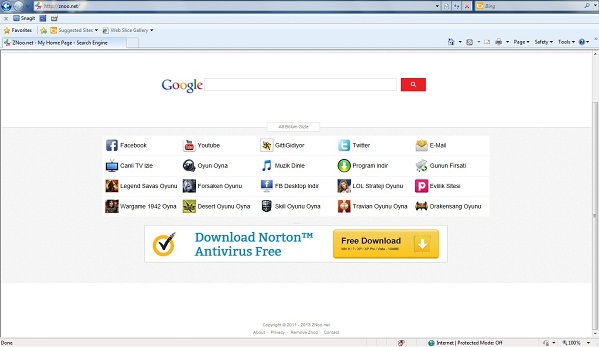
Common Symptoms of Redirect Virus Infection :
1. Your homepage, search provider, desktop backgrounds are changed;
2. Constant pop ups and new tabs of ads occur often;
3. It works badly when you try to run some usual software or programs;
4. Unknown websites are listed in the bookmarks without your intention or notice;
5. Folder options, task manager, registry editing tools are disabled.
6. Advertisements from stranger companies start to appear out of nowhere.
7. The browser behaves unusually such as URL/link redirects will occur.
8. Unwanted and unknown Plug-in/extension or add-ons have been attached to the browsers.
9. Useless shortcuts are on desktop or creepy websites are added to favorites/bookmarks without your knowledge.
Computer users often get this redirect virus when they open the attachments of some unknown or strange mails. You need to take care when you install or download any soft ware online. Be careful when you are going to click on back links on a page. You may also realize that the promote part under the search bar changes all the time. What it displays there is trying to lead you to click on it and redirect you to a unsafe page. And on those pages you are never careful enough because they are full of unstable factors and unsafe contents.
Note: Manual Removal, though is the most effective way to remove the virus, requires expertise and which is for advanced users, if you don’t have much experience in dealing with redirect virus. Contact YooSecurity Online PC Experts for removal assistance.

Your computer might infect this virus via unsafe freeware, shareware or advertising-supported programs such as various browser add-ons or toolbars. Once it enters in your computer.
Manual Removal Step by Step Instructions
Step A: Open Windows Task Manager to end process related to the ZNoo.net redirect Virus. To do that, press Ctrl+Alt+Del keys at the same time to pull up Window Task Manager; go to Processes tab on top and scroll down the list to find.

Step B: Open Control Panel from Start menu and search for Folder Options. Go to Folder Options window, under View tab, tick Show hidden files and folders and non-tick Hide protected operating system files (Recommended) and then click OK.

Step C: Press Windows+R keys to pull up Run box and type in “regedit” to open Registry Editor.

Step D: Delete all these associated files and registry entries with this browser hijacker in Registry Editor. The registry files are listed randomly. Besides, you need to delete the infection files of the redirect virus from your system files to prevent it from coming back. Those files are named randomly also but may be different on different operating systems.
Step E: Change home page back from this unwanted ZNoo.net redirect virus on targeted browsers.
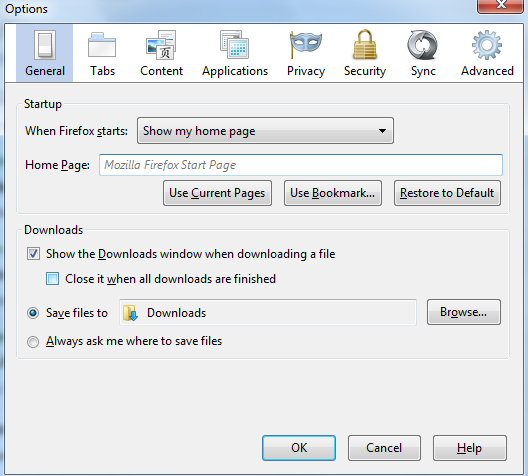
Similar Video Guide On Browser Hijacker Removal:
Conclusion :
ZNoo.net redirect is definitely a browser hijacker virus which cheat unwary computer users. It is always bundled to the installation packages of some software from unsafe site provider. Though the program you are trying to download and use is legal and good the provider of the download resource may be not safe. Cyber criminals often upload files which have been modified by them with virus files and spread them in that way. The virus thus can infect a PC without the notice of either the antivirus or the PC users. The final aim of this redirect virus is to lead a computer crash and before that it will reveal and steal your personal info. If you want to be away from any other following problems you need to get it off from your computer completely.
Note: Have spent too much time in fixing the problem but failed? To avoid any mistakes, please contact YooSecurity Online Experts in time to save your computer.

Published by Tony Shepherd & last updated on October 22, 2013 10:31 am












Leave a Reply
You must be logged in to post a comment.