Every time I try to load a page, I get redirected to a search provider called Xee Search. It seems there are some problems on my Firefox and it just keeps sending me to XeeSearch.com again and again. That is really annoying. I am not sure if it is a virus. I have tried clearing the cache, also tried to uninstall and reinstall my browser, yet the problem isn’t resolved. Also I’ve tried running Malware bytes, a few times, now it’s telling me it’s “clean” and tried Hitman Pro, saying it’s “clean” too. I am NOT tech savvy, any help to get rid of this hijacker threat will be appreciated.
XeeSearch.com Redirect/ Hijacker Description:
XeeSearch.com is categorized as a browser hijacker threat that can attack Internet Explorer, Mozilla Firefox, Google Chrome and Safari. It may look like a helpful search engine to you but in reality it is nothing but a spam search engine. It can promote tons of commercial websites and it keeps disturbing your browsing by displaying numerous sponsored links in your search results and random ads on your computer. This tricky redirecting malware is designed by cyber criminals who attempt to make money from your browser usage. So it can change your default homepage and search provider without your permission. We believe the installation of this browser hijacker can be achieved via bundling with freeware that users get from suspicious unidentified resources on the internet. Therefore, be all eyes and ears when surfing the web. Always read the terms of use/service/agreement for any software you want to download and be cautious about freeware downloads and e-mails coming from unknown sources. If you don’t intent to install additional add-ons or programs, just uncheck the default option during installtion and do not allow to make any changes in your browser settings or download other software if it is not familiar to you.
Please be aware that XeeSearch.com redirect (Xee Search) doesn’t work the way like most of search engines do. Instead, it will make all sorts of changes to your web browser, making you impossible to access Internet. Here are some of the actions a browser hijacker can take:
Home page is replaced and favorite search engines are disabled.
Unknown toolbars or extensions are automatically installed.
Annoying pop-up ads are everywhere on the webs.
Users are constantly redirected to unwanted results.
Browser is slow in loading pages.
…
How to delete XeeSearch.com popup on browsers completely?
Users may find themselves keep failing to get rid of this pop up hijacker from their browsers by running security scans through the system no matter how advanced the programs are and how many of them they have tried. While anti-virus software is not helpful in this browser hijacker case, manual removal, as an efficient way that guarantees a complete restore of the affected browser, is introduced in this passage. Besides from resetting browser defaults including home page and getting rid of unfamiliar extensions, users will also need to go through the process of checking for odd program files and registry errors which could be caused by potential malware problems brought onto the computer by this browser hijacker. Certain levels of computer skills will be required during the process to perform the removal correctly.
Suggestions: If you are not a computer literate who knows a lot about computers, contact YooSecurity Online PC Experts for help now to delete this pop up hijacker and prevent things from getting worse:

The Hijacker Popup Screenshot
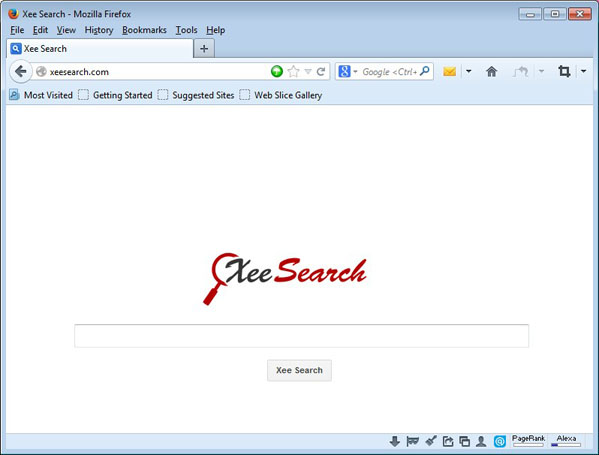
* The above screenshot shows the regular appearance of this XeeSearch.com redirect. Similar to many other browser hijackers, it pops up on your browser as the new home page which looks exactly like a useful search webpage. But different from regular search webpages, it often changes browser defaults without users’ permission and will mess up the browser completely to prevent users from going online effectively. Users not only get annoying pop ups all over the webs, but keep being redirected to unwanted websites online whenever they try to search something. It may look like a helpful search engine to you but it works differently. Such browser hijacker can be responsible for a lot of other troubles on your computer including potential malware and privacy security issues.
How to get rid of XeeSearch.com pop up adware from computer?
As mentioned above, manual removal is much more efficient and guarantees a successful uninstall of this adware from computer compared to anti-virus removal. As the browser hijacker is not only able to reset browser defaults to cause disorders, but adjust certain files and registry keys to make its effect last longer. Thus, besides from resetting browser defaults, uninstalling unknown extensions and clearing browsing histories manually, users will also need to check for program files and registry errors in order to completely fix this browser problem. A guide is contained below to walk you through the basic steps to remove the pop up hijacker.
Browser Hijacker Manual Removal Instructions
A step-by-step guide to remove the hijacker popup manually from Mozilla Firefox:
1. Windows Task Manager.

Press CTRL+ALT+DELETE or CTRL+SHIFT+ESC; or pull up Run box from Start menu to type in taskmgr
Right click on items you want to end, select Go To Process
Click on End Process
or
Click on Processes tab
End process of all Firefox items/ XeeSearch.com popup hijacker
2. Delete virus files and adjust registries from system.

Click on Start button
Control Panel
Search for “folder options” on top right corner
Click on View tab
Show hidden files, folders, and drives
C:\Users\profile name here\AppData\-
HKCU\Software\Microsoft\Windows\CurrentVersion\Run\-
* Files and registries of the XeeSearch.com pop up adware can be changed or renamed time from time in order to keep the infection functioning longer. If you are not able to identify the related items, contact online experts for help instantly.
3. Reset Firefox.

Click on Tools – Options
Under General tab – reset home page on Firefox
Under Privacy tab – clear browsing histories
4. Close out all the windows and restart the system to take effects.
Video guide on browser hijacker removal:
Alternatively, you can view this browser hijacker removal video guide directly on our website:
Conclusion
XeeSearch.com is browser hijacker that can be downloaded by users themselves when downloading some free player, PDF creator or other application from the Internet. After it is added on your computer, it can add Bookmarks or Favorites to the existing list in your browser. These “new entries” are usually adult, drugs-selling websites or fake online search engines. It can force you to visit corrupted page again and again. Also whenever you go online, especially on shopping website, it displays a large number of pop-up ads to interrupt your browsing usage. Be attention that search results provided by Xee Search may redirect you to blank websites, to advertisements or even to malicious websites which will show you misleading information and try to attack your PC. Hence, don’t hesitate to get rid of it once it is found.
Suggestion: To follow removal guide that mentioned above, a level of computer knowledge is needed. Still can’t get out of Xee Search? Contact online experts for help now!
Published by Tony Shepherd & last updated on March 20, 2014 3:32 am













Leave a Reply
You must be logged in to post a comment.