Windows AntiBreach Suite is a newly-released rogue program that can lock you out of your computer and application. Is this fake antivirus installed on your computer without asking your permission? Are you annoyed by this unwelcome software that only displays fake reports and forces you to pay its full version? Have you already tried all ways but still cannot uninstall it from your computer? The following post will show you how to get rid of such rogue program step by step.
Windows AntiBreach Suite Brief Introduction:
Windows AntiBreach Suite is categorized as rogue antivirus program that comes from the malicious Rogue.FakeVimes family as similar as Windows AntiBreach Tool Virus found a few days ago. This program belongs to a special type of virus that can display itself on a computer screen, pretending to be an anti-virus program, a fake registry cleaner, or a hard drive optimization program with an aim to fool the inexperienced users into thinking that their systems are infected with some type of malware and then promote the so called full version which turns out to be useless and with no ability to remove viruses.
Windows AntiBreach Suite could be downloaded by the users themselves. The cyber criminals who create this fake antivirus use malicious pop-up ads to distribute the malware. Thus, you may receive numerous pop-ups while you are browsing online. The pop-up may tell you that your system is in danger and you have to scan and protect your computer now. It gives the user 2 choices, either “OK” or “YES”. This rogue antivirus program will be downloaded immediately regardless of which button is clicked. Also it can be installed with the help of a Trojan dropper.
When it is downloaded, it scans your computer just like a real PC cleaner, but it won’t really act like any reliable antivirus programs such as AVG and Norton. This bogus program just disables the current anti-virus, Task Manager, and even break the .exe file association, making all programs installed cannot be run on the computer. Although it appears to be a legit Antivirus that can detect and remove all the threats in your computer, but the fact is that it is a rogue program which uses scare tactics by only showing innocent users fake reports, misleading them to pay for its useless product so as to rip off their money. Don’t do Internet banking or buy anything online while the rogue program is infecting your computer. Most importantly, you have to get rid of Windows AntiBreach Suite as quickly as possible.
Note: Manual Removal requires expertise and it is for advanced users, if you don’t have much experience in dealing with rogue anti-spyware virus. Contact YooSecurity Online PC Experts for removal assistance.

Windows AntiBreach Tool Rogue Antivirus Pictures:
* It is noticeable to all that this rogue pop up has a similar appearance as many legit antivirus programs. Hence, average PC users can be easily confused by this scam ware and will be more willing to pay to activate the rogue program. Warning! The amount of money you spend on this rogue won’t be returnable once paid.
How can I uninstall a Rogue Program completely?
The rogue pop up can block almost everything you try to run on the infected computer including your anti-virus programs. And it usually won’t be uninstalled from Control Panel as many users have the unwanted program coming back again and again after they thought they had removed it. Compared to other removals, manual removal is a more effective way to get rid of this rogue from your computer. For that, expertise will be required to accurate the process of the removal as any vital mistakes could be resulted due to a single misleading step. This passage contains a guide to help you manually remove Windows AntiBreach Suite virus.
Symptoms of Infection of Rogue Programs:
First of all, we must realize that it is a rogue Anti-Spyware program. It is not a real legitimate protection application. It displays fake security messages to scare people. It may install additional spyware to your computer. It scams people’s money by asking people buying a full version or registered version to remove all the threats it shows. To sum up, It violates your privacy and compromises your security. And to be noticed, it may repair its files, spread or update by itself.
Manual Removal Guides on Removing Windows AntiBreach Suite:
Step A. Restart the infected computer into safe mode with networking.
The virus often disables any other operations on the infected computer once it pops up and takes over the whole computer screen. So we need to restart the infected computer into safe mode with networking to troubleshoot it. To do that, you need to restart the infected computer and when it starts up you have to tap F8 key constantly to access Advanced Boot page. (You can click here to view how to boot Windows 8 into safe mode with networking.)
Highlight Safe mode with networking on this screen and press Enter key to log in.
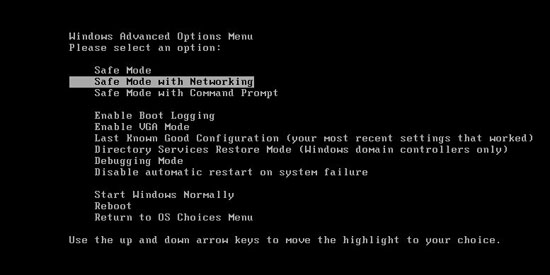
Step A: Check on your start menu if there are any programs that you are not familiar with. The strange ones will often related to the virus process as it can start automatically with the windows. You can press on Windows key or just click on the start menu to view it. Please notice that you need to click on All Programs to have an overall check on it.
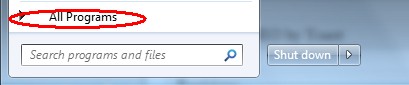
Step B: To remove Windows AntiBreach Suite, the first thing we need to do is to end its process thus we will not get the error message when we delete its files. To do that, open Windows Task Manager to end process related to this virus. You can press Ctrl+Alt+Del keys at the same time to pull up Window Task Manager; go to Processes tab on top and scroll down the list to find.

Step C: Always any virus files will be hidden files. So we need to show hidden files before we are going to delete them. Open Control Panel from Start menu and search for Folder Options (As an easy way you can open a folder and hold Alt key and tap on T, O key one by one and folder option window will pops up). Go to Folder Options window, under View tab, tick Show hidden files and folders and non-tick Hide protected operating system files (Recommended) and then click Apply and then hit OK.

After we can see hidden folders and files we can go to system files and delete the infected files. The path of the virus often can be found from the antivirus which detects it.

Step D: After we delete the virus files from system data we get to remove the registry of the virus from registry editor to prevent it from coming back. You can get Registry Editor by pressing Windows+R keys to pull up Run box and type in regedit to open Registry Editor.

The following is how Windows Registry Editor looks like.

Step E: Delete all these associated files and registry entries related to Windows AntiBreach Suite malware from Registry Editor. The registry files are listed randomly. Besides, you need to delete the infection files of the redirect virus from your system files to prevent it from coming back. Those files are named randomly also but may be different on different operating systems.
Video on How to Remove This Rogue Program from YouTube:
You also can see the removal video on our website:
Conclusion:
It is very dangerous for your privacy and computer security if Windows AntiBreach Suite pops up on your screen, messages displayed by this rogue antivirus programs are completely fake. Although it may look like a security suite by scanning your computer and offering the opportunity to correct system errors and clean the system, this service is not free. Of course, the more legitimate the software appears, the more chance the cyber criminals have of receiving money in return for their fake solutions. This bad program will use malicious Registry entries to launch itself every time you start Windows. It cannot be uninstalled from control panel like other legitimate software. To completely get rid of this virus, please follow the manual way listed above.
Note: Have spent too much time in fixing the problem but failed? To avoid any mistakes, please contact YooSecurity Online Experts in time to save your computer.

Published by Tony Shepherd & last updated on February 18, 2014 6:40 am

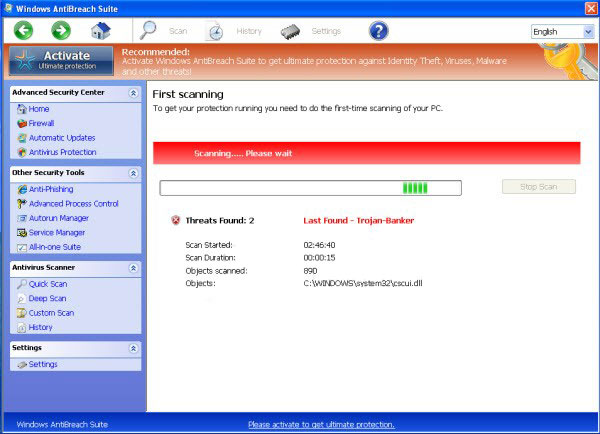











Leave a Reply
You must be logged in to post a comment.