Windows Activity Booster – A Fake Antivirus Software
Windows Activity Booster gives you the first impression that it’s an antivirus program. Actually, it’s a malware which can easily hack users’ PC and scam them for money in the disguise of an antivirus program. Such malware can’t provide any security protection or your PC, instead, it will continually damage your operating system even your computer hardware. It’s thoroughly a roguish software. The hackers who created this malware also released some other similar version such as: Smart Guard Protection, also a fake antivirus which has been infecting many users. The hackers who designed this malware make use of it to earn profits. Once PCs gets infected, the malware can stop users doing almost anything. For compromise, they would rather pay the money to “Activate” the rogue software. However, oppositely, the malware can’t give your PC any protection but damages! Don’t be fooled by its appearance even though it looks like a real antivirus software. Don’t waste your money on it, which is absolutely nonsense!
Windows Activity Booster will be configured to start automatically when computer is on. You even can’t end its related processes once it’s active. At the very beginning, it will pop up a “scan” and it seems it’s trying its best to detect something. You can see the scanning process bar clearly. Then another window will pop up as the scan results. What you can see on the window will scare you. It reports that in your computer, many threats have been detected including all kinds of viruses such as Trojan or malware. And it will also tell you that your computer is in low security such as the firewall is off. Don’t believe all the so called scan results. All is fake. It will ask you to click click the Remove or Clean button to solve the problems. However, when you really click them, another window will pop up requiring your to purchase or activate it. So the real purpose is clear, that is to cheat you for money. Don’t waste any money on Windows Activity Booster because it’s only a malware that can’t give your PC any protection.
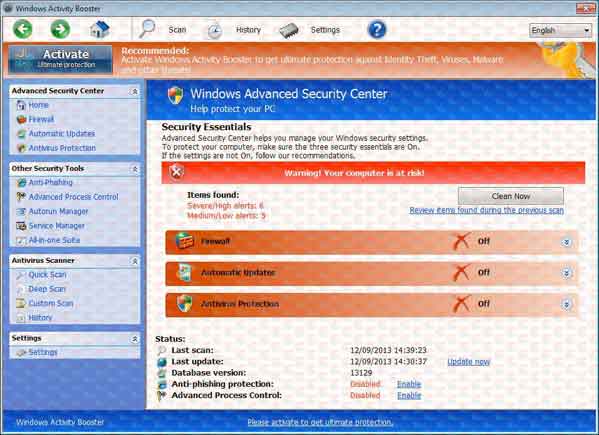
Generally speaking, Windows Activity Booster malware is spread widely via the Internet. People’s PCs get infected this virus when they visited some hacked web sites. Most often, the malicious sites would pop up a warning that your computer was in danger, click the button to start an online scanning. If you really believe that and clicked the button, you will install the fake anti-virus into your computer. This is why many people don’t understand how their PCs get infected. On the other hand, some people would open some unknown email attachments. Those email attachments always contain lots of viruses. This is another route of transmission of the fake anti-virus malware. Here we should be aware that you should remove the malware soon since it can gradually damage your operating system and disable many normal programs or software. Don’t let it in your computer for a long time. You will suffer a lot if you leave it in your computer without any measure.
Reminder: It’s complicated for people who are not computer savvy or not familiar with the virus to remove Windows Activity Booster. You can contact YooCare/YooSecurity PC professional online service for help:
Fatal Damages from Windows Activity Boost Fake Anti-virus
- Hijack your whole computer that you can’t freely use it.
- Disable the security system in your computer to expose your computer in very dangerous situation.
- Block many programs’ running and functions that you can’t use them anymore.
- Constantly freeze your computer and make it dull often.
- Continually cause vital errors and destroy files without your notice.
How to Uninstall/Remove Windows Activity Booster From Computer Completely?
People will be blocked to do almost anything on their PCs once their PCs get infected this fake anti-virus. However, they can restart the infected computer in safe mode with networking to do the removal work in usual. So the first step is to try to start the infected computer in safe mode with networking.
>>>>>> Press power button to start the computer, before windows launches, keep tapping F8 key at a very fast pace, then you will see safe mode options. Use the arrow keys: Up or Down to highlight “Safe mode with networking” and press Enter.
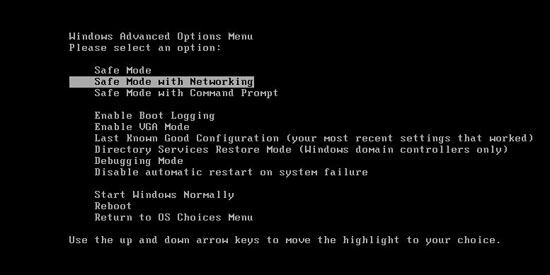
>>>>>> After that, you will see the log in screen just like when you start your computer normally. If it asked for password to log in, you just need to enter your password to sign in. Finally, you will see the desktop with icons. In safe mode, because of a lower resolution, the icons are larger and blurry. The background is totally black.
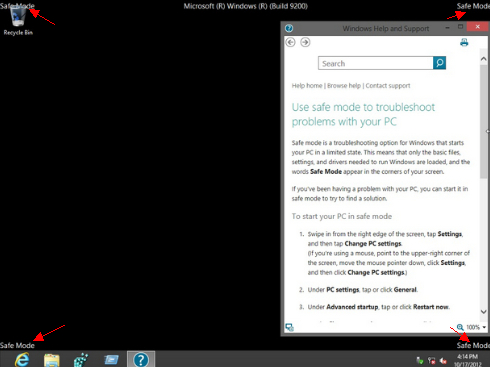
>>>>>> Press Ctrl+Shift+Esc keys simultaneously to get the Task Manager to stop the active processes of the Windows Activity Booster. To do this, you will need to click the “Processes” tag at the top then find out the suspicious processes and right click on them and select “End Process”.
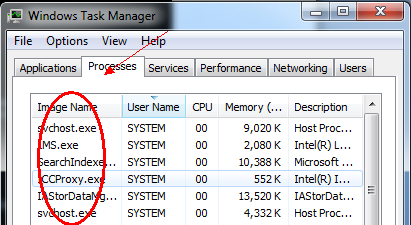
>>>>>> Click Start menu > Control Panel > Programs and Features
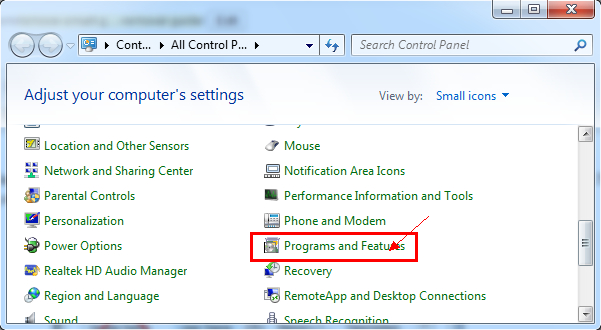
Find Windows Activity Booster and right click on it and click “Uninstall\Change” then finish the installation according to the guide.

>>>>>> Click “Start” menu at the lower left corner and type “regedit” in the search programs and files box and press Enter key. Then you will open the “Registry Editor”.
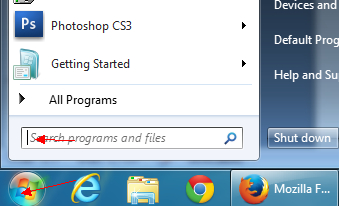
>>>>>> You will need to find out the suspicious registry files in the Registry Editor, They are usually located in: HKEY_LOCAL_MACHINE > SOFTWARE. You will need to distinguish them from their “Name” and “Data” at the right column. All of them will be randomly distributed. If you are not good at this, ask for an expert for help.
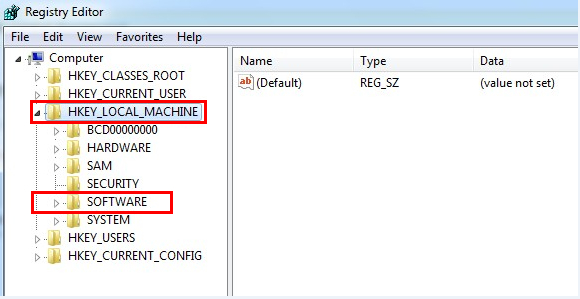
>>>>>> After you find out the suspicious registry files, you also will know where the .exe files of the virus locate. Usually, they will be in the operating system drive. To open it, you will need to click Start menu > Computer & My computer. Generally speaking, the Operating System drive is Local Disk (C:).
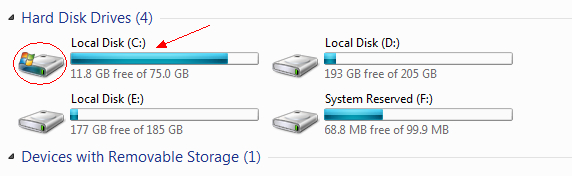
>>>>>> Basically speaking, all the related files of the Windows Activity Booster will be located in Windows > System32. Find out all the files of the malware and delete them. Make sure that all the files you deleted are viruses, not the files of the operating system. Any mistakes will cause data loss even system crash.
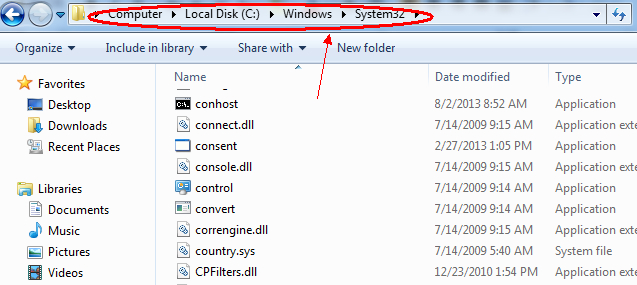
(What calls for special attention is that Windows 8 has its own way to start in Safe mode with networking or Safe mode with command prompt)
Here is the guide to start Windows 8 PCs in Safe mode with networking or safe mode with command prompt:
1. Please press CTRL+ALT+DEL at the same time, then you will see a ‘Shut down’ button in the lower right corner.
2. Hold the ‘Shift’ key and then click ‘Shut down’ and choose’ Restart’

3. Then you will need to click on the “Troubleshoot” option.
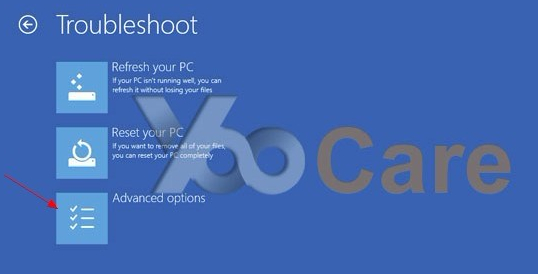
4. Now select Advanced Options.
5. Now choose the “Startup Settings” option.
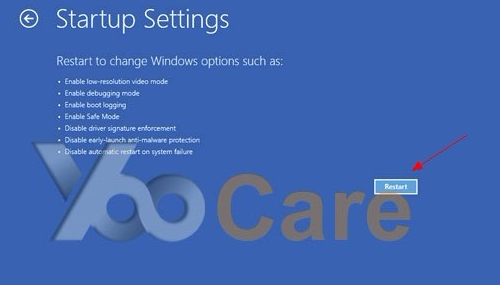
6. Finally hit the Restart button.
7. You will be displayed Safe mode options there. Press F5, computer will restart to safe mode with networking. And press F6, computer will restart to safe mode with command prompt.
(After you successfully restart your computer with windows 8 operating system in safe mode, follow from the third step as the mild infection solution above to continue the next steps to finish the whole removal work)
Video Guide to Remove the Fake Anti-virus Program:
Words in the End:
In view of the different operating systems, the solutions will be very different. People are surprised to find that even if they installed an anti-virus program, their computers still have been infected by fake Windows Activity Booster virus. Actually, the malware is so smart that it can bypass your anti-virus scanning. It just makes use of the bugs or vulnerabilities of your anti-virus and the operating system to attack your computers. How terrible the virus is! It’s well known that people usually get infect the Windows Activity Booster via the Internet, such as from an unsafe web pages or links. Most often, users like downloading unknown files from unsafe web pages. Without caution, people will also download the rogue malware as well. And actually, many malicious programs just disguise as legitimate programs for people downloading. This is really impossible to defend effectively. Some unknown free software may also be viruses as well. Don’t be fooled by their good looking!
The solutions will be different in different computers since all the files of the virus would be named randomly. Basically speaking, the whole process of the removal work requires very professional skills in computer IT fields. Usually, people will need to identify all the files of the Windows Activity Booster virus firstly if they want to remove the virus. However, the virus keeps changing its files’ names constantly. This makes the removal work harder and harder. If you are not an expert who is specializing computer virus removal, you almost can’t remove the rogue software by yourself. And any mistake would cause data lose and system crash. Here a safe and efficient solution is recommended. That is to contact a PC expert such as YooCare/YooSecurity PC online service to remove the virus for you.
Published by Tony Shepherd & last updated on April 10, 2014 4:14 am














Leave a Reply
You must be logged in to post a comment.