Hey, there. I have forgotten the password on my iPad, so now I am totally locked out of my iPad. I actually don’t know much about technique on iOS especially about how to get back password. Usually I would rather play game on iPad, as it is easier and more convenient to handle games on iPad. Is there a way to get back the password? Please help me soon! Thanks!
Have you ever met such trouble that you’ve input a wrong password six times on your iPhone or iPad? And you just get a screen saying “iPhone is disabled. Please try again in 2 minutes”. It is upsetting when you’re locked out of your iPhone or iPad because you’ve forgotten the password. But forgetting password would often happen to everyone as we may set up different password for different privacy if it’s necessary, and we may not remember so many various passwords, which is a normal accident. However, please don’t be nervous or fret when you forget the password of your iPhone or iPad, as there are different methods to regain access to your iPhone or iPad.
Why we can’t bypass the password?
In fact, there is no way to bypass the password or PIN screen when you’re forgotten the password and unfortunately haven’t set up Touch ID on iPhone or iPad even though you have the username and password of the account signed into iCloud. And if you’ve entered wrong password six times, you will get such message saying ‘iPhone is disabled. Please try again in 2 minutes’, which aims at stopping you from trying over again and again. The hardware encryption keys on iOS device like iPhone or iPad are actually protected by the password you’re set up. So you have to input PIN password while you turn on or restart. To access your iPhone or iPad, you have to wipe your device and start refreshing, which deletes all of your data and settings. However, you can try the following ways to back up your data and restore them.
How to wipe your iPhone or iPad to access your device again?
Wipe your iPhone or iPad with iTunes
If you’re previously already synced your iPhone or iPad with iTunes on a Mac or computer, you can use iTunes to back and restore, and you won’t lose any data.
1.Connect your iPhone or iPad to the Mac or computer that you previously synced with and open iTunes, but if iTunes asks you to enter the password, you have to change another computer that you’ve also previously synced with. if you’re still asked for a password on another Mac or computer, you won’t backup and restore with iTunes, but you have to try another methods below
2.Wait for iTunes to sync your device and make a backup. If the device is still disabled, or if iTunes does not automatically sync your device, sync the device with iTunes by clicking on the ‘Sync’ button.
3.Once the sync and backup have finished, click ‘Restore [your device]’.
4.When the iOS Setup Assistant asks to set up your device, click “Restore from iTunes backup”.
Wipe your iPhone or iPad from Find My iPhone
If you haven’t previously synced your iPhone or iPad with iTunes on a Mac or Computer, but Fine My iPhone is enabled on your device, please visit Fine My iPhone from iCloud.com and log in with your iCloud account number and password.
1.Click All Devices at the top of your browser window.
2.Select the device you want to erase.
3.Click Erase [device] to erase your device and its passcode.
4.Now you can either restore from a backup or set up as new.
Wipe from Recovery Mode
If you haven’t synced with iTunes and never have Find My iPhone, you have to try Recovery Mode. But first you need to have a Mac or computer with iTunes installed.
1.Connect your iPhone or iPad to computer and open iTunes, then force restart your device by pressing and holding the Sleep/Wake and Home buttons at the same time. Don’t let go when you see the Apple logo — keep holding until you see the recovery mode screen.
2.When a prompt message ‘There is a problem with the iPhone [or iPad] that requires it to be updated or restored.’ Pops up, please click on Restore button
3.When the process finishes, you can set up and use your device.
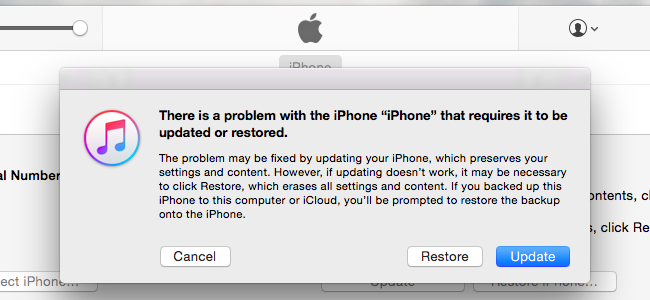
Warm suggestion: If you have any problems with wiping all data of your iPhone or iPad by following the given methods above, please contact YooSecurity Online Expert for Help!
Published by Tony Shepherd & last updated on September 29, 2016 1:09 pm













Leave a Reply
You must be logged in to post a comment.