Can’t get rid of the Websearch.amaizingsearches.info unwanted pop up on home page? Do you keep being redirected while surfing online? Are you annoyed by random pop ups on all web sites? If you are currently experiencing all these troubles when getting online and can’t figure out a way to restore the browser, you will find a solution here in this passage.
Websearch.AmaizingSearches.info Popup – How to Remove?
Websearch.AmaizingSearches.info pop up search webpage is reported as an unwanted search engine by many. It not only gets onto your browsers without permission, but causes constant troubles to prevent you from using the internet efficiently. This type of pop up can be categorized as a browser hijacker problem which mostly affects browsers on computers including Internet Explorer, Google Chrome, Mozilla Firefox and Apple Safari. Usually it can be installed together with unknown freeware via bundling with them. Unfortunately, such browser hijacker cannot be deleted successfully by anti-virus programs as it’s not classified as a virus but more of an adware which can give you annoying pop ups on webs and access your private data without consent. Hence, it’s as risky as other virus/malware problems and is suggested to be removed from your computer ASAP to avoid further consequences.
When getting infected with Websearch.AmaizingSearches.info hijacker, you can have all kinds of problems on browsers as well as computer as the adware not only messes with your browsers but affects the overall performance of the system. Generally, the browser defaults will be modified automatically to provide convenience for the hijacker and potential malware/illegal access problems. Soon as the hijacker gets on your browsers, it will completely mess them up by creating constant disorders including:
Home page is replaced and favorite search engines are disabled.
Unknown toolbars or extensions are automatically installed.
Annoying pop-up ads are everywhere on the webs.
Users are constantly redirected to unwanted results.
Browser is slow in loading pages.
…
How to delete Websearch.AmaizingSearches.info pop up on browsers completely?
This pop up hijacker, as mentioned above, is not classified as a computer virus that can be removed by anti-virus software. To stop the annoying pop ups on browsers, users can manually get rid of the adware on computer. Besides from resetting browser defaults including home page and getting rid of unfamiliar extensions, users will also need to go through the process of checking for odd program files and registry errors which could be caused by potential malware problems brought onto the computer by this browser hijacker. Manual removal is an efficient way to get rid of this pop up completely. Certain levels of computer skills will be required during the process to perform the removal correctly.
Suggestions: If you are not a computer literate who knows a lot about computers, contact YooSecurity Online PC Experts for help now to delete this pop up hijacker and prevent things from getting worse:

The Hijacker Popup Screenshot
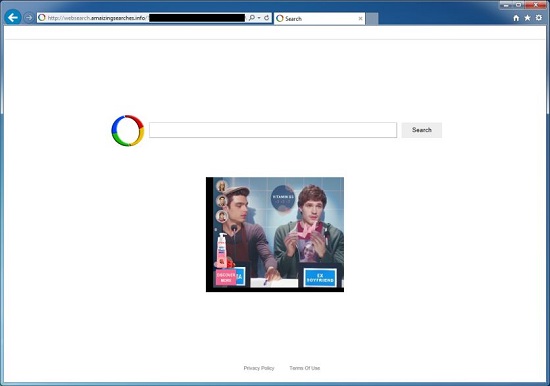
* The above screenshot shows the regular appearance of this browser hijacker. It appears as a helpful search engine but will automatically replace your home page and default search engine. Users will be welcome by this unfamiliar webpage each time they start the browsers and are forced to start online activities from this page. Soon you will receive pop ups and redirections randomly while trying to search online. Users can have a great chance to be redirected to malware sites by this hijacker. It may even hack your online data in the browsing histories collected from the affected browsers.
How to get rid of Websearch.AmaizingSearches.info pop up adware from computer?
As mentioned above, manual removal is much more efficient and guarantees a successful uninstall of this adware from computer compared to anti-virus removal. As the browser hijacker is not only able to reset browser defaults to cause disorders, but adjust certain files and registry keys to make its effect last longer. Thus, besides from resetting browser defaults, uninstalling unknown extensions and clearing browsing histories manually, users will also need to check for program files and registry errors in order to completely fix this browser problem. A guide is contained below to walk you through the basic steps to remove the pop up hijacker.
Browser Hijacker Manual Removal Instructions
A step-by-step guide to remove the hijacker popup manually from Mozilla Firefox:
1. Windows Task Manager.

Press CTRL+ALT+DELETE or CTRL+SHIFT+ESC; or pull up Run box from Start menu to type in taskmgr
Right click on items you want to end, select Go To Process
Click on End Process
or
Click on Processes tab
End process of all Firefox items/ Websearch.AmaizingSearches.info pop up hijacker
2. Delete virus files and adjust registries from system.

Click on Start button
Control Panel
Search for “folder options” on top right corner
Click on View tab
Show hidden files, folders, and drives
C:\Users\profile name here\AppData\-
HKCU\Software\Microsoft\Windows\CurrentVersion\Run\-
* Files and registries of the Websearch.AmaizingSearches.info pop up adware can be changed or renamed time from time in order to keep the infection functioning longer. If you are not able to identify the related items, contact online experts for help instantly.
3. Reset Firefox.

Click on Tools – Options
Under General tab – reset home page on Firefox
Under Privacy tab – clear browsing histories
4. Close out all the windows and restart the system to take effects.
Video guide on browser hijacker removal:
Alternatively, you can view this browser hijacker removal video guide directly on our website:
Conclusion
The Websearch.AmaizingSearches.info pop up is bugging you lately. This is reported as a browser hijacker issue that can be put onto your browsers in a bundle with freeware. It can escape from anti-virus protection as it’s not classified as a virus. Once it’s installed, this hijacker will modify your browser defaults and cause you constant troubles when using the browsers as well as the computer. Although it’s not a virus, the pop up hijacker should be deleted right away as it can be responsible for potential malware problems, system performance issues and privacy security issues. Considering that anti-virus programs cannot delete this adware, manual removal is preferred as it’s an efficient way to guarantee a complete fix to restore an ideal browser.
Note: Still can’t exit out all the pop ups after trying to remove them? Browser won’t work due to the redirections? Please contact YooSecurity Online Experts for help now to completely remove the hijacker from your computer as soon as possible:

Published by Tony Shepherd & last updated on March 28, 2014 4:10 am












Leave a Reply
You must be logged in to post a comment.