I want to remove VeberGreat adware from my Chrome browser. I installed it carelessly when I clicked an email attachment from my friend. The interface of my browser has been changed. It added many buttons on the top. And frequently, I got many redirects while I was viewing some web sites. It takes much time to launch a web site. Who can help me remove that adware?
How to Uninstall VeberGreat Adware-Browser Hijacker Removal?
VeberGreat Adware is free software or addon which can be installed into your computer to hijack your browser. It’s a malware designed for commercial advertising. When your browser gets installed this adware, your browser will get lots of redirects. Those redirects are all advertisements trying to promote software or some other products. However, this is a compulsory measure against PC users’ will. Once your install this free adware on your browser, the whole looking of it will be completely changed. You can see many new buttons on the top and new toolbar instead of the default toolbar. What’s worse, many unknown web sites will be added into your Book marks or Favorites. Those sites are not safe to visit. Most of them are advertisement pages and some even fill with viruses. VeberGreat is roguish program without any good functions.
After your computer get the VeberGreat Adware installed. Your browser will run more and more slowly when you open it. It always takes couple of seconds even minutes to launch a web sites. If you try to open your homepage, you will be surprised because the homepage has been changed as well. Whenever you open a web site, at the same time, a redirect will pop up to disturb you. And often, your browser freeze or stop working when you just open one browser. If you user your anti-virus software to scan your PC, it will just report that your computer is complete safe. This is because your anti-virus can’t recognize this browser hijacker as a virus. And you find no way to uninstall the VeberGreat Adware no matter from control panel or some other places.
You may not understand how and why you installed this VeberGreat Adware into your computer. Generally speaking, your computer get this browser hijacker from the Internet. When you download files from some web sites, you are very likely to downloading such adware. When people install software, they may not be aware the additional options. The additional options will ask your to install another program. If you don’t uncheck the additional options, you will install other unknown malware at the same time. And if you open some unknown email attachments, you may get the VeberGreat malware.
Suggestion: If you are not capable to remove the VeberGreat Adware by yourself, contact YooCare/YooSecurity PC online service for help here, they can make your at ease:
Main Symptoms When Your Computer Gets Malware Installed
A. Your computer is something not normal as usual such as running very slowly.
B. When you open the Task Manager, you can find some strange progress which you never found before.
C. Every time you open your browser, you are redirected to some odd web pages.
D. Your browser runs more and more slowly.
E. It always pops up some irritating advertisements even if you don’t want.
Best Way to Remove VeberGreat Adware Step by Step
Step 1: Press CTRL+ALT+DEL or CTRL+SHIFT+ESC. Open the Windows Task Manager.
If that didn’t work, try another way. Press the Start button and click on the Run option. This will start the Run tool. Type in taskmgr and press OK. This should start the Windows Task Manager.
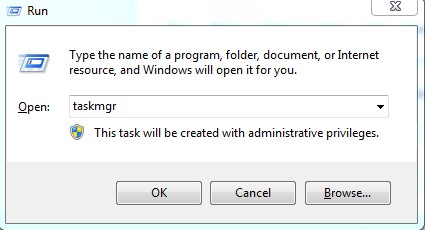
Step 2: Within the Windows Task Manager click on the Processes tab. Find the process by name. random.exe (this means randomly named) . Then scroll the list to find required process. Select it with your mouse or keyboard and click on the End Process button. This will kill the process.
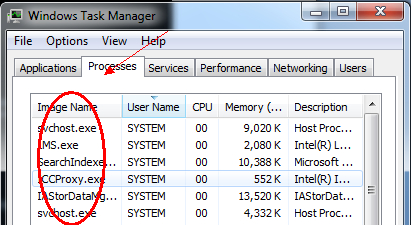
Step 3: Delete malicious registry entries related to VeberGreat Adware.
(All the registry entries will be randomly named according the random files that related to the virus)
Step 4: Remove malicious files of VeberGreat Adware
(All the related files would be named randomly since the virus would change them constantly and automatically)
Step 5: Re-set your browser. Let’s take Mozilla Firefox as an example; here are the instructions on how to reset browser:
>>>>>> Open Mozilla Firefox browser, then click “Tools” tag at the top and select “Options” from the drop-down list.
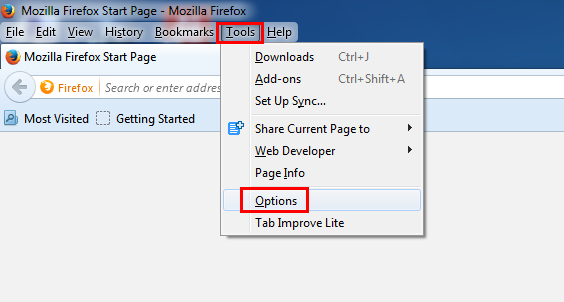
>>>>>> In the new window, click “General” tag at the top, then re-set your personal homepage from the “Home Page” box.
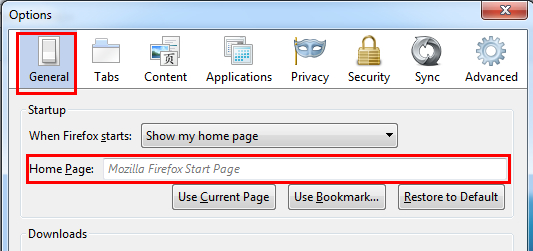
>>>>>> Click “Privacy” tag at the top, then make sure the “Do not tell sites anything about my tracking preferences” is checked. And then click “clean your recent history” and “remove individual cookies”.
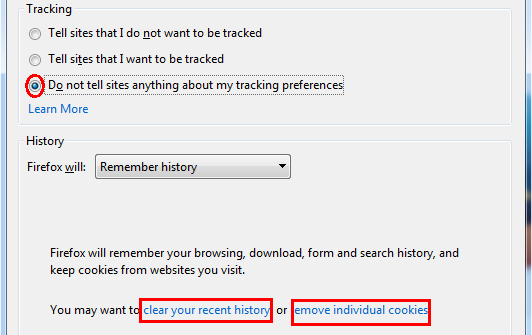
>>>>>> Choose those cookies or histories that you want to clean and click Clean Now, then finis the removal processes.
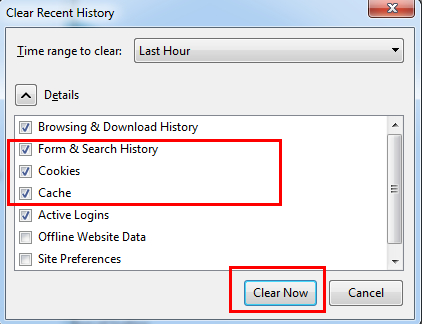
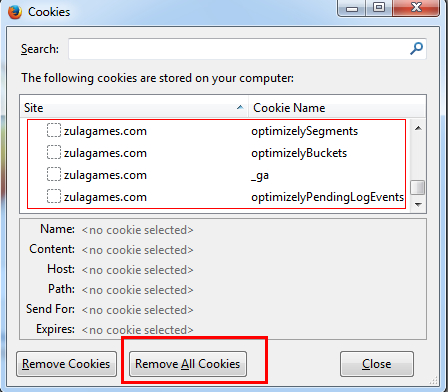
Video of Key Steps on How to Modify or Change Windows Registry to Remove VeberGreat Adware:
Words in the End:
VeberGreat Adware is really a very rude virus which can finally destroy your computer system. And please don’t consider auto delete method since there is no such anti-virus can really remove it completely. Don’t download free software to take a chance. This can only waste your time and bring in much more viruses. All the instructions above are prepared for those who have much computer knowledge and are familiar with this kind for virus. Before you start to do the removal work, please consider it seriously. On the other hand, all the instructions above aim at the common infection situation. As for VeberGreat Adware, there are many variables according to different computers. What’s worse, as time goes by, it may start its variation. Just like what is mentioned above, this virus infection is a cascaded infection. The related files may be changed. Unless you have much knowledge about this virus, it’s very hard for you to do the removal work.
Note:If you failed to remove VeberGreat Adware with the method above, please consult YooSecurity certified professionals to remove it completely.
Published by Tony Shepherd & last updated on December 18, 2013 7:04 am


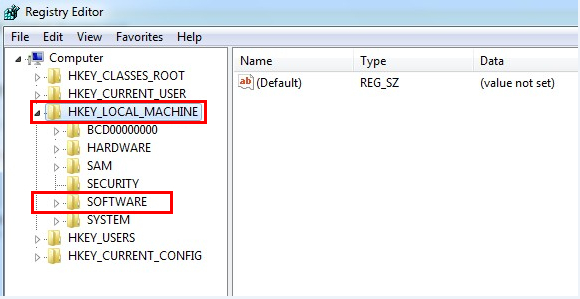












Leave a Reply
You must be logged in to post a comment.