How can one block this annoying Updated-browser.net pop up from reappearing all the time on browser? It keeps popping and no one can use the browser to browse online efficiently. I clicked “update” option on the page and some other programs appeared on my computer with more interruptions. I then suspect this is some kind of scam online. But how do I get rid of it? Anti-virus software does no help. Please advise me!
Updated-browser.net Popup – How to Remove?
Updated-browser.net pop up is classified as a browser hijacker that can install on your browser in a bundle with any freeware and display pop ups to trick you into potential cyber scams. It contains misleading information online which will be constantly displayed to computer users in forms of websites, pop ups and even fake warning block pages. This type of browser hijacker is affecting Internet Explorer, Mozilla Firefox, Google Chrome and Apple Safari so far. It has reached to both Windows and Mac users around the globe. Besides from having an inefficient browser to surf online, users can also face other problems on the computer including adware, malware and privacy security issues the longer this hijacker resides on the system. Remove the pop up ASAP from your computer to restore an ideal browser as well as to secure the whole system from further attacks from potential cyber threats.
Updated-browser.net pop up cannot be stopped successfully by many anti-virus programs for it’s not categorized as a virus. This pop up is an adware which can be helpful in bringing other viruses onto your computer. To be specific, when having a hijacked browser, you will be constantly redirected to unknown places when surfing online. You may also receive annoying pop ups all the time which can report dangerous threats on your computer or trick you into downloading unknown programs to improve the performance of the system. All of these pop ups should not be trusted. Soon as the hijacker gets on your browsers, it will completely mess them up by creating constant disorders including:
Home page is replaced and favorite search engines are disabled.
Unknown toolbars or extensions are automatically installed.
Annoying pop-up ads are everywhere on the webs.
Users are constantly redirected to unwanted results.
Browser is slow in loading pages.
…
How to delete Updated-browser.net popup on browsers completely?
To restore an ideal browser, this hijacker should be eliminated completely. But are you having difficulties to delete it via your anti-virus program? Will it work if the affected browser is uninstalled on the system? Can this also affect other browsers on the computer? Compared to all of these solutions, manual removal is rather efficient when the pop up hijacker is not removed by anti-virus programs. Manual removal, as an efficient way that guarantees a complete restore of the affected browser, is introduced in this passage. Certain levels of computer skills will be required during the process to perform the removal correctly.
Suggestions: If you are not qualified with sufficient computer knowledge to deal with this browser hijacker, contact YooSecurity Online PC Experts for help now to delete this Updated-browser.net pop up hijacker and prevent things from getting worse:

The Hijacker Popup Screenshot
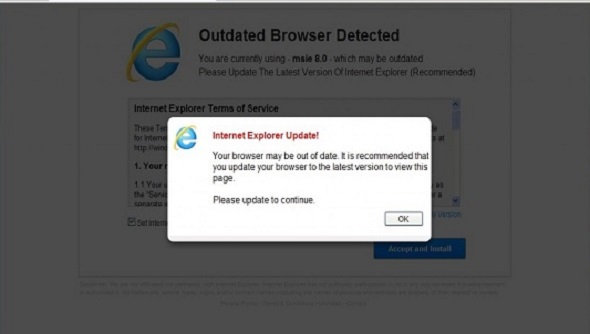
* The above screenshot shows a pop up by this Updated-browser.net hijacker. It detects that your IE is out of date and an update is suggested from the website to improve your experience with Internet Explorer. Similar pop ups can be seen by users on different browsers. Do not download any “update” process from the pop up websites because the unknown downloads may contain other potentially unwanted programs (PUPs) to compromise your computer system and provide further convenience for third parties online to steal your personal data online.
How to get rid of Updated-browser.net pop up adware from computer?
As mentioned above, manual removal is much more efficient and guarantees a successful uninstall of this adware from computer compared to anti-virus removal. As the browser hijacker is not only able to reset browser defaults to cause disorders, but adjust certain files and registry keys to make its effect last longer. Thus, besides from resetting browser defaults, uninstalling unknown extensions and clearing browsing histories manually, users will also need to check for program files and registry errors in order to completely fix this browser problem. A guide is contained below to walk you through the basic steps to remove the pop up hijacker.
Browser Hijacker Manual Removal Instructions
A step-by-step guide to remove the hijacker popup manually from Mozilla Firefox:
1. Windows Task Manager.

Press CTRL+ALT+DELETE or CTRL+SHIFT+ESC; or pull up Run box from Start menu to type in taskmgr
Right click on items you want to end, select Go To Process
Click on End Process
or
Click on Processes tab
End process of all Firefox items/ Updated-browser.net popup hijacker
2. Delete virus files and adjust registries from system.

Click on Start button
Control Panel
Search for “folder options” on top right corner
Click on View tab
Show hidden files, folders, and drives
C:\Users\profile name here\AppData\-
HKCU\Software\Microsoft\Windows\CurrentVersion\Run\-
* Files and registries of the Updated-browser.net pop up adware can be changed or renamed time from time in order to keep the infection functioning longer. If you are not able to identify the related items, contact online experts for help instantly.
3. Reset Firefox.

Click on Tools – Options
Under General tab – reset home page on Firefox
Under Privacy tab – clear browsing histories
4. Close out all the windows and restart the system to take effects.
Video guide on browser hijacker removal:
Alternatively, you can view this browser hijacker removal video guide directly on our website:
Conclusion
If you are ever bugged by this Updated-browser.net pop up, remove the browser hijacker off of your computer system as soon as possible via manual removal. This type of browser hijacker, when gets onto your browsers, is not only able to mess with the browsing systems, but cause other problems including more adware/malware problems and potential privacy issues. Browsing histories from the affected browsers can easily be collected by the hijacker using third party tracking cookies. Generally, the overall performance of the browsers as well as the system will be greatly affected by this browser hijacker if one cannot get rid of it in time. Delete the pop up promptly now to prevent computer from further problems.
Note: Can’t stop the Updated-browser.net pop up successfully? Please contact YooSecurity Online Experts for help now to completely remove the hijacker from your computer as soon as possible:

Published by Tony Shepherd & last updated on March 18, 2014 9:07 am












Leave a Reply
You must be logged in to post a comment.