Can not uninstall F-Secure Anti-Virus completely from your Dell computer in Windows 10 from control panel? How do you remove F-Secure Anti-Virus without coming back? Is there an effective method or a best uninstaller that can help me get rid of this software?
A Complete Review about F-Secure Anti-Virus Software
If you like to protect your computer from the threatening malware and cyber attacks, then you can prefer F-Secure antivirus to have a great protection. But, when compared to other antivirus packs, it is light in its features but it provides multi-functional support.
To ensure the online surfing process highly protected and untracked the F-Secure total would combines out the other additional features as follows,
-
• Adding protection the F-Secure safe is used.
• Maintaining your privacy the F-Secure freedome.
• Device connected to your home is protected with F-Secure sense.
• Keeping your data credential safe and secure the F-Secure key is used.
It supports for the multi device synchronization support. That is this could turn off for many systems. For connecting this there is a need for you to hit on the connect device option which you can find in both your laptop and desktop.
It renders the best password management system and in this software you can find out a list of your store passwords and the website link for your username. The F security key would make use of the standard AES – 256 encryption methods. That too it allows for the Zero knowledge storage models were you can access your information’s that is stored in your device. Therefore the private keys would never get transferred anywhere.
Installation Tips
It provides the basic virus protection for your windows 7 and later versions. It supports for all system as like the macOS system, Android and iOS application and provides high level of security. Before starting to install there is a need for you to follow this things,
-
• Check out your window is up to date.
• You should uninstall out the incompatible software that is available from another new vendors.
• Make sure that you logged into your computer with the other administrative rights.
• Check for the best internet connections.
When all this is done then you can start installing out your F Secure into your computer for that you don’t want to spend a long time. Just following few steps is enough,
-
• There is a need for you to login to the F-secure account and enter your username and password. When you prefer for the trial version then you install that application in your device.
• After that there is a need for you to follow the instruction that is given in it that would guide you to proceed.
• Make sure you go through the data carefully that supports for you to understand more about it.
• After setting out things click on the finish button now it would get activated in your device.
In case when you find some problem in the middle while installing make sure that you rectify it in the middle. Mostly you would find some storage and supporting file problems to avoid that it is required for you to free up the space before you starting the process that would make your work turn simple and easily. Once after activating it you don’t want to worry thinking about anything because it takes your role and start fighting against the malware and virus. If you used it for a while and don’t like it, you can uninstall F-Secure Anti-Virus completely in any time.
F-Secure Anti-Virus if Free or Paid?
Before installing when you like to check out its features and functions then you can utilize 30 days free trial pack. After that you can purchase the F-Secure anti -virus package based on the time period that you need. Then you can again pay for the pack and activate it at frequent interval of time. For payment you can make use of the three different types of the payment plans and each of your subscription plans that works out for entire year. In case when you like to check out for the subscription there you can click on the tool box that is available at top. To access your account based information and notification setting and to edit your F secured make use of your email address there is a need to select your name and account settings.
Drawback of F-Secure
• Cost wise it is expensive.
• It supports only on the chrome or in Firefox extensions.
• Unfortunately this application would not have a browser extension or auto fill support that is difficult to find.
• Even though it has a built in password generating tools it is not accessible with the support of the browser.
Advantage of F-Secure
The F-Secure works out good and it is safe for you to use in your computer. Interestingly it works out well above the expectations when it comes to its effect on your computer hardware. Here are some of the interesting points listed below to know how benefited you are to utilize the F-Secure antivirus package tool.
-
• It gives a good result for the users through adding protection for your family members while you are surfing.
• It provides variety of different options for securing your system.
• Secures up your online banking and the shopping session that you do.
• Get a good user interface.
• You could color code up your information and choose the list from the icons that helps for the visual stimulations.
• It is secured up with the wireless network.
• Protects your data from the attack of the malware and other online threats.
• It helps for blocking out the trackers.
As like this you can find a lot of interesting security features. To get connected with it now it’s time for you to get started up with F-Secure antivirus pack now.
Conclusion
It adds a complete privacy for the activities that you are doing in online. When you installed this application in your device no one can able to track you or see your data. You might feel secured in using your data. It has a private VPN tunnel that is capable of blocking out the hackers as well the details that belongs to the malicious application and sites that harms out your computer or stealing your data. However, if you want to uninstall F-Secure Anti-Virus completely from Windows 10 as it was installed by a unauthorized user, you can follow the manual removal guides or use a removal tool below.
How to Uninstall F-Secure Anti-Virus from Windows Operating System
Manually Uninstall F-Secure Anti-Virus from Windows 10 (For Advanced Users Only)
Step 1: Uninstall from startup.
a) Uninstall it from Start menu. Click on start and then right click on it, last click “Uninstall”.
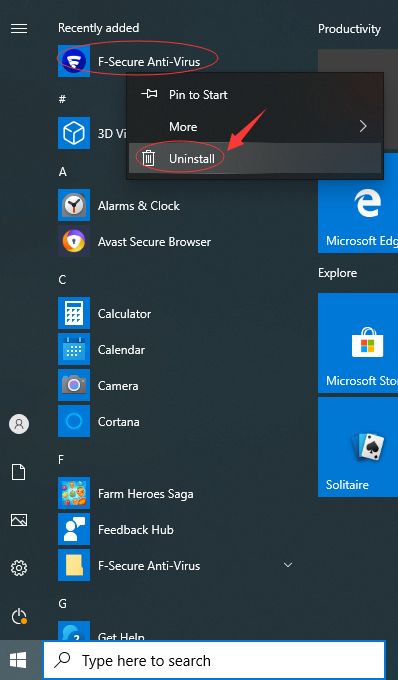
b) Uninstall F-Secure Anti-Virus via the Apps & Features. Input Apps into search box, then select “Settings”, next click on “Apps”, and select “F-Secure Anti-Virus” then click on “Uninstall”.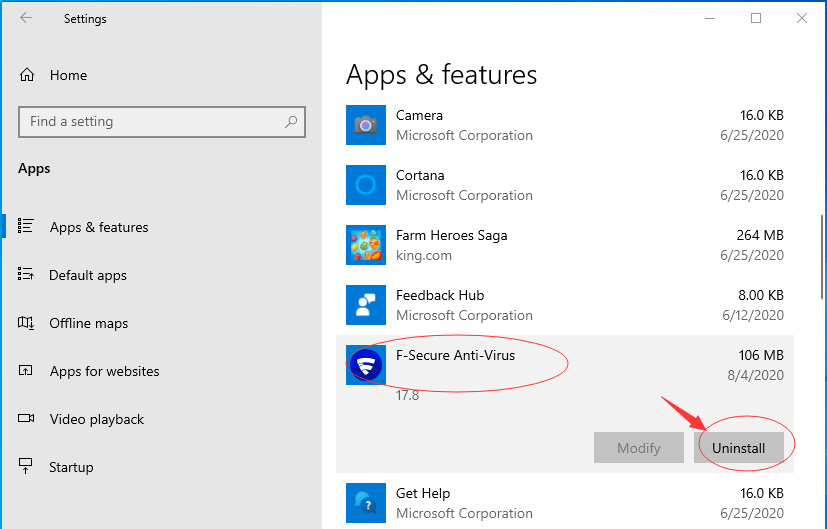
c) Uninstall F-Secure Anti-Virus via Control Panel. Input “Control Panel” into search box then click on it, click on “Uninstall a Program”, click on it then click on “Uninstall”.
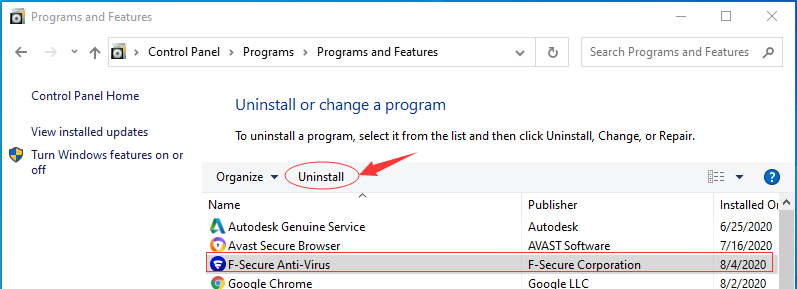
Step 2: Manually clean all F-Secure Anti-Virus’S leftovers from regedit. (IMPORTANT STEP)
*For added protection, please back up the registry before you modify it.*
Check the following folders and delete associated files first.
- C:\Program Files (x86)\xxx
- C:\Users\[Your User Name]\AppData\Roaming\
- C:\ProgramData\Microsoft\Windows\Start Menu\Programs\Startup
Next, you have to remove all its entries from Windows registry.
Press Windows + R, and type in regedit in RUN box, then press Enter. It’ll open Registry Editor.

Navigate to the Registry key: (You do this by clicking on the plus sign next to each key in the path to expand the path below it. )
- HKEY_LOCAL_MACHINE\SOFTWARE\Microsoft\Windows\CurrentVersion\Uninstall\ (For 32-bit system users)
- HKEY_LOCAL_MACHINE\SOFTWARE\Wow6432Node\Microsoft\Windows\CurrentVersion\Uninstall\ (For 64-bit system users)
Kindly Reminder: You are welcome to contact online support if you need any assistance, just click the below button for help.
Automatically Uninstall F-Secure Anti-Virus with a Third-Party Uninstaller – Uninstallor (RECOMMENDED)
Step 1. Download and install Uninstallor, run it and select F-Secure Anti-Virus, click on “Analyze Now” to start scanning.
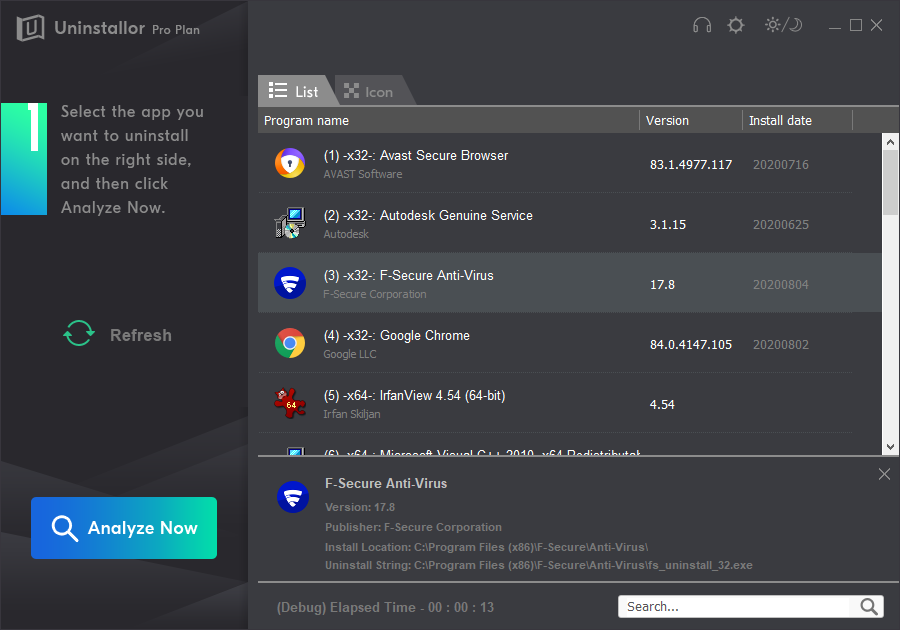
Step 2. Uninstall Now. To uninstall F-Secure Anti-Virus throughly.
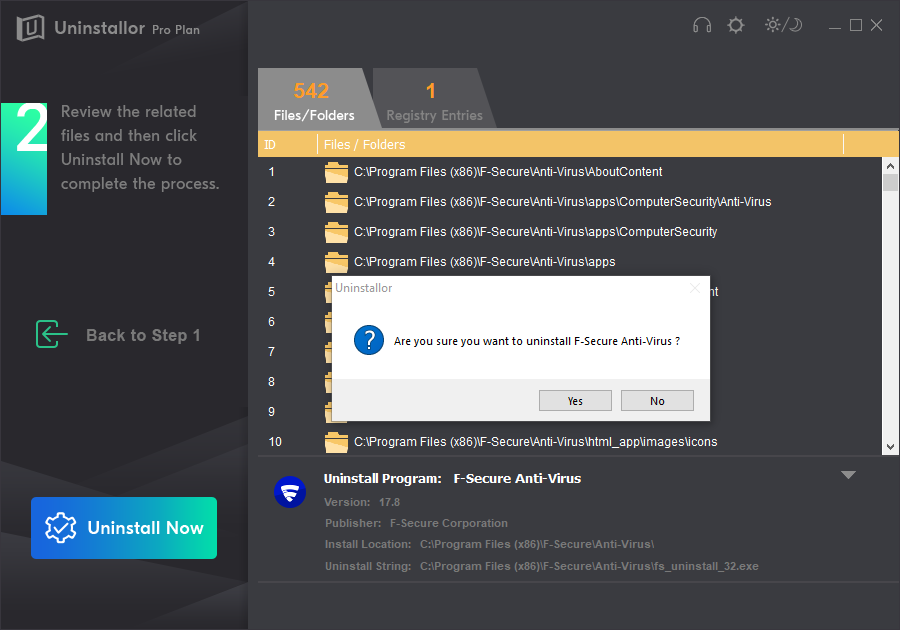
When it pops up a window, just click on Uninstall to go ahead for uninstalling.
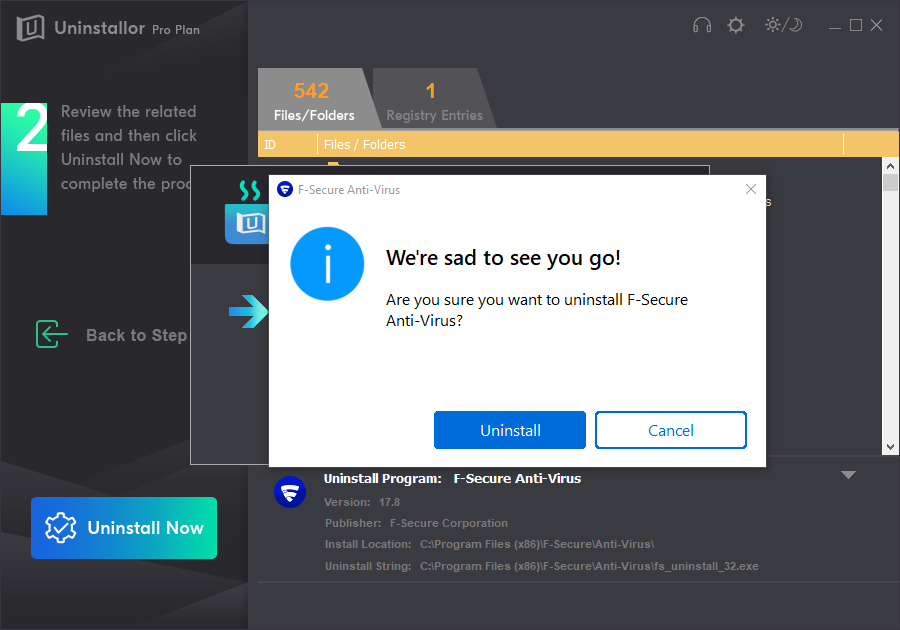
Step 3. Remove Now. Remove all leftovers from your system.
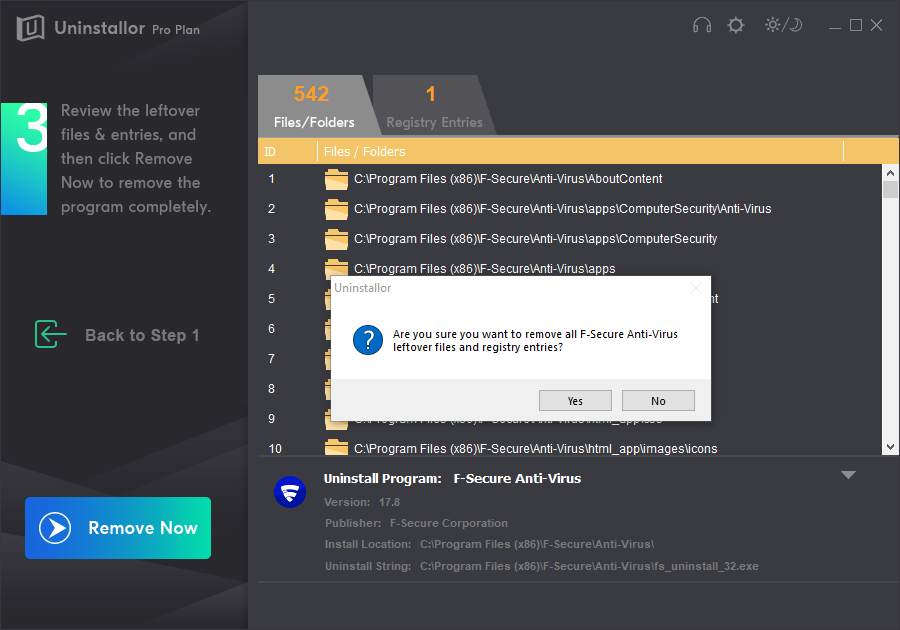
Uninstall Completed! You have removed F-Secure Anti-Virus away.
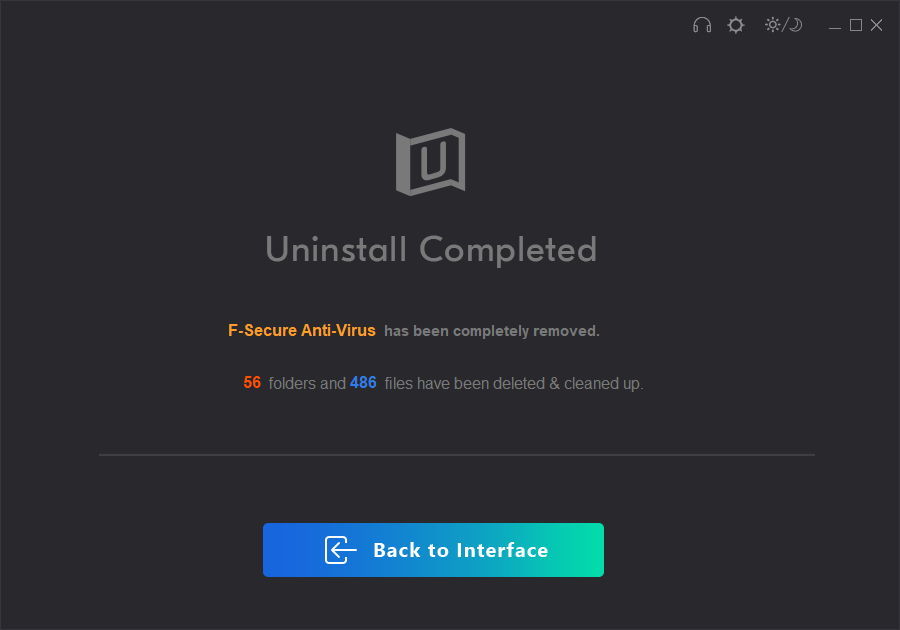
Kindly Reminder: If you don’t know how to uninstall or failed to uninstall F-Secure Anti-Virus from your Windows computer or Macbook, you are suggested to use Uninstallor, which will help you do all things.
Published by Tony Shepherd & last updated on August 4, 2020 4:12 am














Leave a Reply
You must be logged in to post a comment.