I need urgent help to solve a problem on my computer as I’m not smart on computer. Recently, I keep getting a page called Beansearching.com on my Chrome browser. I don’t know if I made any mistake to download something bad. I realize that my computer is slower than before and there are lots of unknown pop-ups come out when I go online. Could it be a virus thing? How can I fix this?
Brief Introduction to This Page
Beansearching.com looks like a search engine that can help users to search information from the Internet. However, what it does can beyond people’s imagination as it is not a good page for people use and even visit. People will never get satisfied answers by using it, instead, they will get a lot of pop-ups and advertisements with evil purposes. This page is classified to be a computer threat that can cause server problems to the infected computers. However, the appearance of this page can be really misleading to PC users, and it is not a computer virus that can be detected by security tools, so many computer users fall into this trap and save it on their machines for a long time.
The Screenshot of This Hijacker
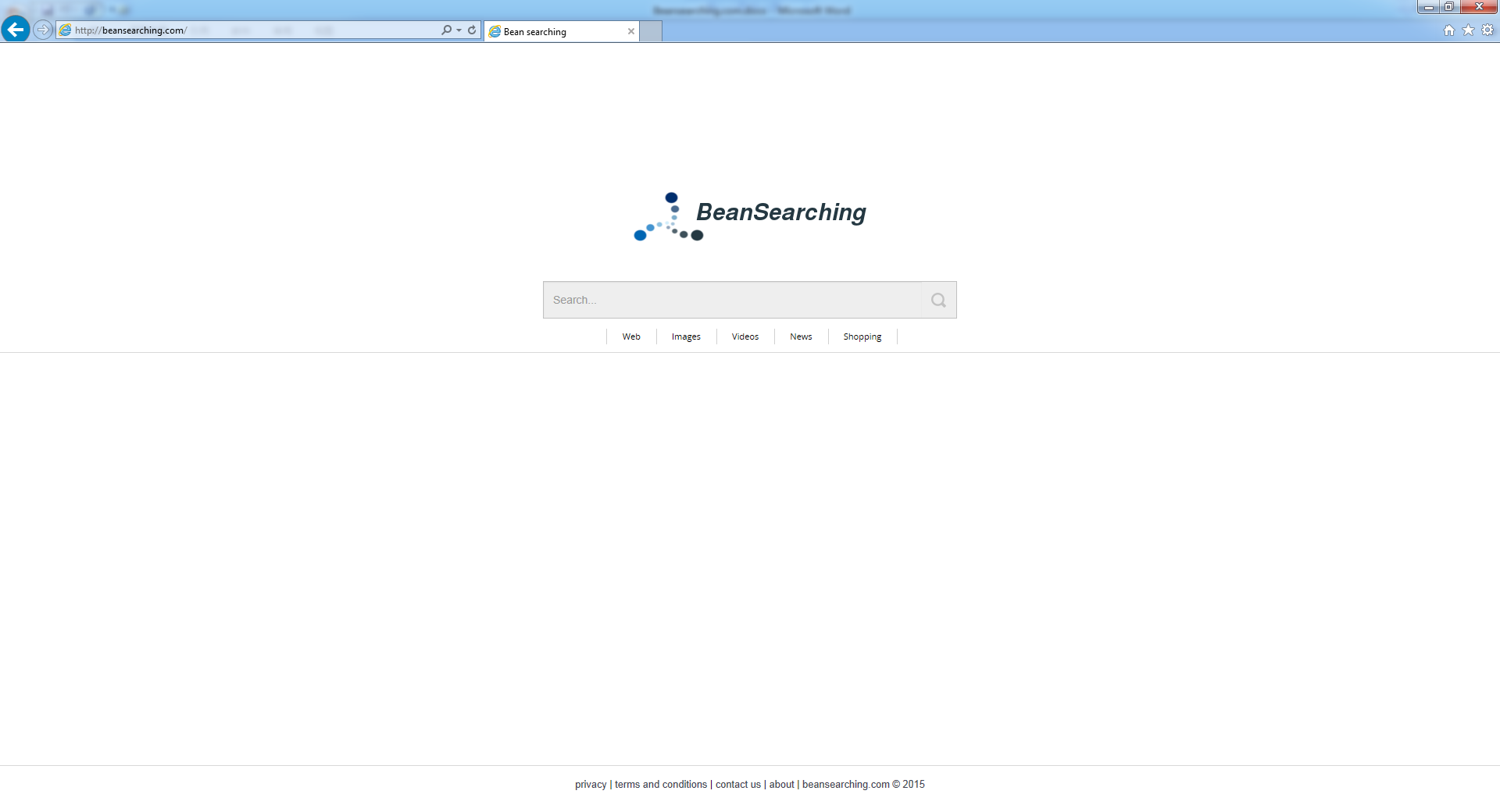
Without being caught by anti-virus programs, cyber hackers who made this Beansearching.com hijacker can spread it with various ways. Usually, those bad guys can edit the malicious script on this page so when people come to visit this page by accident or somehow can be attacked immediately. Also, people can be redirected to this page if they come to some dangerous pages that controlled by hijackers. Programs can be another way to spread this hijacker, they can implant this infection to be an optional programs for users to install. People who are careless on program installing can be easily get attacked by this infection.
Once this hijacker sneaks into target computers, the installed browsers can be controlled by it. The default homepage and search engine can be changed to be Beansearching.com. People will find out that they cannot be able to change it to be their desired ones. This hijacker can also make changes to the system registry to make it be activated from the startup. With this infection running on the background, PC users will be disturbed by a lot of pop-ups that created by this infection. Those pop-ups are not safe to open as they can contain many other kinds of computer malware. The performance of the infected systems can be slowed down by this hijacker as well. In a word, the condition of the infected computers can be worse and worse if this hijacker can stay for a long time without being removed.
The properties of Browser Hijacker
-Can not be detected by your anti-virus software, which makes it hard to uninstall from the computer.
-Once you open your browser, you will be redirected to some unknown websites.
-Can slow down the performance of the computer, or even blue screen.
-Can pop up many unwanted advertisements when you are doing something else.
-Can change your settings in your browser and it is not easy to change it back.
If you find any symptoms listed above showing on your computer, then your computer must be suffered with a browser hijacker that causes you keep being redirecting to this Searchingrightnow.com. Welcome to contact YooSecurity Online PC Experts for manual removal guide. Also, we will provide a short removal guide below for computer literate.
NOTE: Being afraid to do any wrong operation during the process of removing this browser hijacker? Please contact YooSecurity Online PC Experts, we are here to help you:
Manual Removal Guide of Browser Hijacker (For Computer Literate)
There is a removal guide of Browser Hijacker provided here; however, expertise is required during the process of removal, please make sure you are capable to do it by yourself.
Step 1: Find Ctrl, Alt, and Delete these 3 keys and then press them together to open task manager to end the process related to this hijacker, the name of the process of it is random.

Step 2: Try to find Folder Options in Control Panel, select the View tab, and then tick Show hidden files and folders and non-tick Hide protected operating system files (Recommended) and then click OK.

Step 3: Click on Start button at the right lower corner, then click on Control Panel
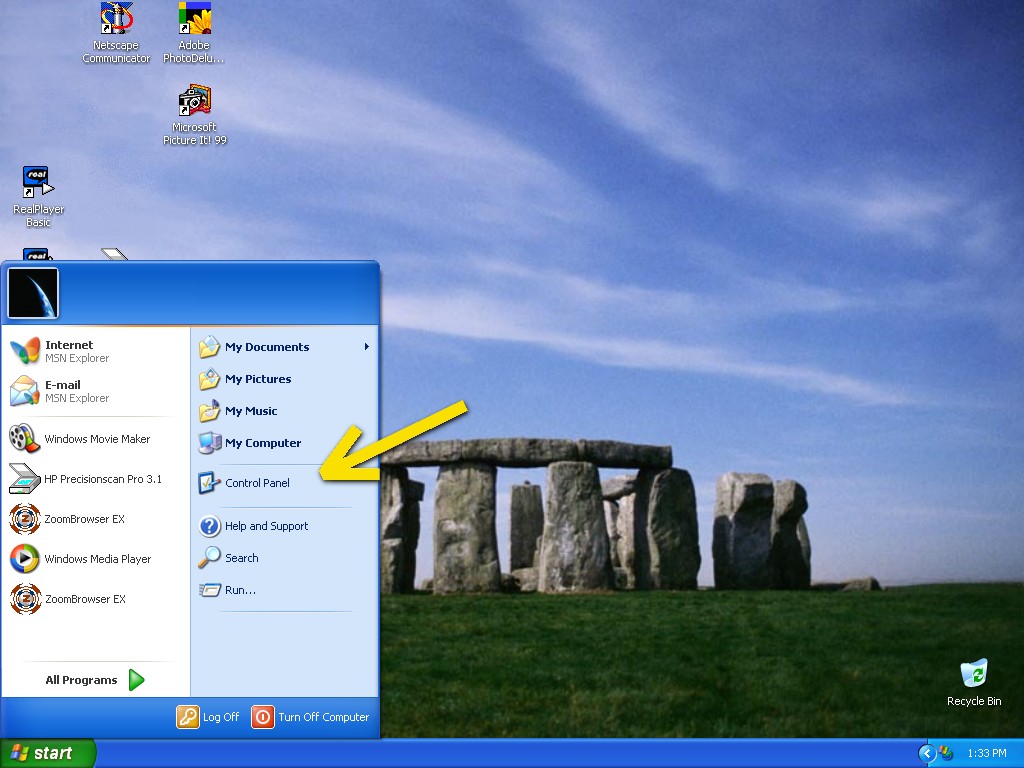
Then you will come to the Control Panel windows, click on Add and Remove Programs
![]()
Then try to find the program which relates to this browser hijacker, highlight it and choose Remove, the program’s name is random.
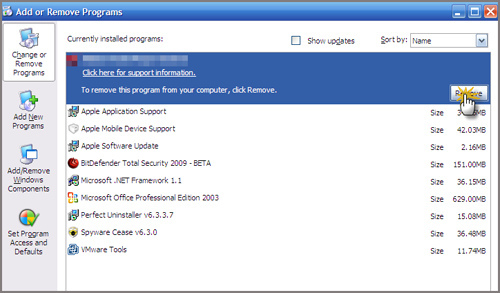
Step4: Change your homepage in your browser (Take Internet Explorer as an Example)
From the Navigation toolbar in Internet Explorer, click Tools and select Internet Options.
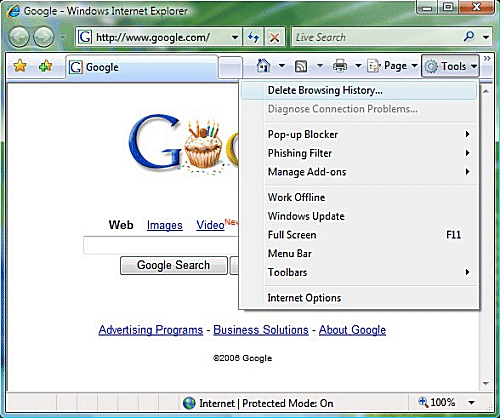
Then type the URL you want into the Home page box and then click OK
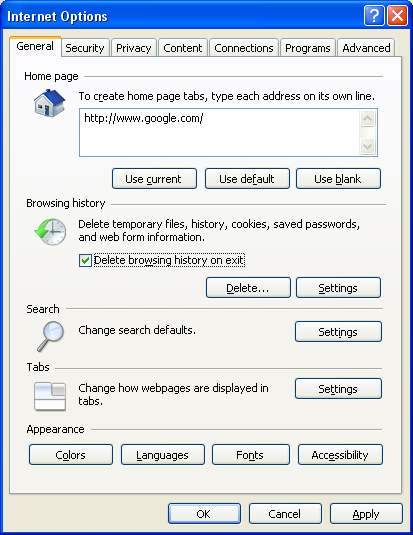
Similar video on browser hijacker removal:
Conclusion:
Beansearching.com is categorized to be a computer threat which can damage browsers and systems. Cyber hackers who design it can spread it with plenty of ways and it can bypass from the detection of anti-virus programs. Many computer users can be cheated by its look and save it on their systems without doubt. Once this infection is running on the infected computers, the machines can get a lot of unwanted problems. To avoid further troubles, this hijacker must be removed in time.
Suggestion: To follow removal guide that mentioned above, a level of computer knowledge is needed. Still can’t get out of Searchingrightnow.com? Contact online experts for help now!
Published by Tony Shepherd & last updated on October 31, 2015 1:34 pm














Leave a Reply
You must be logged in to post a comment.