Web browser always pops up www.tika-search.com page each time you launch it? It’s not your default home page. Why can’t you keep favorite site as home page on the browser? Is browser hijacked by some sort of cyber infections? How to delete Tika-search.com? How to stop it from popping up constantly on browsers permanently?
Tika-search.com Redirect – Remove Browser Hijacker
Tika-search.com (Tika Search) is a pop-up search tool on Internet browsers which is unwanted by many computer users because of its unpleasant performance. Instead of being a helpful search tool, it can in fact be categorized as a browser hijacker and is an unfriendly search engine which could possibly be controlled or sponsored by third-parties. Web browsers including Internet Explorer, Mozilla Firefox and Google Chrome can all be hijacked by this Tika-search.com redirect when users don’t act accordingly on the Internet. And it’s believed that Anti-virus software may not help much in deleting this browser hijacker. The longer the hijacker stays inside the system, the more potential risks one can be facing later on.
The Tika-search.com redirect shows up as a regular search tool which provides categories like Images, Videos, ebay, amazon and Top sites for you. Ordinary computer users are often confused when they have similar pop-ups on web browsers because it looks exactly like other search engines:
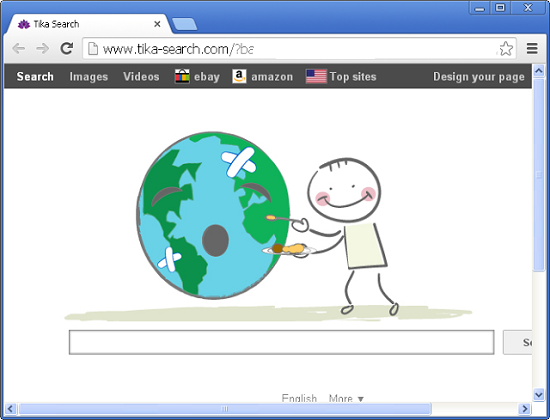
Here are some basic rules to consider when we define a browser hijacker. Under most circumstances, a browser hijacker is often designed as a regular search tool that comes with its own domain. But unlike legit search tools, Tika Search can get itself installed on Internet browsers without consent and Tika-search.com can be automatically set as the start-up page on browsers. Each time you launch the affected browsers, this unwanted page will pop up to welcome you instead of your favorite or default home pages. No matter how many time you have tried to reset the previous pages back as the default start-up pages, the hijacker will come back constantly. Besides from preventing you to set favorite sites as default and to get online to your queries, Tika-search.com redirect can also display constant pop-up ads, suspicious links and misleading information to interrupt and confuse you. Certain malware, spyware and potential threats could be prompted via these unwanted pop-ups. Hence, the longer this hijacker stays the more troubles it can bring to compromise the Internet browsers as well as the system.
To remove Tika-search.com redirect, contact YooSecurity Online PC Experts for help now. Manual removal instructions are given in the following for advanced PC users to consider:

Appearance of Another Related Browser Hijacker
When hijacked by this Tika-search.com redirect, browsers can also be redirected to www.buenosearch.com which is a former browser hijacker:
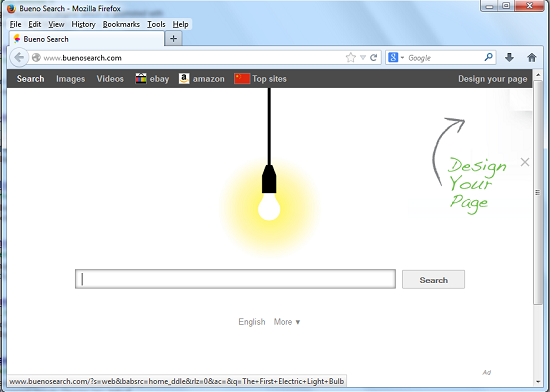
Browser Hijackers and Cyber Crimes
Search tools are created to help enhance PC users’ online experience with the help of cookies. Cookies can help store PC users’ online information like user names and passwords ect. and browsing histories so that we don’t need to enter this information when we visit the same sites again. When it comes to this Tika-search.com redirect, cookies are also used by this search tool. To be specific, it’s the online third-party tracking cookies. Third-parties can collect confidential data of users with the help of tracking cookies and help them in conducting all kinds of potential cyber crime activities. In another word, victims of this hijacker and all the other browser hijackers can suffer from potential privacy security issues. Hence, a complete removal is needed to keep both privacy and system safe.
Remove Tika-search.com Hijacker Manually
Step A: Open Windows Task Manager by hitting Ctrl+Alt+Del keys at the same time; go to Processes tab on top and scroll down the list to ‘End Process’. Names of the processes may not show exactly the same on each PC:

Step B: Open Control Panel and go to Uninstall a program session; scroll down the list to uninstall unwanted extensions associating with Tika-search.com redirect virus:
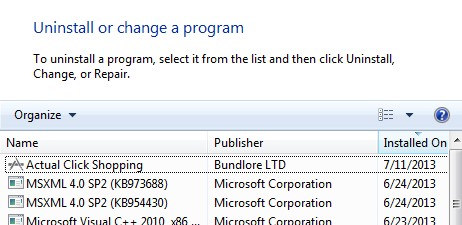
Step C: Open Control Panel from Start menu and search for Folder Options. Go to Folder Options window, under View tab, tick Show hidden files and folders and non-tick Hide protected operating system files (Recommended) and then click OK:

Step D: Press Windows+R keys together to pull up Run box and type in regedit to open Registry Editor. Delete/change registry values of Tika-search.com hijacker:

Step E: Change home page back from www.tika-search.com (or www.buenosearch.com): (Mozilla Firefox)
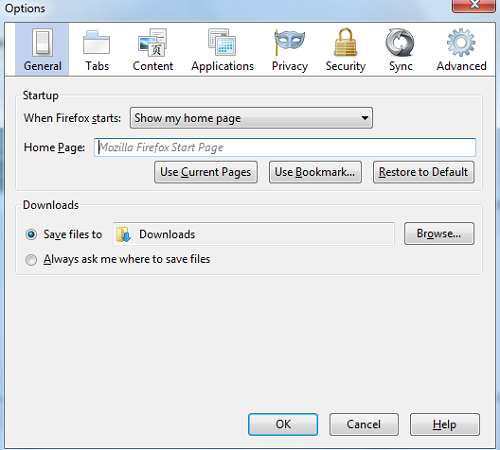
Similar Video on Browser Hijacker Removal in Registry:
Conclusion
The Tika-search.com redirect is not a friendly search tool to keep even though it looks very legit. Online third-parties can release similar browser hijackers every once in a while to confuse ordinary PC users with legit search engines. By modifying the Internet browsers installed on Windows, a browser hijacker can often affect users’ online sessions greatly in many ways. It not only slows down the performance of the affected browsers, but threatens users’ privacy security with the abilities to capture confidential information of users. Considering browsers are important tools in a system, any potential risks should be taken off in order to protect them. Since Anti-virus software doesn’t help much in removing this browser hijacker, a manual removal process is suggested here.
Note: Having difficulties in removing Tika-search.com redirect? Contact YooSecurity Online Experts to get further help right away to protect system from all the potential consequences:

Published by Tony Shepherd & last updated on October 20, 2013 2:16 am












Leave a Reply
You must be logged in to post a comment.