I get the http://systembrowsing.com warning website: CPU virus alert. It says your computer may be infected. It always pops up on my home page whenever I try to get online. How do I get rid of this pop-up website and to gain access back online? I have run malware scans and have not detected any threat on the system. I am worried this popup will also affect my other browsers. Please help!
Systembrowsing.com Popup – How to Remove?
The Systembrowsing.com pop up website is designed as a warning message that can appear on your browser automatically each time you try to search online. Looking quite convincing as it shows, this popup alert is actually distributed by a browser hijacker which aims at collecting your online personal data and bringing in further problems to compromise the whole system. It is as risky as other computer viruses but different than regular infections for this browser hijacker is not catchable by anti-virus software. Users need to manually go through the process to get rid of this systembrowsing.com popup or similar ones on browsers to prevent system and privacy security from further consequences.
A browser hijacker has become a major problem for Internet Explorer, Mozilla Firefox and Google Chrome on Windows (mostly) and Mac OS. It often gets installed on your browsers without permission through bundling with other unauthorized freeware. Most of these browser hijackers appear as regular search websites while others can pop up looking like useful browser extensions, annoying pop-up ads, fake surveys and misleading security alerts. The Systembrowsing.com pop up, once installed successfully on your browser(s), will display similar security alerts that can trick you into installing malware on your computer. It’s a hijacker that contains misleading information and blocks users from accessing regular websites efficiently. Soon as the hijacker gets on your browsers, it will completely mess them up by creating constant disorders including:
Home page is replaced and favorite search engines are disabled.
Unknown toolbars or extensions are automatically installed.
Annoying pop-up ads are everywhere on the webs.
Users are constantly redirected to unwanted results.
Browser is slow in loading pages.
…
How to delete systembrowsing.com popup on browsers completely?
This type of pop up hijacker on browser is not able to be removed by anti-virus software. By resetting browsers and checking for unwanted extensions which are familiar by most average computer users, they won’t be able to fix this problem completely. What processes are left to do when running security tools is not helping? Compared to anti-virus traditional removal, manual removal is more efficient and guarantees a complete fix to stop the annoying popups and remove the hijacker from your computer. Certain computer skills will be required during the manual removal process in order to complete the process correctly.
Suggestions: Not a computer literate? Can’t delete this systembrowsing.com pop up successfully by self? Contact YooSecurity Online PC Experts to get help now to prevent things from getting worse:

The Hijacker Popup Screenshot
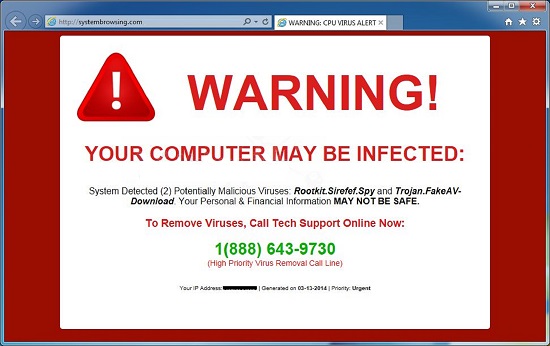
* The above screenshot shows a “Warning: CPU virus alert” page displayed by this Systembrowsing.com browser hijacker. Similar misleading or confusing information can be seen constantly on different webs while you are searching online. They pop up constantly to bug you and prevent you from using the Internet properly as well. This misleading information online can redirect computer users to potential cyber scams. In short, the browser hijacker is creating an insecure environment for users to surf online. Potential malware problems and privacy security issues could be caused.
How to get rid of Systembrowsing.com pop up adware from computer?
As mentioned above, manual removal is much more efficient and guarantees a successful uninstall of this adware from computer compared to anti-virus removal. As the browser hijacker is not only able to reset browser defaults to cause disorders, but adjust certain files and registry keys to make its effect last longer. Thus, besides from resetting browser defaults, uninstalling unknown extensions and clearing browsing histories manually, users will also need to check for program files and registry errors in order to completely fix this browser problem. A guide is contained below to walk you through the basic steps to remove the pop up hijacker.
Browser Hijacker Manual Removal Instructions
A step-by-step guide to remove the hijacker popup manually from Mozilla Firefox:
1. Windows Task Manager.

Press CTRL+ALT+DELETE or CTRL+SHIFT+ESC; or pull up Run box from Start menu to type in taskmgr
Right click on items you want to end, select Go To Process
Click on End Process
or
Click on Processes tab
End process of all Firefox items/ Systembrowsing.com popup hijacker
2. Delete virus files and adjust registries from system.

Click on Start button
Control Panel
Search for “folder options” on top right corner
Click on View tab
Show hidden files, folders, and drives
C:\Users\profile name here\AppData\-
HKCU\Software\Microsoft\Windows\CurrentVersion\Run\-
* Files and registries of the Systembrowsing.com pop up adware can be changed or renamed time from time in order to keep the infection functioning longer. If you are not able to identify the related items, contact online experts for help instantly.
3. Reset Firefox.

Click on Tools – Options
Under General tab – reset home page on Firefox
Under Privacy tab – clear browsing histories
4. Close out all the windows and restart the system to take effects.
Video guide on browser hijacker removal:
Alternatively, you can view this browser hijacker removal video guide directly on our website:
Conclusion
The Systembrowsing.com pop-up warning page is not a trusted website but a misleading information distributed by a browser adware. It first gets onto your browser in a bundle with freeware without your consent. By automatically modifying your browser defaults, it will pop up all the time to block you from using the Internet efficiently. Users can be bugged or redirected to unwanted websites online by this hijacker. Personal data stored online may even be stolen by this hijacker for it’s capable of hacking users’ browsing histories. To sum up, this pop up hijacker is not only able to bring in potential malware or adware onto the system, but steal users’ privacy. For that, it should be removed immediately to secure your computer from further consequences.
Note: Having a hard time to get rid of the Systembrowsing.com pop up to restore browser successfully? Please contact YooSecurity Online Experts for help now to completely remove the hijacker from your computer:

Published by Tony Shepherd & last updated on March 14, 2014 3:00 am












Leave a Reply
You must be logged in to post a comment.