Homepage changed to Rsearch.shopathome.com without your notice and permission? Your browsers are hijacked! It is obviously that you have unfortunately caught this browser hijacker on your computer when you see it as your start page. People may suffer great when they try to remove it because it is too stubborn to eliminate. How can we delete this virus fast?
Basic Knowledge of Rsearch.ShopAtHome.com Hijacker
Rsearch.shopathome.com redirect is a browser hijacker which is quite pesky as it uses Yahoo at its page to cheat people. By that way, people may be misled to believe that it is a trustful web site. However, it turns out to be a redirect virus instead of a useful search page. By hijacking the homepage on almost all kinds of browsers such as Google Chrome, Mozilla Firefox and Internet Explorer, it has been fully demonstrated that this site is a browser hijacker. The virus is very pesky as it uses yahoo as its search engine. People will easily trust it since the search result seems to be the same when it comes out on yahoo official. But this is only the apparent illusion. The bad effect of the virus lies at the back door.
What could the Rsearch.shopathome.com redirect virus do to an infected computer? The net users usually do not find something that is obviously bad initially. But not after a long time they will get significant feeling that their computer has got troubles. The browsers cannot work as properly as they used to do. The redirect virus will redirect your search results to some malicious web sites at the time you do search activities with your search engine including Google, Yahoo or Bing. And at the show up page there will be numerous ads pop-ups and unsafe links, as well as pages that are floored with malware. As an unwanted result, your computer performance is greatly weakened. Endless popping ups of ads is part of the clue that your computer is acting weirdly. The first clue should be the change of your homepage. It will stays on the redirect site no matter how many times you try to change it back to your former one.
For the sake of computer safety and privacy security, remove the Rsearch.ShopAtHome.com redirect pop-up ads with no hesitation. Contact YooSecurity Online PC Experts for assistance if you are not computer savvy and have no idea on how to remove this hijacker:

Screenshot of the Browser Hijacker
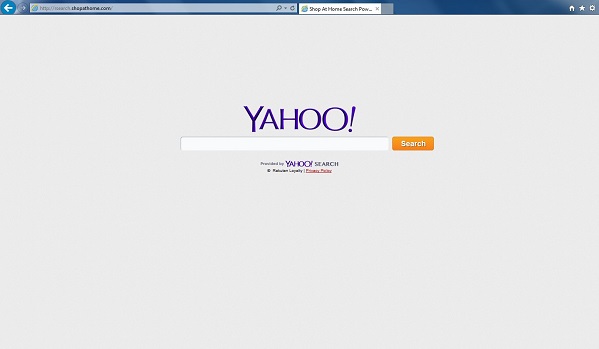
Typical Symptoms of Browser Hijacker Infection
- Unexpected popping ups appear when you are searching online;
- New and strange bookmarks occur in your bookmark list;
- Some unfamiliar programs show up in program list from programs and features;
- Unfamiliar programs are listed in start menu after you expand all programs;
- The computer will not perform correctly when you try to open a new tab or visit a regular web site;
- Random stuck will happen to some normal programs which usually work perfectly before.
Browser Hijacker Manual Removal Instructions
Since the advanced anti-virus software can’t take effectively to get rid of the browser hijacker, then manual removal will be highly required. Generally speaking, manual removal is a complicated and difficult process which requires enough computer skills. To make it easier, basic manual removal steps have been given in the following to help one get rid of the browser hijacker. ( Be cautious when dealing with different system files and entries of the redirect.)
Step 1: Open Windows Task Manager to end process related to the Rsearch.ShopAtHome.com redirect pop-up. We will need to put end to the running of the redirect first. To do that, press Ctrl+Alt+Del keys at the same time to pull up Window Task Manager; go to Processes tab on top and scroll down the list to find odd processes. Names of the processes can be different each time:

Step 2: Open Program List, Find doubtful programs or tool-bars which may come from the browser hijacker. Right click on it and select uninstall.

Step 3: Open Control Panel from Start menu and search for Folder Options. Go to Folder Options window, under View tab, tick Show hidden files and folders and non-tick Hide protected operating system files (Recommended) and then click OK:

After that we need to check in program files to see if the Rsearch.ShopAtHome.com redirect pop-up ads leaves any files on the machine.
Step 4: Press Windows+R keys together to pull up Run box and type in regedit to open Registry Editor. Delete registry values associating with this redirect. The registry files are listed randomly. Besides, you need to delete the infection files of the redirect virus from your system files to prevent it from coming back. Those files are named randomly also but may be different on different operating systems.

Go to Registry Editor to delete the path of the related items with the Rsearch.ShopAtHome.com redirect pop-up ads to stop it from coming back.
Step 5: Reset the Browser once to get rid of any left setting set by the redirect. Change home page(s) on browsers back from the browser hijacker and other unknown random URLs: Here take Internet Explorer as example.
To reset the browser, you need to click on the gear icon at right top corner of the browser page. Then you will get Internet Options window and move to Advanced tab.

And to set the homepage back from Rsearch.ShopAtHome.com redirect pop-up ads please open general tab under Internet Options.

Similar Video on Browser Hijacker Removal in Registry:
Words at the End:
We should always be carefully while we do browsing. Be cautious on our web activities and it is useful to have antivirus permanently updated. There have been many different ways that can cause this virus infection but the most popular one is still by visiting some illegal web sites and downloading unidentified files and programs. Any unsafe sites nowadays can expose you to numerous risks. You are recommended to remove Rsearch.shopathome.com redirect virus soon when you get caught by such a disgusting virus.
Kindly Reminder: Certain levels of PC skills will be needed during the manual removal process of this hijacker. Please contact YooSecurity Online Experts now to get further help if you have tried but failed time after time.
Published by Tony Shepherd & last updated on March 11, 2014 5:41 am














Leave a Reply
You must be logged in to post a comment.