Never thought that one day you would be nailed by a computer SeeSimilar.com Search Redirect virus? Although you knew that viruses might just be with you, when you really got one such as this redrecit virus, you still feel frightened anyway? Don’t feel upset! This post will make you at ease again.
SeeSimilar.com Search is a browser hijack virus which pretends as one search engine web site to infect users’ web browsers. Many PC users even won’t recognize that their PCs have already been infected a web browser hijack virus when they see this SeeSimilar.com is stealthily added on their Mozilla Firefox, Chrome or Internet Explorer. They would be willing to believe that they just got a normal web page which can be easily removed from their browser like other normal ones. However, as long as such thing can easily intrude into your computer without your permission, we can say this is rascal software or a virus.
Don’t you think SeeSimilar.com Search is almost the same as Google search engine? It has a very charming and convincing appearance which can easily puzzle PC users. So even if they got this virus, they would think that they just added or installed another search engine in there browser carelessly and it’s not a virus. Does SeeSimilar.com Search have the same functions as Google or some other search engines? Indeed, from its looking, we can see a search box at the center of the page, a “Search Web” button nearby the box. Even we also can easily find language setting options and some other regular setups. However, it will never achieve its searching function as Google does.
When you try to type some keywords in the SeeSimilar.com Search box and click the search button, you really can get some results, but all these preliminarily well-designed results are full of traps for you. When you click these keywords with explicit links, you will be redirected to some other odd advertisement pages which include free software download pages, promotion pages or some video links. This is the real dangerous place. All those pages are filled with malware or ransomware. These covert links or pages are well disguised so that you will never doubt them and easily click them. Clicking the links or pages is equal to giving the passport to the virus to access your computer, but you definitely don’t want that. And of course, this is the same reason why your PCs get that virus infection. Also, this is why we called SeeSimilar.com Search as a virus.
To have a better and safe solution, you can contact YooCare/YooSecurity for help here:

A Screenshot of SeeSimilar.com Search Redirect
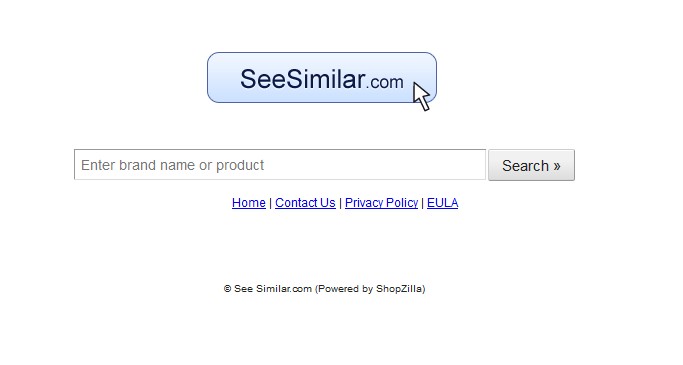
How to Identify Browser Hijacker?
- Your browser settings and browser home page will be changed by it.
- It may show numerous undesirable and annoying pop-ups.
- This browser redirect will connect to the internet without your permission.
- The browser hijacker keeps track of your internet browsing data and sends your browsing history data to remote location servers, owned by hackers that use this information to advertise their products via numerous pop-ups and hijacked browser homepages, new icons.
- The browser redirect can install unwanted programs to a victim’s computer without user’s knowledge and consent. This can make your computer slower in performance and stability.
- The hijacker may produce many fake alert warnings, stating that your PC is infected with Trojans or other malware that do not actually exist.
How to Safely Remove Browser Hijacker?
Step 1: Press CTRL+ALT+DEL or CTRL+SHIFT+ESC. Open the Windows Task Manager.
If that didn’t work, try another way. Press the Start button and click on the Run option. This will start the Run tool. Type in taskmgr and press OK. This should start the Windows Task Manager
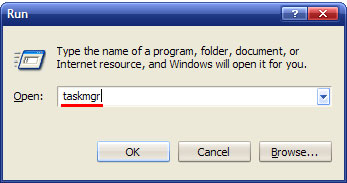
Step 2: In the Windows Task Manager click on the Processes tab. Find the process by name. random.exe. Then scroll the list to find required process. Select it with your mouse or keyboard and click on the End Process button. This will kill the process.
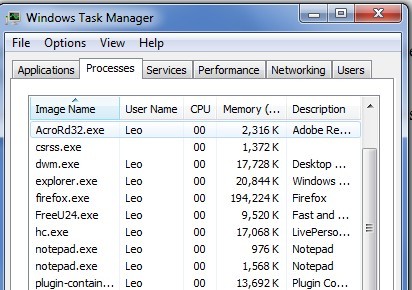
Step 3: Delete malicious registry entries related to SeeSimilar.com Search.
HKEY_LOCAL_MACHINE\SOFTWARE\Microsoft\Active Setup\Installed Components\random
HKEY_LOCAL_MACHINE\SOFTWARE\Microsoft\Windows\CurrentVersion\run\random
HKEY_CURRENT_USER\Software\Microsoft\Installer\Products\SOAU8277512 “(Default)”=”1?
HKEY_CURRENT_USER\Software\Microsoft\Windows\CurrentVersion\Uninstall\“UninstallString” = “‘%AppData%\[RANDOM]\[RANDOM].exe” -u
HKEY_CURRENT_USER\Software\Microsoft\Windows\CurrentVersion\Uninstall\“ShortcutPath” = “‘C:\Documents and Settings\All Users\Application Data\SOAU8277 512.exe” -u’”
HKEY_CURRENT_USER\Software\Microsoft\Windows\CurrentVersion\RunOnce “SOAU8277 512” = “‘C:\Documents and Settings\All Users\Application Data\random.exe’
Step 4: Remove malicious files of SeeSimilar.com Search
C:\WINDOWS\assembly\GAC_64\Random.exe
C:\Windows\assembly\GAC_32\Random.exe
C:\WINDOWS\system32\Random.exe
Video of Key Steps on How to Modify or Change Windows Registry:
Above all: This SeeSimilar.com Search will make your browser run more and more slowly even can cause system errors. So the most urgent affair is to remove this redirect as soon as possible. Unfortunately, at present, no such perfect anti-virus can remove this virus completely. This virus can escape from anti-virus scanning and change files’ name constantly. So automatic removal tools can’t get rid of it. It’s worth mentioning that some unknown software may cause operating system errors. So don’t consider those free software to take a chance. Some of them indeed are viruses as well. You can follow the steps above to remove the virus. But remember that all the files of the virus would be named randomly. Different computers may have different conditions. If you don’t feel confident to remove this SeeSimilar.com Search, PC professional service is your best choice.
Note: there may be some differences according to different computers. If you really don’t know how to remove SeeSimilar.com Search, YooCare/Yoosecurity is your best choice.
Published by Tony Shepherd & last updated on August 11, 2013 3:04 am













Leave a Reply
You must be logged in to post a comment.