I think I have a virus. Lately, I’ve been using my browser, Firefox, and for some reason, sometimes my connection won’t even work. If I try to open a web page, it won’t open Google which was my homepage before and it keeps redirecting me to Wisersearch.com. My anti-virus and anti-malware is not able to capture and delete this so I think I’m going to need some help here. Any help will be appreciated.
Is Wisersearch.com Taking Over Your Computer Now? – What Is It?
Wisersearch.com (also called Wsearch) is an unwanted browser hijacker infection that annoys PC users for a long time. A browser hijacking is the use of scripting tools to modify your browser’s default settings. This may be as trivial as adding a new link to your Links or Favorites or as unconscionable as changing your home page persistently via a combination of scripting, registry changes and auto-running programs. Thus, if you get Wisersearch.com hijacker inside the computer, everything on your browsers (Internet Explorer, Google Chrome and Mozilla Firefox) will be messed up. To be more specific, this hijacker can force you to visit one or more particular web page against your will each time you load up a page. Normally the page will give you a bogus search engine or display some attracting advertisements to make you use or click it over and over. By using this way, cyber criminal who controls this hijacker can boost business and affiliated payments from the artificial traffic.
Typically, Wisersearch.com hijacker installs on the target computers after downloading some video players, video recorders, download managers, PDF creators or other applications free of charge. Once inside, it changes your default homepage, search provider as well as DNS settings of all web browsers you installed like Firefox, Chrome and Internet explorer. Every time you want to surf Internet, Wisersearch.com comes up automatically and it is likely that many other infections get inside your web browser at the same time. Although the website seems to be a regular search provider, if you enter search query and start to make a search, you will see it only shows many sponsored websites and various advertisement. It aims to promote a bunch of websites and get financial benefits for that. Thus, you are not able to get any useful and reliable search results from this useless Wsearch.
Many people may regard this redirection or browser modification as a tiny thing because apparently it doesn’t damage the system too much,it is just an annoying program. But if a hijacker is installed your computer, it can bring Trojan, Backdoor and other malware inside your PC without your knowledge. In that case, it could record all web pages you visit and send gathered information out through a background Internet connection. Considering that Wisersearch.com hijacker puts your personal information at risk so it should be deleted immediately once upon detection.
Hence, to stop Wisersearch.com hijacker from constantly popping up, a manual removal is required timely to keep PC safe from all the possible consequences mentioned above. Please contact YooSecurity Online PC Expert now to get help if you’re not a computer literate:

Wisersearch.com Hijacker/Redirect ScreenShot:
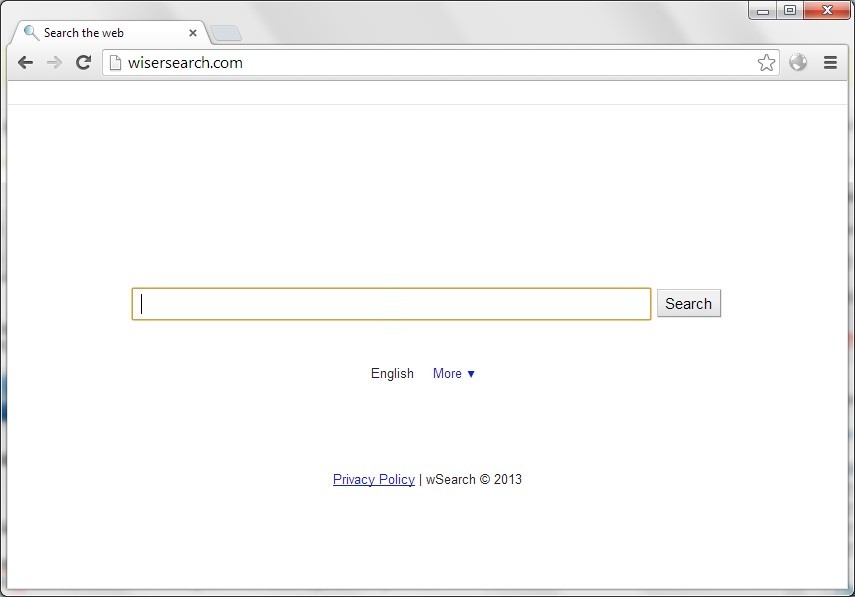
Step-by-step Manual Removal Guide
To completely get rid of this Wisersearch.com redirect, manual removal can guarantee that. However, expertise will be required during the manual removal process in order to define and delete program files, .exe and .dll files. Any mistakes in deleting files could cause unpredictable problems.
Step 1. Open Windows Task Manager to end processes. To do that, press Ctrl+Shift+Esc keys at the same time to pull up Window Task Manager; go to Processes tab on top and scroll down the list to select related processes to end.
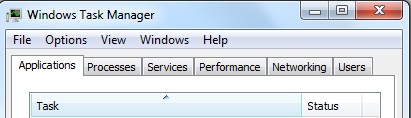
Step 2. Open Control Panel from Start menu and search for Folder Options. Go to Folder Options window, under View tab, tick Show hidden files and folders and non-tick Hide protected operating system files (Recommended) and then click OK.

Step 3. Press Windows+R keys to pull up Run box and type in regedit to open Registry Editor. Delete files and registry entries in Registry Editor.

Step 4. Make sure home page on each browser is the one you want instead of this Wisersearch.com.
Mozilla Firefox
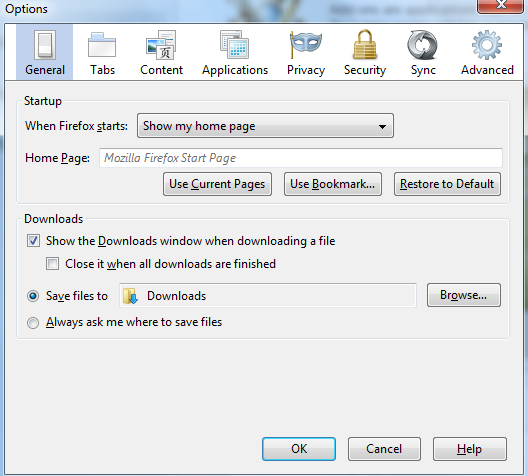
Google Chrome
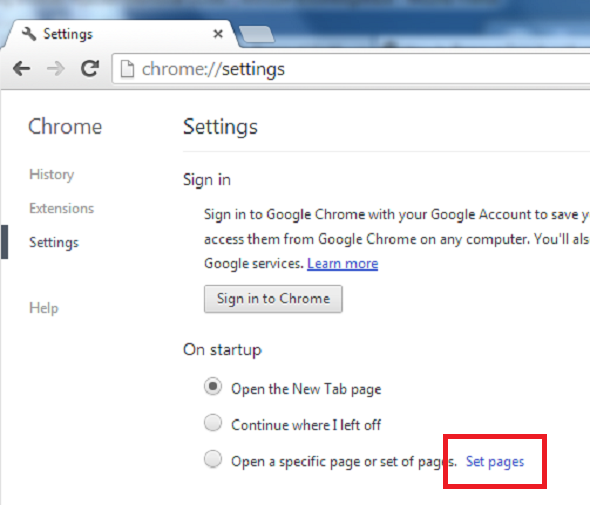
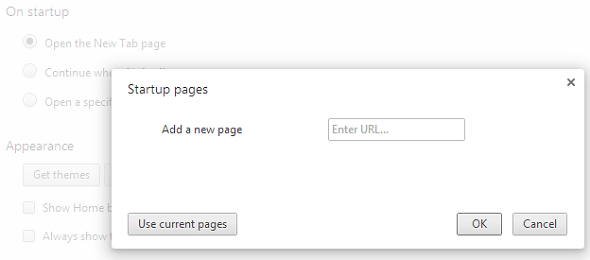
Similar Video Guide on How to Remove Browser Redirect
Conclusion
Similarly to other hijacker viruses, Wisersearch.com can hide its presence by injecting running processes and system registry, which makes the removal process particularly complicated. It escapes from all the security tools so that Antivirus programs cannot pick up this hijacker via security scans. By running in the background, you will have a sea of unwanted pop up ads that are impossible to stop. Despite of of its deceitful appearance, users should notice from privacy and policy on this page that says this Wsearch page may automatically receive and record certain non-personally identifiable information on its server logs from your browser, including your IP address, browser type, internet service provider (ISP), cookie information. As we can see, the main purpose of a redirect virus is to reroute infected Internet users to corrupt web pages. It is extremely annoying if you cannot go to any web pages you want. Users had better find and remove all the related add-ons in order to stop the constant redirection to Wisersearch.com and keep computer free from any type of malware.
Notice: Have tried to follow the on-site instructions but still cannot get rid of Wisersearch.com redirect? Contact YooSecurity Online Expert now to save your computer in time and to maintain a proper surfing environment:

Published by Tony Shepherd & last updated on November 22, 2013 7:52 am

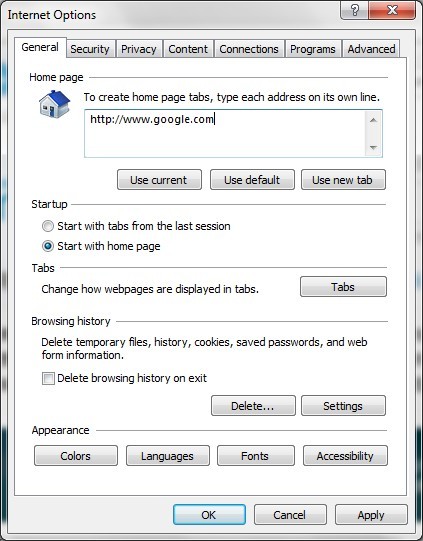











Leave a Reply
You must be logged in to post a comment.