I got a Windows Antivirus Master pop up on my PC that I can’t get rid of. I updated a program on the system a couple days ago and this might have brought this program in without my consent. Now every time I turn on the machine, this program will become activated on its own and block most of my operations on the PC. I tried to uninstall it from Control Panel but failed. Is this some kind of malicious software? I don’t want it on my PC. How do I uninstall it successfully? Please help.
Windows Antivirus Master Virus – How to Uninstall Rogue
Windows Antivirus Master pop up is categorized as a rogue software that’s been released recently to mainly attack Windows users around the world. By automatically popping up on a PC and claiming itself as a helpful PC protection tool, the rogue is trying to scam average computer users via creating lots of chaos on the system. Although it looks like a legit program, the rogue is actually nasty and unwanted by many according to records. Windows users are warned, whenever seeing this fake antivirus pop up on the PC, that the program is designed to create chaos which may ask you to pay for its “registered” version in the end in order to deliver “better services”. The rogue pop up, instead of protecting your PC and removing threats, is believed to help online third party to extort money from innocent computer users. Never pay for unknown programs, especially when they are installed automatically without your permission.
Windows Antivirus Master virus can be distributed on the internet via bundling with unknown freeware. That is to say, when users download unidentified files or programs on the PC, they probably will download the malware at the same time but without knowing. Legit antivirus programs have been found to fail to protect such rogue attacks as they are specifically designed to avoid security programs on Windows. Users will have constant difficulties running on the machine when it’s affected by this rogue. To be specific:
Operations on the computer will be constantly blocked by the virus screen pop up.
Regular files and programs are reported to contain viruses and are suggested to be removed.
Fake security alerts are displayed continuously.
Internet connection can be affected as well.
Computer is slow in response.
CPU Usage percentage is rather high.
Desktop icons are missing or relocated.
…
How can I uninstall Windows Antivirus Master pop up completely on Windows?
The rogue antispyware, similar to many other members of the same category, is designed to disable system from functioning properly and trick PC users into paying a certain amount of money for a fake program. Once being spotted, the rogue should be uninstalled as soon as possible to avoid further troubles on the system. Compared to other removals, manual removal is a more effective way to get rid of this rogue from your computer. For that, expertise will be required to accurate the process of the removal as any vital mistakes could be resulted due to a single misleading step. This passage contains a guide below to manually remove Antivirus Master virus pop up.
Suggestions: Not a computer literate and can’t deal with such malware problem on your own? Contact YooSecurity Online PC Experts now for removal help. Some basic manual steps are also given in the following (for advanced computer users):

Screenshots of The Fake AV
* It is noticeable to all that this rogue pop up has a similar appearance as many legit antivirus programs. Hence, average PC users can be easily confused by this scam ware and will be more willing to pay to activate the rogue program. Warning! The amount of money you spend on this rogue won’t be returnable once paid.
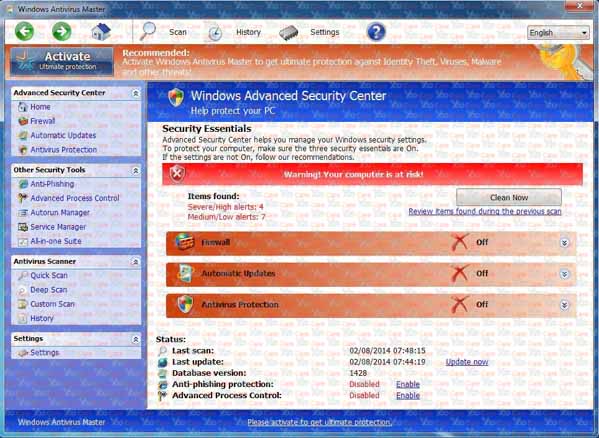
Fake Windows Antivirus Master Virus Firewall Alert:
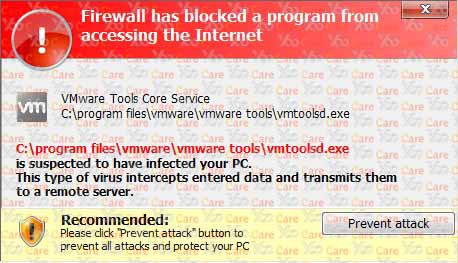
How do I remove all these Windows Antivirus Master virus security alerts on system?
Does the unwanted program give you lots of annoying pop ups? Is your PC performance really poor according to this rogue? Once installed, the scam ware will display constant security warnings on the PC to convince you that your PC is badly infected. These warnings, however, are believed to be fake. For instance:
“Firewall has blocked a program from accessing the Internet. Internet Explorer C:\program files\internet explorer\iexplore.exe is suspected to have infected your PC.”
Regular programs or important system files can be detected to contain viruses and are suggested to be removed by this rogue. These alerts will be seen whenever you attempt to start a program or open a file. They certainly have blocked you from running on the computer appropriately. To block these annoying popups, delete Windows Antivirus Master virus manually from the computer now.
Where can I get the activate codes?
If users want to get help from this pop up rogue, they will be asked to activate the program first as it’s an “unregistered” version. A certain amount of money can be requested from you in order to complete this process. If you are tricked and believe this pop up is legit, you may want to pay and have your PC protected. However, users will not get out of any of these troubles once paid. The scam ware will be left on your computer while remote hackers have probably taken your money away. Hence, we don’t suggest victims of this rogue to pay any amount for this unknown pop up program. If it’s bugging you, uninstall the Windows Antivirus Master rogue scam malware ASAP with the help below.
A Step-by-Step Removal Instruction for Rogue Antispyware
Manual Removal Steps: (For most Windows users)
1. Safe Mode with Networking/Safe Mode with Command Prompt.
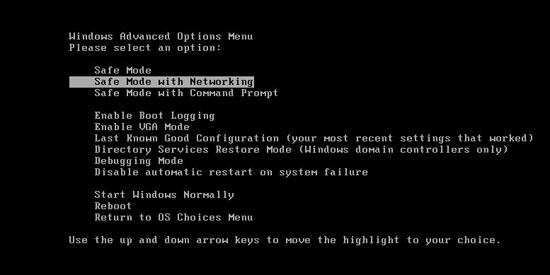
Restart the infected computer, tap F8 key constantly when computer is booting back up to get safe mode options on the screen, use arrow keys to highlight the option you want to enter then press E/Enter key. * Usually, this rogue program will be disabled from automatically starting in safe modes. Users will be able to fix the malware problem without constant blocks from the fake AV.
2. Windows Task Manager.

Press CTRL+ALT+DELETE or CTRL+SHIFT+ESC; or pull up Run box from Start menu to type in taskmgr
Click on Processes tab
End process of the rogue virus
or
Click on Applications tab
Right click on tasks you want to end
Select Go To Process
End Processes
3. Delete Windows Antivirus Master virus files and registries from system.

Click on Start button
Control Panel
Search for “folder options” on top right corner
Click on View tab
Show hidden files, folders, and drives
C:\Users\profile name here\AppData\random names
HKCU\Software\Microsoft\Windows\CurrentVersion\Run\rnd
* Special tips for Windows 8 users: To put a Windows 8 into safe mode, press CTRL+ALT+DELETE to get the Restart option, hold down Shift key then select Restart. On the Choose an option screen, select Troubleshoot, Advanced options, Startup Settings, Restart. If you are still having troubles with the fix process on a Windows 8, contact online PC experts for help now to remove Windows Antivirus Master virus.
Video guide to remove fake AV:
Alternatively, you can view this fake AV removal video guide directly on our website:
Conclusion
The Windows Antivirus Master virus pop up, although looking like a legit PC protection program, is a rogue antispyware that attacks Windows users recently. With a deceitful appearance and the ability to create lots of chaos on the infected PCs, the rogue is trying to scam as many computer users as possible so that online third party can benefit. Users will be constantly blocked from operating on the system by this rogue program. After they have failed to remove all the potential “threats” from the PC, they may want to get help from this scam ware. Then the rogue will require users to activate it in order to get rid of all the security pop ups on the system. The truth is, all these difficulties on your PC are caused by the rogue instead of the potential “threats” reported by the program. Once the scam ware is uninstalled completely via manual removal, all the chaos will be stopped.
Note: Getting stuck on the virus removal? Can’t get rid of Windows Antivirus Master virus pop up successfully? Contact YooSecurity Experts now to get help to secure your PC from further problems:

Published by Tony Shepherd & last updated on February 9, 2014 12:30 am












Leave a Reply
You must be logged in to post a comment.