Recently, I often have this ultimate-search.net pop up site on my Internet Explorer as the welcome page which I don’t want. But no matter how many times I’ve tried to change the settings, this specific site just keeps coming back. It even prevents me from accessing other web sites by constantly popping up. Is my IE failed to perform? Will this also affect my other browsers? How to remove this unwanted pop up page successfully?
Ultimate-search.net – How to Remove Browser Hijacker
Ultimate-search.net page may look like a regular web site to you. But it’s in fact categorized as a browser hijacker which can compromise most browsing applications to cause constant troubles especially in the sessions of surfing Internet. A browser hijacker or browser redirect is a long last PC issue which cannot be solved by antivirus. It specifically attacks browsers including Internet Explorer, Google Chrome and Mozilla Firefox on computers with Windows OS. By modifying the default structures of the browsers and constantly redirecting PC users to unwanted sites and links, a browser hijacker can be used by cyber criminals to perform some unpleasant activities which can be ended up as scams. Hence, it’s not safe to install or keep this specific pop up page on browsers.
Usually, a browser hijacker like this Ultimate-search.net redirect does not need permission from PC users to get installed on browsers as it can achieve that via bundling with certain resources online. Freeware and spam email attachments are believed to be its favorite mediums. When successfully installed, the hijacker will get on one or more browsers to become the welcome page (a.k.a. the home page). With this unknown new home page on, PC users will find it inconvenient to surf the Internet because they will always be redirected back to this specific site. In the meantime, many pop ups can also be displayed on the webs to disturb you or even prompt certain malware to get installed on the machine.
We can also notice that this http://ultimate-search.net/ redirect provides a search engine on its domain which seems to help you explorer the Internet. However, this search engine is not a trustworthy one. It can collect your browsing histories and surfing habits via cookie which is originally created to help enhance PC users’ online experiences. The valuable data can then be sold to cyber criminals for conducting cyber fraud activities. In other words, users’ privacy security issues can be highly threatened by this browser hijacker.
To save computer from all the possible consequences, contact YooSecurity Online PC Experts for removal assistance if you are not a PC expert and have no clue in removing this Ultimate-search.net redirect.

A Screen Shot of This Pop-up Browser Hijacker
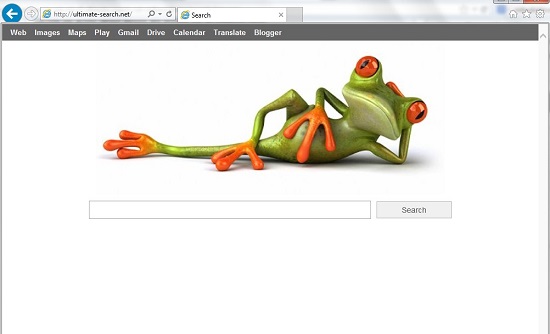
Ultimate-search.net Hijacker Chaos
1. Default structures of browsers will be reset by this hijacker including the home pages and default search engines;
2. The constant pop ups of this specific site will prevent you from accessing other sites properly;
3. Unwanted pop up ads can be displayed to prompt certain malware to perform further scams;
4. Overall performance of browsers will be affected and constant stuck can be expected;
*5. Browsing histories can be collected and sold to cyber criminals for illegal usages.
Browser Hijacker Manual Removal Instructions
To remove the Ultimate-search.net redirect from browser, a manual removal process is suggested here. Expertise will be needed during the removal to deal with changeable factors of this hijacker. Any remaining files could bring the hijacker back on the system and lead to an incomplete removal. Associating files and registry values can be named differently.
General steps have been listed in the following to remove this browser redirect:
Step A: Open Windows Task Manager to end process related to the Ultimate-search.net browser hijacker. To do that, press Ctrl+Alt+Del keys at the same time to pull up Window Task Manager; go to Processes tab on top and scroll down the list to find odd processes. Names of the processes can be different each time:

Step B: Open Control Panel from Start menu and search for Folder Options. Go to Folder Options window, under View tab, tick Show hidden files and folders and non-tick Hide protected operating system files (Recommended) and then click OK. This will help show the hidden virus files of this hijacker:

Step C: Press Windows+R keys together to pull up Run box and type in regedit to open Registry Editor. Delete registry values associating with this hijacker:

Step D: Change home page back from http://ultimate-search.net/ redirect:
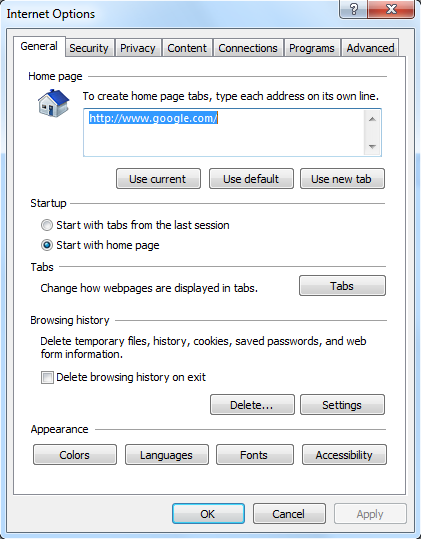
Similar video guide on browser hijacker removal:
Conclusion
Browser hijackers are often confused by ordinary PC users because they look like regular web sites. When this Ultimate-search.net redirect shows up on browsers, it also looks like a common site to many users. But users will find it difficult to surf the Internet starting from this web site. The constant pop ups of this site and other unwanted ads will disturb your online activities. You may also be redirected to other unwanted pages at the same time. Besides from all these consequences, this browser hijacker can even help cyber criminals benefit from the browsing histories it collects out of your computer. Privacy security is threatened by this hijacker. It’s not safe anymore to surf the Internet until this hijacker is removed completely.
Note: Cannot define which files are infected? Incomplete removal keeps happening? Please contact YooSecurity Online Experts to get further help if you want to completely remove this Ultimate-search.net browser redirect:

Published by Tony Shepherd & last updated on August 25, 2013 8:58 am












Leave a Reply
You must be logged in to post a comment.