For the past few days, I keep experiencing constant redirects to this Snappyimage.surfcanyon.com website. It keeps reappearing on my browser and automatically replaces my home page. I can’t search something online because of the annoying pop ups. Is my computer being hacked by some malware? Why can’t my security program pick up the threats? What steps should I take to get rid of the pop ups to restore my browser?
Snappyimage.surfcanyon.com – How to Remove?
Snappyimage.surfcanyon.com is categorized as a browser adware domain that’s full of misleading information from unidentified resources on the Internet. By displaying these results to computer users, the adware can scam average computer users and cause constant troubles on the computers. Although the popup is not picked up by anti-malware programs, it is as risky as other computer viruses or malware and should be eliminated completely from a computer via manual removal. If you are currently encountering a continuous change of home page on browsers automatically and constant redirects whenever searching online due to this specific popup, remove the adware as soon as possible to avoid further computer problems including Trojan infections and potential malware threats.
The pop-up Snappyimage.surfcanyon.com, similar to many other browser hijackers from the same category, shows up on your browser as a helpful search webpage. It provides a search engine which seems to be as helpful as others. But remember! A helpful search engine will never mess with the browser defaults and cause you so much trouble. The browser hijacker often gets installed on your browser in a bundle with freeware that you download on the computer. Hence, it’s unstoppable by anti-virus programs. Evidences are quite obvious when browser is infected by such hijacker. To be specific:
Home page is replaced and favorite search engines are disabled.
Unknown toolbars or extensions are automatically installed.
Annoying pop-up ads are everywhere on the webs.
Users are constantly redirected to unwanted results.
Browser is slow in loading pages.
…
How to delete Snappyimage.surfcanyon.com hijacker on browsers?
Having troubles to remove this pop up from browser? This passage contains a removal guide to help you understand the general steps of the adware manual removal process. Because the pop up adware cannot be uninstalled by many security programs, users will need to fix the problem manually. To remove the browser hijacker and restore your browser(s), manually delete the potentially unwanted program including adjusting program files and registry values and resetting browser defaults on your system. Due to the changeable characters of the problem, certain levels of computer skills are required during the process in order to accurate the removal.
Suggestions: Don’t know much about computers or adware problems? Contact YooSecurity Online PC Experts for help to delete this pop up from home page now if you don’t want to make things worse:

The Adware Popup Screenshot
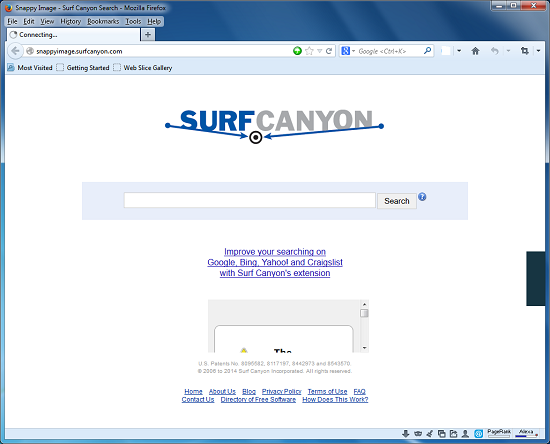
* The above screenshot shows the common appearance of this browser hijacker. To many average computer users, it looks like a regular search page. However, it keeps replacing your favorite home page and other default settings on the browser. You are also being redirected constantly when surfing online. Lots of pop up ads are displayed trying to trick you into downloading malware onto the computer to cause more problems. What’s worse, a hijacker is capable of recording your browsing histories and collecting personal data to help cyber criminals. Remove the pop up hijacker now to avoid these unpleasant consequences!
How to uninstall the unwanted Snappyimage.surfcanyon.com pop up adware from my computer?
Manual removal, compared to anti-virus removal, is much efficient and guarantees a successfully uninstall of this adware from computer. Have you encountered constant fails when trying to remove the adware via security programs? That happens to many computer users who have gotten this hijacker. Thus, instead of wiping out the entire hard drives, manual removal is efficient and will get you out of this browser disorder. Advanced computer skills are required during the manual removal of this adware problem. A guide is contained below to walk you through the basic steps to remove the pop up hijacker.
Browser Hijacker Manual Removal Instructions
A step-by-step guide to remove the hijacker popups manually from Mozilla Firefox:
1. Windows Task Manager.

Press CTRL+ALT+DELETE or CTRL+SHIFT+ESC; or pull up Run box from Start menu to type in taskmgr
Right click on items you want to end, select Go To Process
Click on End Process
or
Click on Processes tab
End process of all Firefox items/Snappyimage.surfcanyon.com hijacker
2. Delete virus files and adjust registries from system.

Click on Start button
Control Panel
Search for “folder options” on top right corner
Click on View tab
Show hidden files, folders, and drives
C:\Users\profile name here\AppData\-
HKCU\Software\Microsoft\Windows\CurrentVersion\Run\-
* Files and registries of the Snappyimage.surfcanyon.com pop up adware can be changed or renamed time from time in order to keep the infection functioning longer. If you are not able to identify the related items, contact online experts for help instantly.
3. Reset Firefox.

Click on Tools – Options
Under General tab – reset home page on Firefox
Under Privacy tab – clear browsing histories
4. Close out all the windows and restart the system to take effects.
Similar video on browser hijacker removal:
Conclusion
Browser adware can often pretend to be legit search engines or browser add-ons to scam innocent computer users. This pop-up Snappyimage.surfcanyon.com redirect is a hijacker that’s reported lately to attack browsers including Internet Explorer, Mozilla Firefox and Google Chrome on both Windows and Mac OS. It gets on browsers without consent in a bundle with freeware and automatically resets the browser defaults to cause constant troubles for computer users to surf online. If the adware cannot be removed in time, online personal data is in danger as the adware is able to collect them from your browsing histories. Don’t want to be scammed by the pop up hijacker? Remove the adware now manually and completely.
Note: Can’t find certain files listed in the guide? Have different names on registry part? Please contact YooSecurity Online Experts for help now to completely remove the adware pop up to restore your browsers:

Published by Tony Shepherd & last updated on February 4, 2014 2:21 am












Leave a Reply
You must be logged in to post a comment.