I’m afraid my laptop gets a malware. Its name is Smart Guard Protection. I didn’t mean to install it but last night, I visited a web site. There was a message popped up telling me that my computer was in danger and let me click the scam icon to detect viruses. After that, I found that malware had been installed in my laptop. It stops me do anything unless I pay money to buy it. I think that is rogue malware. The problem now is that I can’t uninstall that malware. Who can help me here?
What is Smart Guard Protection Fake Virus?
Smart Guard Protection is commonly recognized as a fake anti-virus program which has been programmed for excessive profit without utilitarian functions. That means this program is just a roguish software that can’t provide any security protection for users’ PCs. Many lawbreakers made some similar fake anti-virus programs to scam people such as: AntiVirus Plus 2014. The disgusting point of the malware is that you even can’t easily uninstall it from your computer once it’s installed. It’s tantamount to a virus. Many people suffer a great deal from it since they can’t freely use their computer now. For surrender, people have no alternative but pay the money to buy the so called full version of Smart Guard Protection. To pay money to buy it is really not a good idea since the rogue program is not a good stuff that can give you some benefit. It can only damage your operating system and reveal personal information in your computer. The looking is very similar to a real anti-virus program, the background and images or buttons can easily delude you. The only different is that the fake anti-virus doesn’t have any protection functions at all!
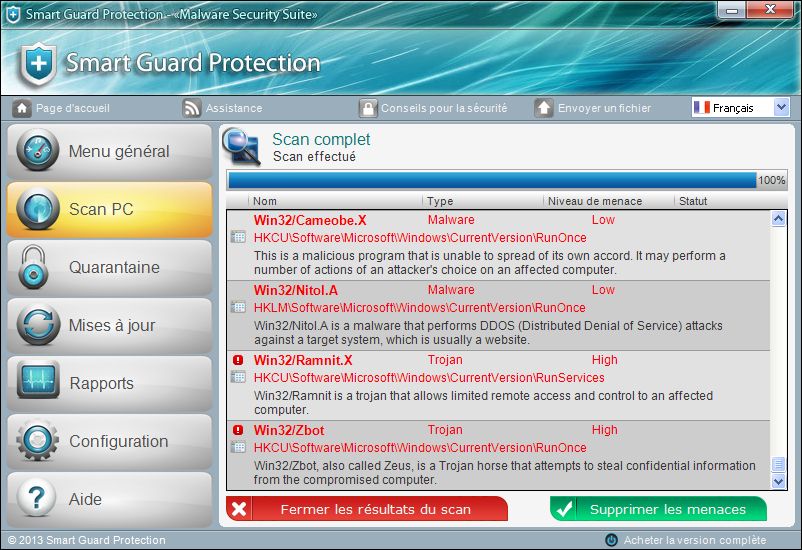
The first thing we should know is how does this virus work once it is installed into your computer. Just like a normal legal anti-virus program, the Smart Guard Protection fake anti-virus will pretend to scan and you can even see the scanning progress bar like many real anti-virus programs do. Then it will pop up a scan report. The report will show as if your computer is in very dangerous situation. A mass of threats have been detected in your computer including various viruses infection, system vulnerabilities, low security level, etc. All those voluminous warning will make you panic-stricken. However, all the content of the report is fake. Those “detected threats” don’t exist in your computer. The purpose of this fake anti-virus is to force you use it to clean non-exist viruses. However, when you really click the “Clean” or “Remove” button, it will pop up another window with message telling you that you haven’t bought its full version. To get its so called full version, you have to click the link or button on the window to purchase it. It’s quite obviously that the final purpose is to scam people. Don’t think you can take ordinary steps to uninstall the malware from Control Panel. If you real did that, you may find that even if it’s uninstalled, after restart, the Smart Guard Protection fake anti-virus is still there in your computer blocking you doing anything. Never think it can give you any security assurance, on the contrary, it will only make your computer more and more insecure.
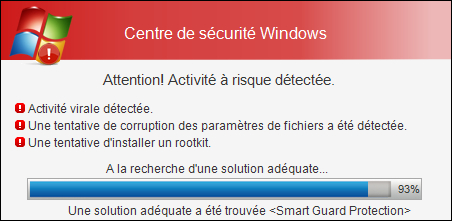
People will be confused after their PCs get Smart Guard Protection Fake Anti-virus infection. They will doubt that they didn’t download that malware nor install it, how did it access into the computer? Actually, viruses can be transmitted via many ways. Some are distinct and some are covert. The most common transmission is from the Internet. People will visit web sites everyday. The hackers just need to place the virus or malware on some malicious web sites. When people visit them, their PCs will get infected. And some links or some images are not safe to click, if they click them, they will give the malware a chance to access their computers. To speak of, people like downloading files via the Internet. If the resource is not clean nor safe, when they click the download link, they will download the virus into their PCs as well. So people actually didn’t realize that some activities would lead to download viruses from the Internet. They didn’t see the process of the installation of the Smart Guard Protection fake anti-virus, so they won’t understand how they get infected.
Warm prompt: It’s complicated for people who are not computer savvy or not familiar with the virus to remove Smart Guard Protection. You can contact YooCare/YooSecurity PC professional online service for help:
Fatal Damages from SmartGuard Protection Fake Anti-virus
- Hijack your whole computer that you can’t freely use it.
- Disable the security system in your computer to expose your computer in very dangerous situation.
- Block many programs’ running and functions that you can’t use them anymore.
- Constantly freeze your computer and make it dull often.
- Continually cause vital errors and destroy files without your notice.
How to Uninstall/Remove Smart Guard Protection From Computer Completely?
People will be blocked to do almost anything on their PCs once their PCs get infected this fake anti-virus. However, they can restart the infected computer in safe mode with networking to do the removal work in usual. So the first step is to try to start the infected computer in safe mode with networking.
>>>>>> Press power button to start the computer, before windows launches, keep tapping F8 key at a very fast pace, then you will see safe mode options. Use the arrow keys: Up or Down to highlight “Safe mode with networking” and press Enter.
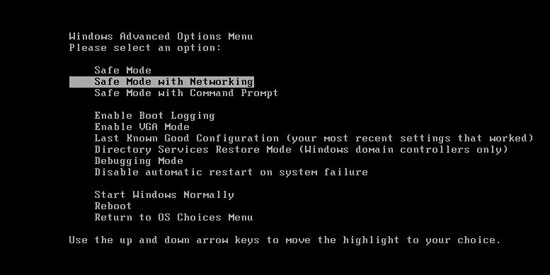
>>>>>> After that, you will see the log in screen just like when you start your computer normally. If it asked for password to log in, you just need to enter your password to sign in. Finally, you will see the desktop with icons. In safe mode, because of a lower resolution, the icons are larger and blurry. The background is totally black.
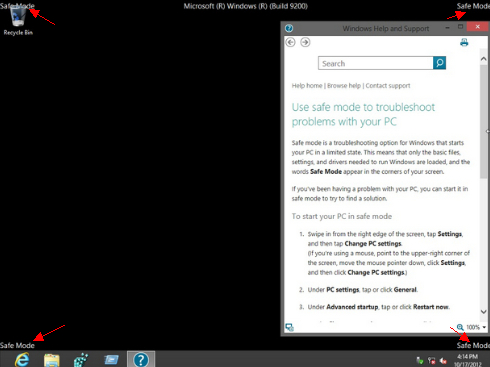
>>>>>> Press Ctrl+Shift+Esc keys simultaneously to get the Task Manager to stop the active processes of the Smart Guard Protection. To do this, you will need to click the “Processes” tag at the top then find out the suspicious processes and right click on them and select “End Process”.
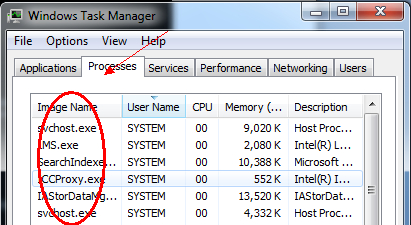
>>>>>> Click Start menu > Control Panel > Programs and Features
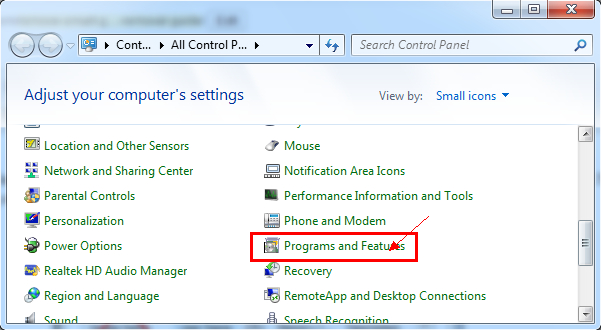
Find SmartGuard Protection and right click on it and click “Uninstall\Change” then finish the installation according to the guide.
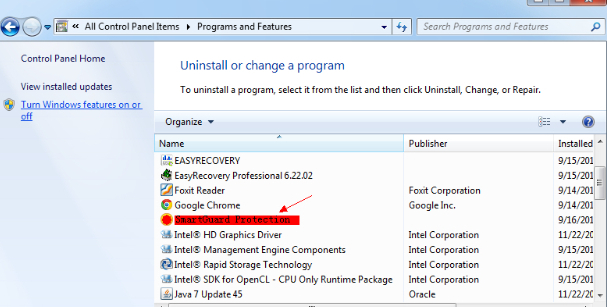
>>>>>> Click “Start” menu at the lower left corner and type “regedit” in the search programs and files box and press Enter key. Then you will open the “Registry Editor”.
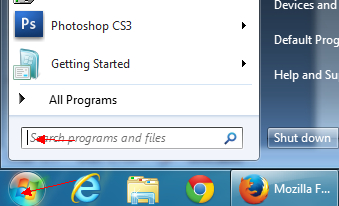
>>>>>> You will need to find out the suspicious registry files in the Registry Editor, They are usually located in: HKEY_LOCAL_MACHINE > SOFTWARE. You will need to distinguish them from their “Name” and “Data” at the right column. All of them will be randomly distributed. If you are not good at this, ask for an expert for help.
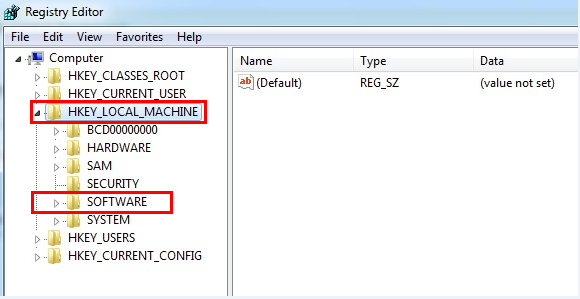
>>>>>> After you find out the suspicious registry files, you also will know where the .exe files of the virus locate. Usually, they will be in the operating system drive. To open it, you will need to click Start menu > Computer & My computer. Generally speaking, the Operating System drive is Local Disk (C:).
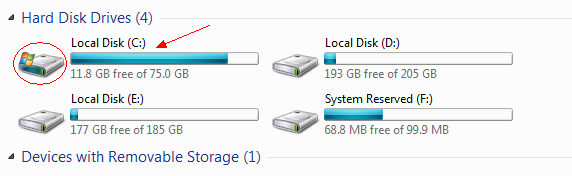
>>>>>> Basically speaking, all the related files of the Smart Guard Protection Virus will be located in Windows > System32. Find out all the files of the scam virus and delete them. Make sure that all the files you deleted are viruses, not the files of the operating system. Any mistakes will cause data loss even system crash.
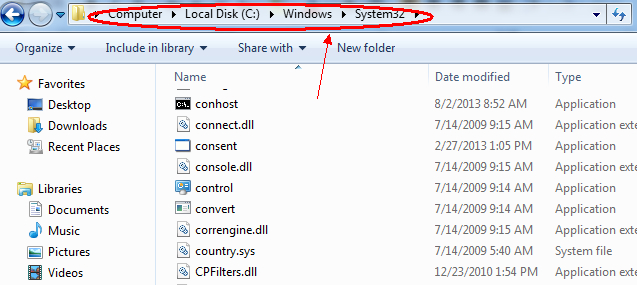
(What calls for special attention is that Windows 8 has its own way to start in Safe mode with networking or Safe mode with command prompt)
Here is the guide to start Windows 8 PCs in Safe mode with networking or safe mode with command prompt:
1. Please press CTRL+ALT+DEL at the same time, then you will see a ‘Shut down’ button in the lower right corner.
2. Hold the ‘Shift’ key and then click ‘Shut down’ and choose’ Restart’
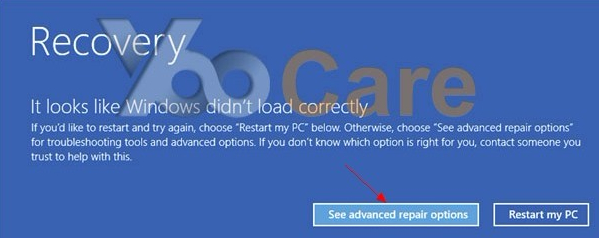 3. Then you will need to click on the “Troubleshoot” option.
3. Then you will need to click on the “Troubleshoot” option.
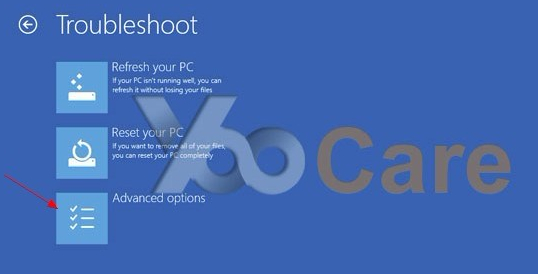
4. Now select Advanced Options.
5. Now choose the “Startup Settings” option.
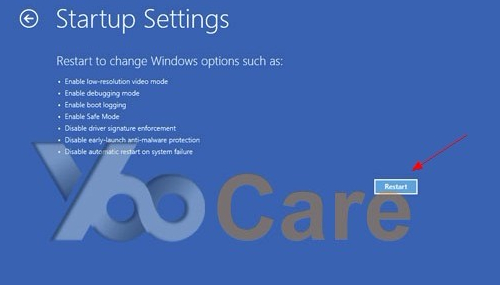
6. Finally hit the Restart button.
7. You will be displayed Safe mode options there. Press F5, computer will restart to safe mode with networking. And press F6, computer will restart to safe mode with command prompt.
(After you successfully restart your computer with windows 8 operating system in safe mode, follow from the third step as the mild infection solution above to continue the next steps to finish the whole removal work)
Video Guide to Remove Fake SmartGuard Protection:
Words in the End:
In view of the different operating systems, the solutions will be very different. People are surprised to find that even if they installed an anti-virus program, their computers still have been infected by fake Smart Guard Protection virus. Actually, the malware is so smart that it can bypass your anti-virus scanning. It just makes use of the bugs or vulnerabilities of your anti-virus and the operating system to attack your computers. How terrible the virus is! It’s well known that people usually get infect the Smart Guard Protection via the Internet, such as from an unsafe web pages or links. Most often, users like downloading unknown files from unsafe web pages. Without caution, people will also download the rogue malware as well. And actually, many malicious programs just disguise as legitimate programs for people downloading. This is really impossible to defend effectively. Some unknown free software may also be viruses as well. Don’t be fooled by their good looking!
The solutions will be different in different computers since all the files of the virus would be named randomly. Basically speaking, the whole process of the removal work requires very professional skills in computer IT fields. Usually, people will need to identify all the files of the Smart Guard Protection virus firstly if they want to remove the virus. However, the virus keeps changing its files’ names constantly. This makes the removal work harder and harder. If you are not an expert who is specializing computer virus removal, you almost can’t remove the rogue software by yourself. And any mistake would cause data lose and system crash. Here a safe and efficient solution is recommended. That is to contact a PC expert such as YooCare/YooSecurity PC online service to remove the virus for you.
Published by Tony Shepherd & last updated on April 10, 2014 4:15 am














Leave a Reply
You must be logged in to post a comment.