The Searchbunnie.com page keeps popping up on browser whenever you try to get online? Where did the previous home page domain go? Is the default search engine also replaced without consent? Are there constant pop ups being displayed when you are online? Is the browser hijacked by a virus? How can one restore browser back to working again?
Searchbunnie.com – How to Remove Hijacker
Searchbunnie.com may seem to be a regular web site to you but it’s in fact categorized as a browser hijacker or browser redirect virus which is a very common computer issue. This hijacker specially attacks Internet browsers including Google Chrome, Internet Explorer and Firefox on Windows OS. By modifying default structures of the compromised browsers, this hijacker can cause constant troubles on the computer and threaten users’ privacy security. In other words, it’s not safe to use the browser(s) to surf online while having this constant pop up web page.
Searchbunnie.com redirect can get itself installed on a browser without consent from the owner of the PC. This can be achieved because this hijacker is distributed via malicious web sites and links, freeware and spam attachments. Antivirus programs can’t seem to prevent or catch such kind of browser hijacker. So when it’s successfully installed, it will modify the structures of the browser(s) and set its own domain as the new home page. Similar to many other hijackers from the same category, this Searchbunnie.com redirect also provides a search engine on its domain instead of the default search engine. When you try to get online, you will be constantly brought back to this specific page or redirected to other unwanted ones. You may want to try this given search engine since others are not listed there anymore. It’s believed that once you’re online, this hijacker can trace down your browsing histories via cookie and help cyber criminals collect valuable info. Potential malware or Trojans can also be prompted by this browser redirect among the links and sites it redirects you to. Therefore, for the safety of the computer as well as privacy issues, this Searchbunnie.com redirect is not suggested to keep.
To recover browser back to working normally again and to save computer from all the possible consequences, contact YooSecurity Online PC Experts for browser hijacker removal assistance if you are not a PC expert yourself and don’t know how to remove Searchbunnie.com redirect.

Searchbunnie.com Redirect Screen Shot
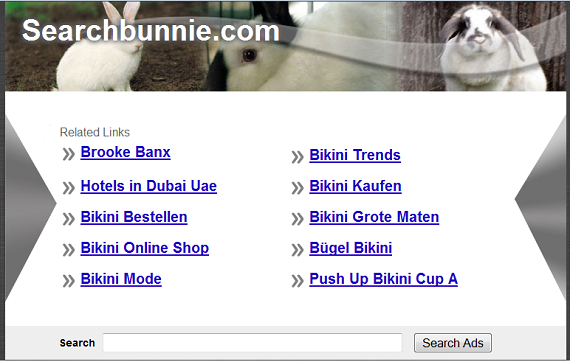
Effects of This Browser Hijacker
– Searchbunnie.com redirect can get itself installed on browsers without consent via bundling with malicious sites and freeware
– It can reset default structures of the browsers including home pages and search engines
– It can display constant pop ups to annoy PC users whenever they are online
– It can keep redirecting PC users to unwanted sites online
– It can prompt certain malware from the pages and links it redirects you to
– It can help cyber criminals collect your online activities and browsing histories
– It can slow down the performance of the browsers as well as the whole system
A Step-by-step Browser Hijacker Manual Removal Instruction
Step A: Open Windows Task Manager to end process related to the Searchbunnie.com redirect. To do that, press Ctrl+Alt+Del keys at the same time to pull up Window Task Manager; go to Processes tab on top and scroll down the list to find.

Step B: Open Control Panel from Start menu and search for Folder Options. Go to Folder Options window, under View tab, tick Show hidden files and folders and non-tick Hide protected operating system files (Recommended) and then click OK.

Step C: Press Windows+R keys to pull up Run box and type in regedit to open Registry Editor.

Step D: Delete all these associated files and registry entries with this Searchbunnie.com hijacker in Registry Editor as below:
%AppData%\[rnd]
%AllUsersProfile%\Programs\{random}\
%CommonStartMenu%\Programs\Users\””
HKCU\SOFTWARE\Microsoft\Windows\CurrentVersion\Regedit
HKEY_CURRENT_USER\Software\Microsoft\Windows\CurrentVersion\Policies\System “DisableRegedit”
HKCU\SOFTWARE\Microsoft\Windows\CurrentVersion\Settings\{.exe}
Step E: Change home page back from Searchbunnie.com site on browsers.
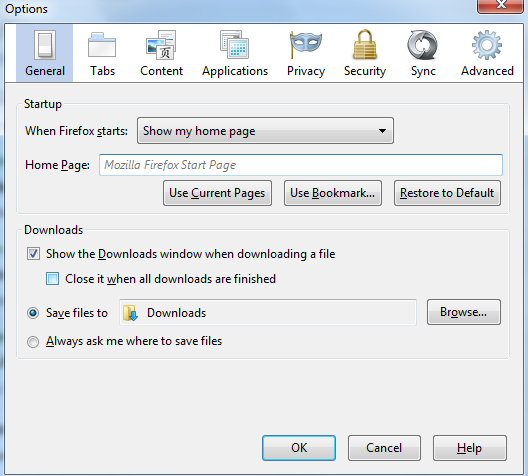
Video guide on browser hijacker removal:
Conclusion
Browser hijacker is known for targeting browsing applications specifically. By modifying the default structures of the targeted browsers, it can cause constant effects to annoy PC users and even help cyber criminals benefit from the data and info it collects from users’ browsing histories. Searchbunnie.com redirect, judging from its characters and behaviors, is therefore categorized as a browser hijacker. It may show up as a regular web site. But its aggressive characters and different behaviors will help you realize its true side soon. Usually, such browser hijacker won’t let users change the default home pages back on browsers once it’s set as the new site. By constantly popping up no matter where you want to go online, it’s somehow interrupting the proper online surfing session. Besides from all the visible effects, this Searchbunnie.com redirect can even help cyber criminals collect valuable information to benefit by tracing down your online activities using cookie. As a result, surfing online is not safe anymore with this web page on all the time.
Note: To achieve a complete removal of this Searchbunnie.com redirect, please contact YooSecurity Online Experts to get further help if you have tried and failed to do so.

Published by Tony Shepherd & last updated on August 4, 2013 11:25 am












Leave a Reply
You must be logged in to post a comment.