I have got a browser hijacker in my web browser. That is Search.rockettab.com. Web browser is totally messed up and I am frustrated now. When I input what I want to look up or the favorite URL into search bar, I always get to unwanted website. And I will receive many pop-up ads which are all those online product items. And I also usually go shopping online and review online item. But those popup ads are annoying. I cannot stop it. Is there a easy way to totally stop those annoying things?
Description of Search.rockettab.com Hijacker
Search.rockettab.com is not a safe and legit website to use as a homepage, but instead it is a browser hijacker to infect many web browsers like Internet Explorer, Google Chrome and Mozilla Firefox and so on. When it attacks your web browser, this browser hijacker will control your web browser by changing the homepage and default search tool, then you have to use its homepage and search engine. However, when you use it to search whatever your favourite, you will find that it cannot offer the correct search result but just redirects you to strange sites. Besides, Search.rockettab.com hijacker will throw different kinds of ads and message banners to interrupt your online tasks. Meanwhile, it traces and records your important data like email password, bank account details and password and so on and send those information to hackers. In this situation, your privacy will be leaked out in public even you may suffer from financial loss or unimaginable troubles. What’s worse, Search.rockettab.com hijacker can worsen the system by introducing other threats like worms, viruses and ransomware. More infections will slow down computer performance soon.
To keep Search.rockettab.com hijacker out of the door of computer, you should take some effective steps. This browser hijacker is distributed on the Internet worldwide, so you should pay attention to what you perform online. Please don’t visit those malicious and suspicious sites where there are pop ups or ads flying everywhere. Some pop ups from unsafe site may be carried with virus-infected files. One click on it will activate and install the Search.rockettab.com hijacker into computer. Besides, those free software installation package will be a good place for hackers to hide the hijacker. When you download and install the free program, you will at the same time install this redirect infection into system. To prevent Search.rockettab.com from getting into computer, you should select customized installation to check if there is unwanted and unnecessary process. If you find suspicious app, you can block it right away. In a word, this browser hijacker can be spread in many ways, you should be cautious to what you do online.
Main Traits of Search.rockettab.com Hijacker
-Can change your homepage or the default search engine and it totally prevents you from changing them back
-Can always redirect you to other websites
-Can pop up various advertisements and sponsored links randomly to interrupt your online activities
-Can create many junk files which occupy a lot of space in hard drive
-Can download other malicious programs into computer, which make further damage.
-Can collect and send data concerning your search history and other browsing activities.
-Your sensitive information can be tracked and stolen by hacker who can access to your computer with the help of browser hijacker.
NOTE: If you find any of these symptoms on your computer, that proves your PC is under attack and seriously infected with Search.rockettab.com hijacker. If you are not a computer savvy, Please contact YooSecurity Online PC Experts to remove this browser hijacker for you.
The Screenshot of Search.rockettab.com Hijacker
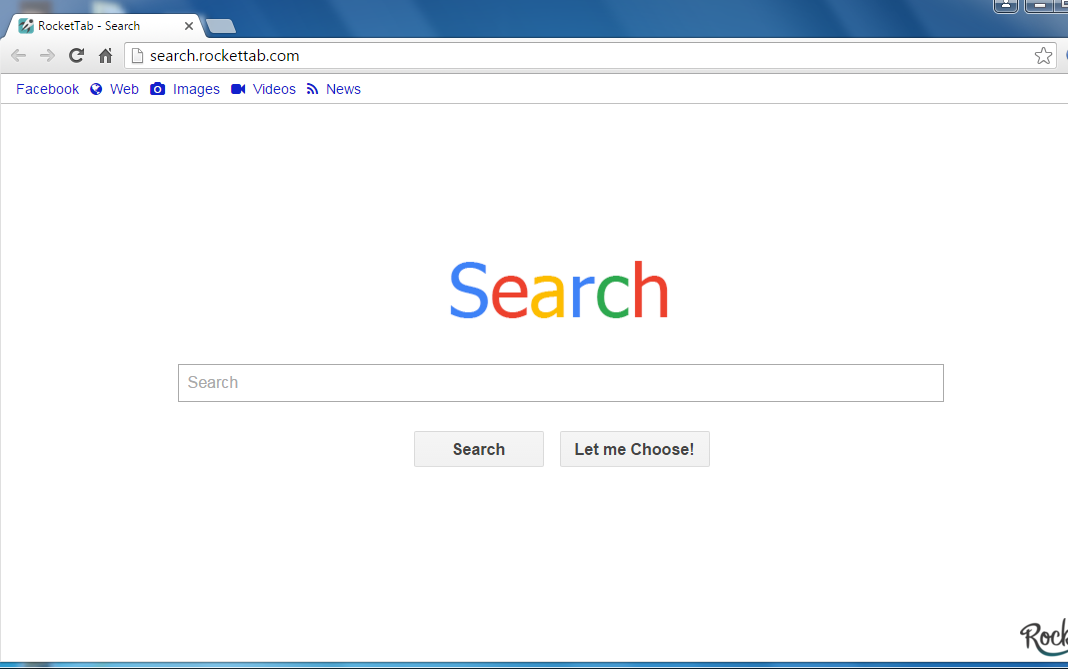
Manual Removal Guide of Browser Hijacker (For Computer Literate)
There is a removal guide of Search.rockettab.com hijacker provided here; however, expertise is required during the process of removal, please make sure you are capable to do it by yourself.
Step 1: Find Ctrl, Alt, and Delete these 3 keys and then press them together to open task manager to end the process related to this Search.rockettab.com hijacker, the name of the process of it is random.

Step 2: Try to find Folder Options in Control Panel, select the View tab, and then tick Show hidden files and folders and non-tick Hide protected operating system files (Recommended) and then click OK.

Step 3: Click on Start button at the right lower corner, then click on Control Panel
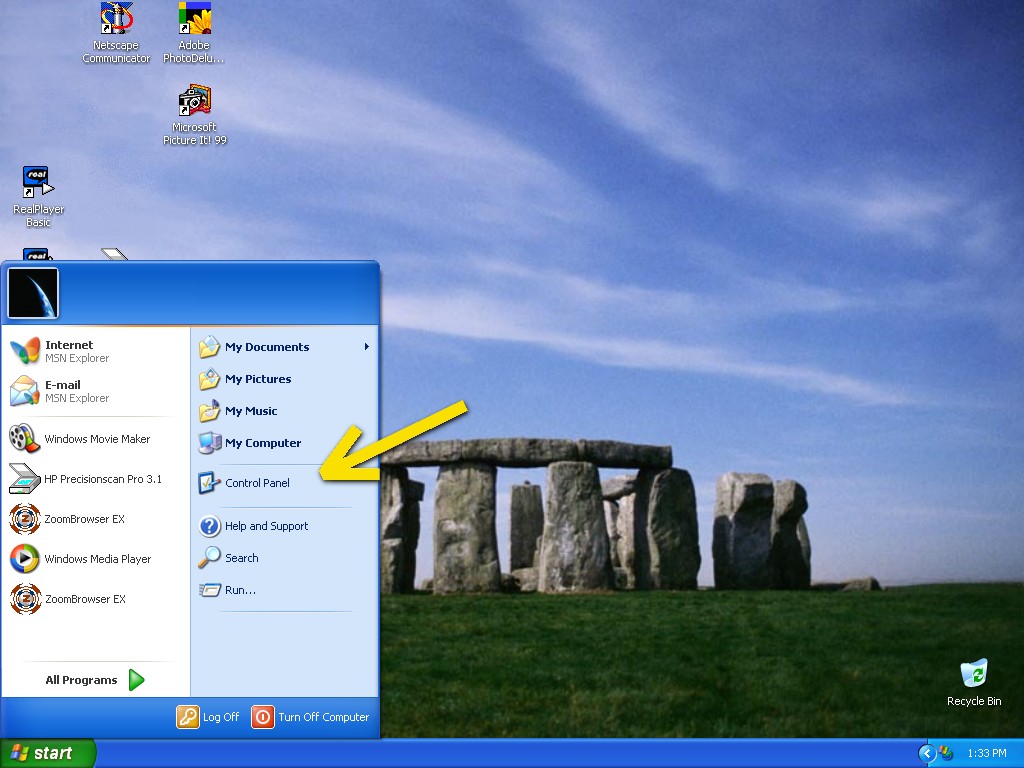
Then you will come to the Control Panel windows, click on Add and Remove Programs
![]()
Then try to find the program which relates to Search.rockettab.com hijacker, highlight it and choose Remove, the program’s name is random.
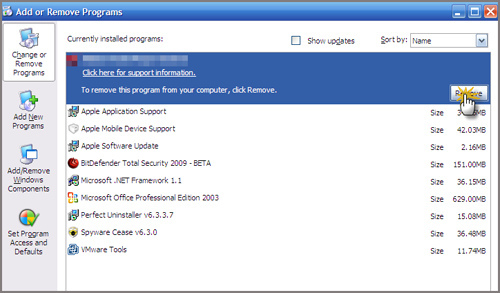
Step4: Change your homepage in your browser (Take Internet Explorer as an Example)
From the Navigation toolbar in Internet Explorer, click Tools and select Internet Options.
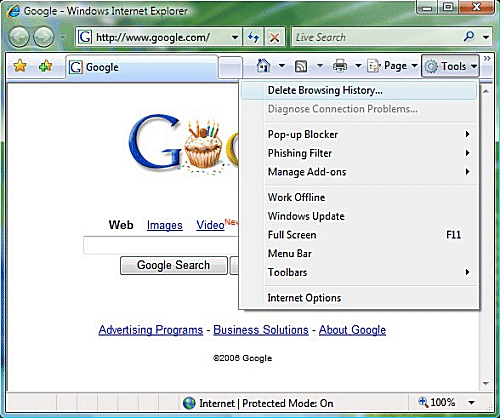
Then type the URL you want into the Home page box and then click OK
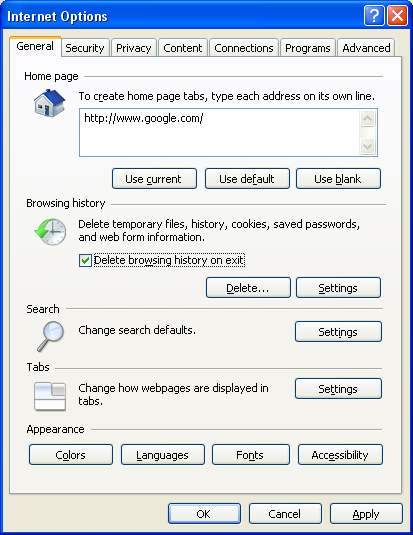
Similar video on browser hijacker removal:
Conclusion:
Search.rockettab.com hijacker is a harmful redirect infection to the computer. It changes the homepage and search engine totally and prevents online users from changing back, redirects them to its URL or other malicious websites, steals their personal data and displays endless pop-ups on the screen to prevent them from getting online normally and smoothly. Don’t think Search.rockettab.com redirect infection is not as harmful as those stubborn viruses like Trojan horse, ransomware, worms, since this Search.rockettab.com redirect can also bring those harmful viruses to infect the computer, which will greatly slow down PC and make it run as a snail and further harm to mess up system files and damage system severely.
Suggestion: To follow removal guide that mentioned above, a level of computer knowledge is needed. Still can’t get out of Search.rockettab.com hijacker? Contact online experts for help now!
Published by Tony Shepherd & last updated on December 10, 2015 11:39 am














Leave a Reply
You must be logged in to post a comment.