I need help to get rid of this Search.qone8.com pop-up hijacker. I don’t know how it gets on but it keeps displaying its web page on my Firefox. I can’t use the browser to get online. It always redirects me when I’m online. And I also get lots of pop-up ads that are full of persuasive information. I’m now worried that it will affect my IE and Chrome as well. How do I get rid of this hijacker thing quickly?
Search.qone8.com Hijacker – How to Remove?
Search.qone8.com is a URL unwanted by many computer users lately. It’s reported to be able to compromise Internet Explorer, Google Chrome and Mozilla Firefox on Windows. Browsers affected by this specific pop-up site will be disabled from helping PC users get online properly. This kind of browser issue is categorized as a browser hijacker or browser redirect that’s been annoying PC users around the world. Some may find this Search.qone8.com redirect very similar to the Qone8.com hijacker which is a former browser hijacker problem. So it can be treated as a new variant of this hijacker. Similarly, this new hijacker causes constant troubles on computers to disable the functions of affected browsers making it impossible for PC users to get online properly. It should be gotten rid of before anything bad happens to the computer.
Even though it shows up as a regular search tool, this Search.qone8.com redirect is not a friendly engine for you to use when surfing the Internet. It can be viewed as a misleading search tool that provides shortcuts to lots of suspicious or hacked sites and links where more cyber threats could hide underneath waiting for their chances to attack computers. Some may also experience constant unwanted ads online. These ads can help cyber criminals prompt certain malware or spyware to hack into the systems in order to scam PC users. Furthermore, this Qone8 search, similar to regular search engines, is able to collect users’ browsing histories and online activities which can originally help improve users’ online experience by delivering their queries online quickly. But now with this Search.qone8.com redirect, this ability can actually benefit cyber criminals as private issues and confidential info can be targeted by them.
To remove Search.qone8.com redirect and keep system away from potential risks, contact YooSecurity Online PC Experts for further assistance if you are not a computer savvy:

Search.qone8.com Hijacker Screenshot
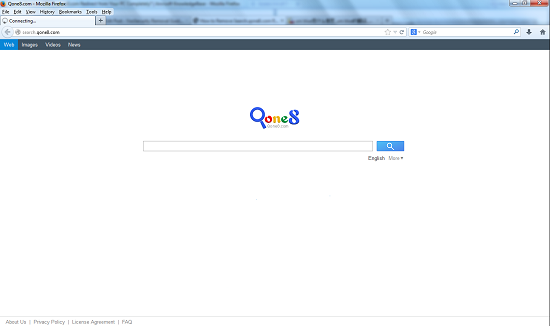
Browser Hijackers V.S. Regular Search Tools
Normally, computer users won’t be able to notice when and how a browser hijacker gets in because it doesn’t need permissions from them to be installed. This can be done by bundling with unauthorized freeware online. When users download unknown programs or files, they can sometimes help this Search.qone8.com redirect install its process somehow. And anti-virus software will usually fail to prevent such browser attacks as it cannot pick up the hijacker as a virus. Yet, there are some obvious differences between a browser hijacker and a regular search tool which can help us identify the legitimacy of a pop-up web page.
To start with, a browser hijacker doesn’t need approvals from users to get installed. It suddenly pops up on browsers and will usually become the new home page of these browsers automatically. When you are attempting to get online, this certain Search.qone8.com redirect page will keep interrupting your online sessions. You may experience constant redirect actions online. You can also get lots of unwanted ads or other misleading info on the web pages. On the other hand, a regular search tool won’t automatically change the default settings of a browser without your consent and will not cause so much inconvenience for you to surf the Internet. By learning these common characters of a browser hijacker, we’ll be able to avoid being fooled by it.
Browser Hijacker Manual Removal Instructions
Since this Search.qone8.com redirect is not treated as a virus by most anti-virus programs, running security checks may not detect anything or help you remove the hijacker. A manual removal process is suggested here. Expertise will be required during the process as the associating files or registries you are about to deal with can be named differently on different computers.
Step A: Open Windows Task Manager by hitting Ctrl+Alt+Del keys at the same time; go to Processes tab on top and scroll down the list to find odd processes to select ‘End Process’. Names of the processes may not show exactly the same on each PC:

Step B: Open Control Panel from Start menu and search for Folder Options. Go to Folder Options window, under View tab, tick Show hidden files and folders and non-tick Hide protected operating system files (Recommended) and then click OK. This will help show the hidden files of this Search.qone8.com:

Step C: Press Windows+R keys together to pull up Run box and type in regedit to open Registry Editor. Delete registry values associating with this hijacker:

Step D: Change home pages back from this Search.qone8.com redirect (Firefox):
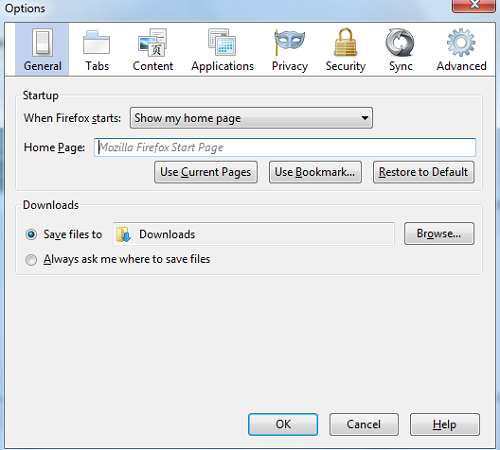
Similar Video on Browser Hijacker Removal in Registry:
Conclusion
When having this Search.qone8.com redirect pop up on browsers, be careful and do not trust this unfamiliar search tool because it’s categorized as a browser hijacker. This kind of browser issue is quite common in these days and there hasn’t been a perfect solution to permanently end this problem. We believe these browser hijackers are created by unauthorized online parties every once in a while to scam innocent PC users. By automatically modifying the default settings of targeted browsers and causing constant troubles for users when surfing online, this browser hijacker can help collect users’ online activities and benefit cyber criminals with their private info. Considering all these potential effects, one should try to get rid of this Search.qone8.com redirect ASAP!
Note: Still haven’t been able to get rid of the unwanted browser hijacker successfully? Please contact YooSecurity Online Experts to get further help to save PC from any possible damage:

Published by Tony Shepherd & last updated on September 25, 2013 9:39 am












Leave a Reply
You must be logged in to post a comment.