My home page on Chrome is always changed to Search.ividi.org unfamiliar site without my consent. What is this specific page and why does it keep replacing the default settings on Chrome? I normally don’t use unknown search tools for online surfing. But it seems to force me to do so by constantly showing up. What do I do to get rid of this unwanted popup and get my browser back to working?
Search.ividi.org – How to Remove Browser Hijacker
Search.ividi.org popup page can be a search tool which helps computer users explorer resources on the Internet by providing lots of shortcuts. At least it looks like it’s a regular search engine. But there is this kind of PC problem called ‘browser hijacker/redirect’ that can also dress up like a common search tool but can in fact hijack the browsers and cause constant troubles ever since then. This PC problem is specifically known for capable of hijacking browsers including Internet Explorer, Google Chrome and Mozilla Firefox on Windows and causing constant redirect issues to bother computer users’ online sessions. When affected by this Search.ividi.org redirect, browsers won’t work properly and will constantly kick users out from the sites they attempt to log on. More consequences will be following up to put the whole system under potential risks. Hence, this popup search tool is not suggested to keep or use any further.
Similar to Safehomepage.com hijacker, this Search.ividi.org redirect shows up on targeted browsers as the new home page and a regular search tool:
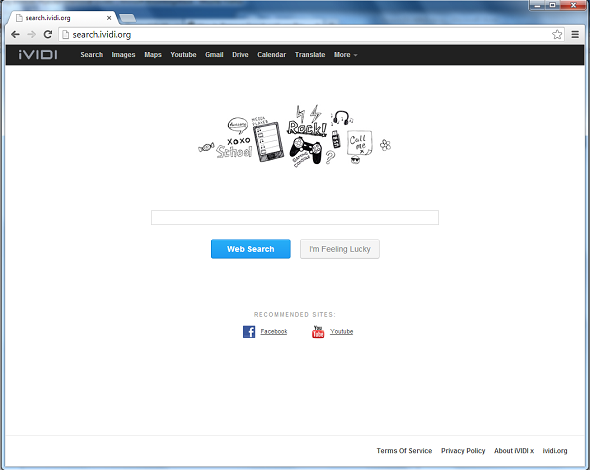
Generally, this is the most common form of a browser hijacker. It has its own page and contains a simple search engine which also provides similar categories including Images, Maps, Youtube, Gmail, Translate and More. This deceitful appearance often confuses computer users with other search tools. One simple way to avoid being fooled by this Search.ividi.org redirect is to not trust any popup search tools when they are not associated with any of the programs you installed or when they are installed automatically without your permissions. Usually, a browser hijacker can bundle with unfriendly freeware online in order to get itself installed on different computers. When showing up on browser(s), it will act differently. These behaviors will help you verify the hijacker immediately:
A. Search.ividi.org redirect will modify the browser(s) it gets on and automatically replace the home page(s) and search tool(s) to its own
B. It won’t let you log on wanted sites but will keep redirecting you to other pages
C. Unwanted ads and other pop-up boxes can also be displayed to interrupt your online sessions and prompt certain malware
D. Browser(s) can be slow down and constantly stop responding whenever you’re online
To remove this Search.ividi.org redirect and save PC from potential risks, contact YooSecurity Online PC Experts for assistance if you are not computer savvy.

Browser Hijackers And Cyber Scams
This Search.ividi.org redirect can help cyber criminals in conducting cyber scams. This will have something to do with users’ privacy. Normally, a browser hijacker can generate many pop-ups on the targeted computers to convince the owners that their PCs are infected so as to prompt certain malware. If you select to install these unknown programs, you may get scammed later on. Besides, browser hijackers can also be bundled with the ‘pay-per-click’ technique to help cyber criminals benefit.
Similar to other regular search tools which can help improve users’ online experience by filtering out unwanted resources, this Search.ividi.org hijacker can take advantages of this ability and collect users’ browsing histories and surfing habits. These valuable records can then be sold to unauthorized online third parties to help them benefit later on.
Browser Hijacker Manual Removal Instructions
Normally, antivirus programs cannot pick up this Search.ividi.org redirect through security scanning. To achieve a removal of this hijacker, a manual removal process is suggested here. Associating files and registry values may also be changed or renamed by the hijacker. Hence, expertise will be required during the manual process:
Step A: Open Windows Task Manager to end process related to the Search.ividi.org redirect. To do that, press Ctrl+Alt+Del keys at the same time to pull up Window Task Manager; go to Processes tab on top and scroll down the list to find odd processes. Names of the processes can be different each time:

Step B: Open Control Panel from Start menu and search for Folder Options. Go to Folder Options window, under View tab, tick Show hidden files and folders and non-tick Hide protected operating system files (Recommended) and then click OK:

Step C: Press Windows+R keys together to pull up Run box and type in regedit to open Registry Editor. Delete registry values associating with this Search.ividi.org hijacker:

Step D: Change home page(s) on Google Chrome back from Search.ividi.org popup site:
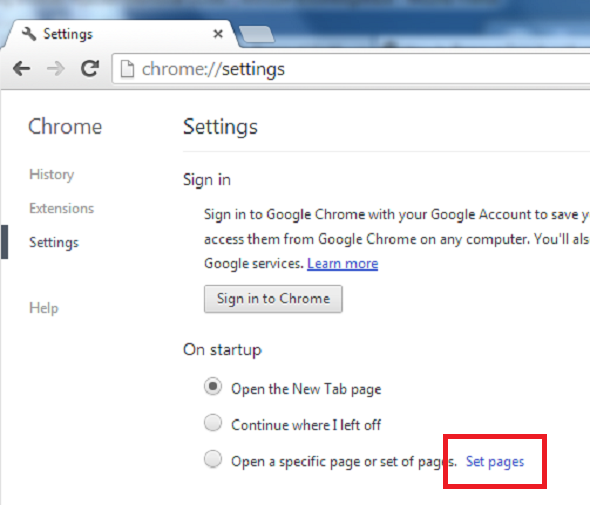
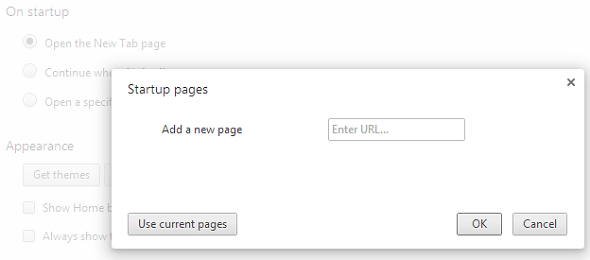
Similar Video on Browser Hijacker Removal in Registry:
Conclusion
Browser hijackers can often dress up like different search tools to confuse PC users. By doing that, they can trick innocent computer users to start online surfing via the given search tools which are probably sponsored by cyber criminals on the other end and can provide fake search results that contain more computer threats to damage the systems. When having this Search.ividi.org redirect popup on computers, it will hijack browsers and cause constant troubles to interrupt users’ online sessions. These include a) constantly redirecting users online to unwanted places; b) automatically opening blank new tabs; c) displaying constant pop-up ads and other windows and d) slowing down the overall performance of the browsers extremely. Apart from these consequences, potential dangers like allowing malware or spyware to install on the PCs and stealing users’ confidential info can also be expected. Taking all these into consideration, the Search.ividi.org hijacker should be removed for good ASAP!
Note: Having difficulties in identifying associating files to delete this browser hijacker? Please contact YooSecurity Online Experts now to get further help to complete a removal.

Published by Tony Shepherd & last updated on September 18, 2013 2:32 am












Leave a Reply
You must be logged in to post a comment.