I keep getting blocked by pht.gzipserver.net pop ups on Chrome browser. Each time I try to search something, I will be redirected to these annoying pop ups. I can’t log on websites I want. The settings on Chrome are also changed all the time. How do I stop these pop ups on browser?
Pht.gzipserver.net Hijacker – How to Remove?
The pht.gzipserver.net is a particular domain that can generate lots of random pop ups on browsers to block net users from accessing websites on the Internet. Although unwanted by many, it can still get on browsers without consent from users. Affected web browsers will be completely messed up and stop working effectively. When Internet browsers are having this type of issue, they are said to be hijacked by one of the major browser issues – browser hijacker. The pht.gzipserver.net hijacker is believed to be newly released to attack browsing applications including Internet Explorer, Mozilla Firefox and Google Chrome mostly installed on Windows OS. Users will have all sorts of difficulties when surfing online if their browsers have already been hijacked. An instant fix will be needed to stop these annoying pop ups and constant blocks.
When a browser is hijacked, its default settings including the home page, search engine, extensions and browser add-ons will be affected. To be more specific, the startup page will be automatically changed to random sites associating with the pht.gzipserver.net hijacker; default search engine can also be replaced and unfriendly search tools can be given on suspicious pages; PUPs could also be added to the browser without consent which may disable previous extensions on browser and cause further redirect actions. Besides from getting lots of unwanted pop ups when surfing online, users can also be redirected to random pages where more potential cyber threats could be hidden inside. The hijacker may also display false messages like Your PC is in risks. Fix now! to prompt malware or spyware to further scam victims of this browser hijacker. What’s worse, your online information could be collected by this hijacker then sold to cyber criminals to help them with their cybercrime activities.
Have been annoyed by constant pop ups on browsers? How to block pht.gzipserver.net pop ups? Unfortunately, antivirus software seems to be useless when it comes to a browser hijacker that needs to be removed. Manual removal, on the other hand, can deal with most viruses/malware problems. But certain levels of computer skills will be required to perform the manual removal process.
Suggestions: Not a computer savvy? Contact YooSecurity Online PC Experts for help now to keep system safe from all the potential risks:

Troubles To Be Expected
When browsers are hijacked by pht.gzipserver.net hijacker, users will find themselves in all sorts of troubles when getting online. To be more specific:
1. Default home pages and search engines will be disabled by the hijacker;
2. Users will be constantly blocked from accessing websites by lots of pop ups;
3. False alerts can be displayed to trick users into getting certain malware or spyware;
4. Affected browsers will be dramatically slow down and get frozen more often;
5. Online confidential information can be collected to help cyber criminals benefit.
Browser Hijacker Manual Removal Instructions
Step 1: Open Windows Task Manager to end process related to the pht.gzipserver.net hijacker. To do that, press Ctrl+Alt+Del keys at the same time to pull up Window Task Manager; go to Processes tab on top and scroll down the list to find odd processes. Names of the processes can be different each time:

Step 2: Open Control Panel from Start menu and search for Folder Options. Go to Folder Options window, under View tab, tick Show hidden files and folders and non-tick Hide protected operating system files (Recommended) and then click OK:

Step 3: Go to Uninstall a program session from Control Panel; scroll down the list to uninstall unwanted extensions that might be related to pht.gzipserver.net hijacker:
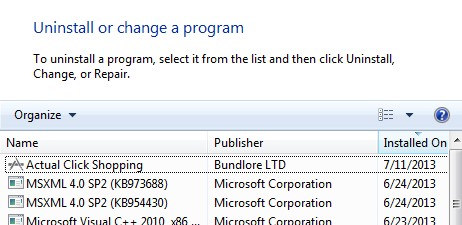
Step 4: Press Windows+R keys together to pull up Run box and type in regedit to open Registry Editor. Delete registry values associating with this hijacker:

Step 5: Change home page(s) on browsers back from pht.gzipserver.net pop ups: (Google Chrome)
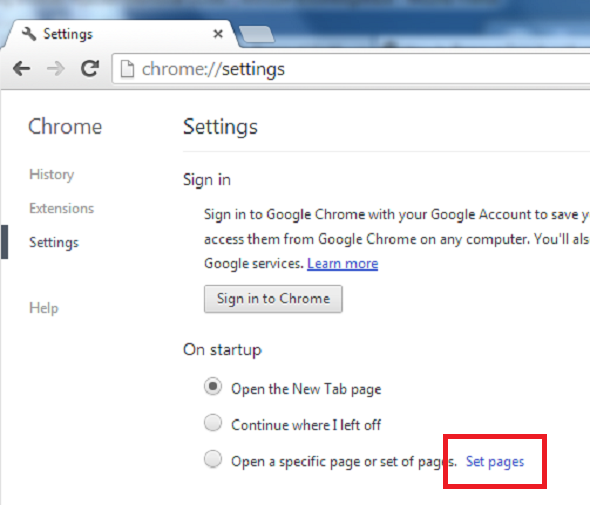
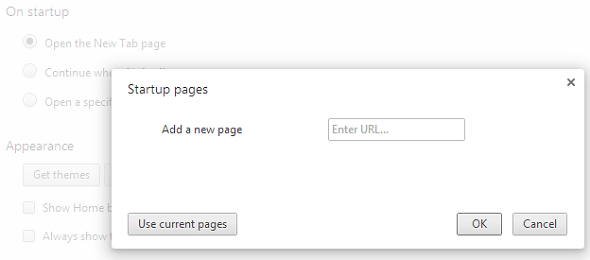
Similar video on browser hijacker removal:
Conclusion
The pht.gzipserver.net pop up can be categorized as a browser hijacker problem which is capable of hacking Internet Explorer, Google Chrome and Mozilla Firefox and causing constant troubles for users to go online. This type of browser problem is another major PC issue that annoys lots of computer users around the world and can’t be permanently stopped as computer hackers are behind the issue. As a matter of fact, this type of hijacker can be released once in a while. When users get affected by a browser hijacker, they won’t be able to get online properly without being blocked. The hijacker is able to redirect users to unwanted places online and help other cyber threats get into the systems to cause more damage. If a complete removal of the hijacker cannot be done timely, not only the affected web browsers but the whole systems can be generally slow down and even crashing in the end. Do not underestimate the great impacts of this browser hijacker. Try to manually uninstall pht.gzipserver.net pop ups from computer as soon as possible.
Note: Still getting blocks when getting online? Got stuck on certain steps during the manual removal? Please contact YooSecurity Online Experts now to get further help instantly:

Published by Tony Shepherd & last updated on November 9, 2013 11:52 am












Leave a Reply
You must be logged in to post a comment.