Are you being blocked from accessing websites by the pop-up do-search.com page? Is your Firefox messed up due to lots of annoying pop ups? How to stop these unwanted pop ups from displaying on all the websites? How can one block Do Search website from getting onto the browser constantly? Please help!
Do-search.com Redirect – How to Remove?
Do-search.com (Do Search) appears to be a pop-up regular search webpage that seems to be helpful for net users to surf the Internet. This simply designed website only provides a search engine – Do Search on the page that seems to provide lots of shortcuts to abundant resources online just like Google – one of the most popular search engines around the world. However, this pop-up domain is recently unwanted by many computer users as they have been troubled a lot by this unknown engine. Browsers can be really messed up and default structures will be modified automatically. Users can also be annoyed by misleading information from unauthorized resources online. This Do-search.com pop up is, therefore, categorized as a browser hijacker problem which mainly affects Internet browsers including Mozilla Firefox, Google Chrome and Internet Explorer – the three most popular web browsers used by thousands of users around the globe.
A browser hijacker or browser redirect is a computer threat that mainly attacks Internet browsers installed on a computer. But if an instant fix cannot be performed on the machine, other parts can also be affected by the consequences brought up by this browser hijacker as well. To remove Do-search.com redirect, a manual removal process is the most efficient method since antivirus programs will mostly fail on removing the hijacker.
When a web browser is hijacked by this Do Search pop up, the startup page will be automatically replaced to http://do-search.com/ and default search engine to this unwanted Do Search. No matter how many times you have tried to adjust the settings, you will still find yourself ending up with this unwanted webpage each time you attempt to go online from the compromised browser. Although you are provided with a search engine on the page, you shouldn’t trust this unfamiliar search tool as it can be bundled with third-party adware and will redirect you to unauthorized websites where malware and spyware are located. By redirecting you to these suspicious links, Do-search.com hijacker can actually help prompt other cyber threats to further damage your PC. What’s more, your online activities, especially browsing histories will be recorded by the hijacker. These records are very valuable to cyber criminals in conducting cybercrime activities.
Expertise will be required during the manual removal process to accomplish a successful removal of the Hijacker. Contact YooSecurity Online PC Experts now for instant help if you are not a computer savvy:

Do-search Browser Hijacker Screenshot
From the screenshot of this Do-search.com browser hijacker we can also see that, various pop-up ads can also be shown below the search engine which are believed to be misleading resources that will lead you to malware or spyware sites or blogs.
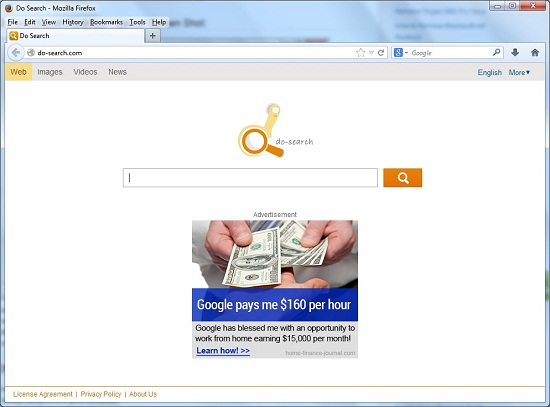
Chaos of Browser Hijacker on PC
When the Do-search.com hijacker is successfully installed on a system, it can really mess up the browsers on the machine. The overall functions of the PC can also be affected by this browser hijacker if an instant removal cannot be achieved in time. To conclude the potential consequences of this hijacker:
1. It can change home pages and default search engines on web browsers once it has got on; users will be constantly stopped from accessing websites of queries.
2. It can keep displaying lots of pop-ups to you while online or redirecting you to other suspicious URLs to help prompt malware or spyware.
3. The hijacker can also record your online activities including browsing histories, surfing habits and confidential data ect. to help third-parties benefit.
4. The performance of the affected web browsers as well as the whole system will be slow down by this hijacker.
Step-by-step Manual Removal Instructions
Step A: Open Windows Task Manager by hitting Ctrl+Alt+Del keys at the same time; go to Processes tab on top and scroll down the list to ‘End Process’ of this Do-search.com redirect. Names of the processes may not show exactly the same on each PC:

Step B: Open Control Panel and go to Uninstall a program session; scroll down the list to uninstall unwanted extensions that may be associated with the hijacker:
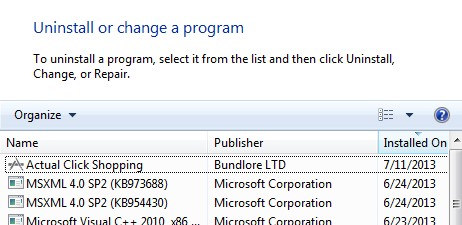
Step C: Open Control Panel from Start menu and search for Folder Options. Go to Folder Options window, under View tab, tick Show hidden files and folders and non-tick Hide protected operating system files (Recommended) and then click OK:

Step D: Press Windows+R keys together to pull up Run box and type in regedit to open Registry Editor. Delete/adjust registry values:

Step E: Change home pages back from do-search.com: (Mozilla Firefox)
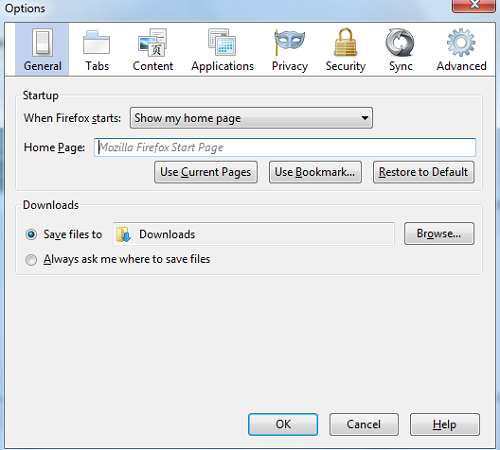
Similar Video on Browser Hijacker Removal in Registry:
Conclusion
Browsing online is very efficient in finding the resources of your queries or interests. This will rely on Internet browsers. But nowadays, browser hijackers sponsored by online third-parties can trouble our browsers and mess up with their systems so that we won’t be able to get online safe and appropriately. This Do-search.com redirect is one of the lately released browser hijacker that pretends to be a regular search page to confuse average net users and trick them into getting all sorts of malware or scam ware online. The hijacker is also capable of collecting users’ online information including usernames, passwords and other confidential data stored on the frequent visits of websites. Online third-parties can benefit from these collected browsing histories and turn victims of this hijacker into unaware situations where their private info is used without consent. Thus, to stop all these consequences, a complete removal is needed. To block Do-search.com redirect from popping up on browsers, try to manually delete it from the system completely.
Note: Have spent hours struggling with the removal? Contact YooSecurity Online Experts for help now to save PC and important data from potential risks:

Published by Tony Shepherd & last updated on November 18, 2013 10:35 am












Leave a Reply
You must be logged in to post a comment.