Recently, a new fake anti-virus program published by criminals. At the same time, all sorts of anti-virus software arise at the right moment. This also leads to many hackers making fake anti-viruses for illegal excessive profit. Fake Antispyware Pro 2012 Virus is such one rogue thing. How to get rid of Antispyware Pro 2012 virus without making your computer worse?
Antispyware Pro 2012 Virus Description
Antispyware Pro 2012 is a fake anti-spyware designed by cyber criminals to trick you to pay for it. In fact, this rogue program acts just like real antivirus software that scans your computer and then lists many virus infected files and folders on its scanner screen. However, all these detected files, folders and other pop-up error messages are totally false information which may not really exist in your computer. Such fake antivirus software Antispyware Pro 2012 is just created by hackers to deceive you to purchase its whole version in order to terminate all threats in your PC. If you purchase such a rogue program, you’ll get nothing good but very slowly system performance and hazardous Internet environment. This fake anti-spyware can install and promote itself automatically without your recognition. It can not help you eliminate the threats but blocks the Windows Task Manager, Registry editor and many other important applications terribly. Moreover, it’ll damage your PC seriously in all aspects, including system, processes, program files, dll files and folders. This rogue program may also activate many illegal tasks in your PC aiming to compromise your PC, endanger your privacy and security and even trick you to pay as much money as possible. At last, you only witness your money paid in vain and get even more serious PC problems due to your delay of removing Antispyware Pro 2012 virus from your PC completely. Don’t trust what information the rogue program distributes. Instead, take actions to terminate Antispyware Pro 2012 malware from your computer permanently as early as possible.
Special tips: If your computer has been infected such virus and you want to remove it yourself. You can refer to detailed guide of how to remove Antispyware Pro 2012 manually as follows. But please be careful of your operation. If you’re not an expert with abundant computer skills, your any activity may cause information loss even system crash. Contact YooCare/YooSecurity experts online for assistance now.
Screenshot of Antispyware Pro 2012 Virus
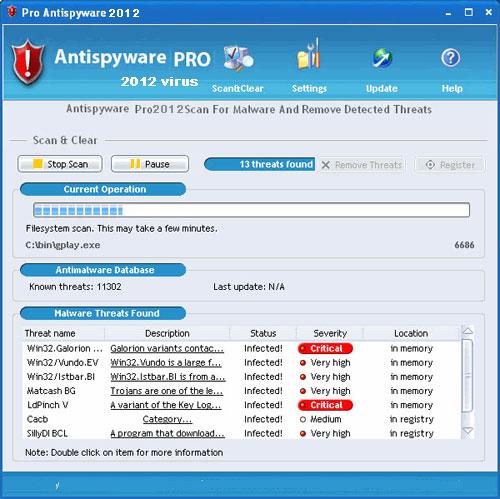
The fake alert information may like this:
Warning
Firewall has blocked a program from accessing the Internet
C:\program files\internet explorer\iexplore.exe
is suspected to have infected your PC. This type of virus intercepts entered data and transmits them to a remote server.
Error
Attempt to modify Registry key entries detected.
Registry entry analysis recommended.
Error
Trojan activity detected. System data security is at risk. It is recommended to activate protection and run a full system scan.
Antispyware Pro 2012 Scan for Malware And Remove Detected Threats.
There are several items:
Current Operation
Antimalware Database
Malware Threats Found
Antispyware Pro 2012 Virus keeps crashing people’s computer? it’s so hard to open internet, some programs and execute tools because it keeps crashing! Do not click any of the pop-up ads or links and do not download free anti-virus programs that are not identified. As we can see, this kind of fake programs can be removed manually, but a small mistake could lead to unexpected damages, so it is recommended that the problems should be solved by PC experts who can recover your computer or laptop in a short period of time.
Similar Video Guide on How to Remove AntispywarePro2012 Virus
Manually Remove Antispyware Pro 2012 Malware
? Delete files related to Antispyware Pro 2012 spyware:
%AppData%\NPSWF32.dll
%AppData%\Protector-[rnd].exe
%AppData%\result.db
? Delete registry entries created by Antispyware Pro 2012 malware:
HKCU\Software\Microsoft\Windows\CurrentVersion\Run\Inspector %AppData%\Protector-[rnd].exe
HKCU\Software\Microsoft\Windows\CurrentVersion\Internet Settings\WarnOnHTTPSToHTTPRedirect 0
HKCU\Software\Microsoft\Windows\CurrentVersion\Settings\UID [rnd] or ID 4
HKCU\Software\Microsoft\Windows\CurrentVersion\Settings\net [date instalation]
HKLM\SOFTWARE\Microsoft\Windows NT\CurrentVersion\Image File Execution Options\AAWTray.exe
NOTE: If you are still confused for all of this, welcome to contact PC experts for further help.

Published by Tony Shepherd & last updated on November 9, 2012 1:54 pm












Leave a Reply
You must be logged in to post a comment.