I need help with the a.targetingadvertiser.com pop up. I can’t get rid of it from my Firefox. Each time I do a search or click a link on Firefox, a new tab will pop up redirecting me to this website. However, I can exit out the website by simply closing the page. But it keeps reappearing every time I re-open my browser. What can I do to get rid of this pop up from my browser?
A.targetingadvertiser.com Popups – Remove Browser Hijacker
The pop up a.targetingadvertiser.com website is categorized as a browser hijacker or browser redirect which is not friendly to browsing applications as well as computers. It’s capable of hijacking browsers including Internet Explorer, Google Chrome and Mozilla Firefox on both Windows and Mac OS. This type of computer problem however, as common as many other computer threats, is unable to be fixed by antivirus programs. Thus, to get rid of the pop up from home page, users will need to manually go through the processes which may require qualified computer skills. By automatically changing the home page URLs on browsers and redirecting PC users online to hacked sites, this browser redirect can actually help PC hackers benefit from the valuable information collected from its victims. The basic rule is, do not click or download any popups or programs generated from this browser hijacker website.
When a browser is hijacked by this a.targetingadvertiser.com redirect, its default settings and structures can be modified by the hijacker without consent, which means, you won’t be able to go online properly as you could before. Generally, users have no clue of when and how they have this hijacker pop up thing installed on their browsers. That’s because the browser hijacker does not need permissions from users to get installed. When users visit suspicious links or download unauthorized applications from the internet, they can at the same time be open to this browser hijacker. When it’s fully activated on your computer:
Home pages and themes of the browsers can be adjusted automatically without consent.
Users can be redirected to certain websites when clicking links on the browsers.
CPU is running at a high percentage (almost 100%) with few programs open.
Internet connection may be fine but browsers are slow.
…
How to remove a.targetingadvertiser.com from browser?
Many PC users will go straight to get help from their antivirus programs but will find that they are unable to remove it even with the advanced programs. To get rid of this browser pop up and block it from reappearing, manual removal is much more efficient compared to other solutions. Expertise is going to be needed to perform the manual removal. This passage will also provide a guide on how to manually delete the pop up from home page.
Suggestions: Trying to remove a.targetingadvertiser.com but unable to do it? Contact YooSecurity Online PC Experts for help now if you are not a computer savvy:

The Hijacker Popup Screenshot
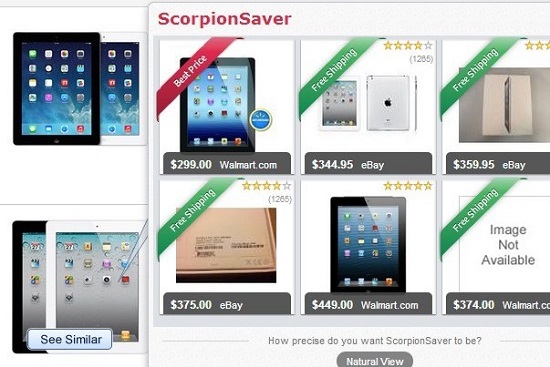
* When browser is hijacked by this pop up redirect, clicking on links may redirect you to this Scorpion Saver page which is also categorized as a browser hijacker problem. A browser hijacker often displays false popups or misleading information to confuse and scam PC users. By getting them to download something from the internet, the hijacker can be able to help other scam ware install on the machine. More problems will occur if you cannot get rid of this a.targetingadvertiser.com pop up in time.
How do I block all the popups on home page?
Are you annoyed by constant popups on home page? Do you keep being redirected to other websites on browser? Popups, including new tabs, ads, surveys, links and websites, often come with a browser hijacker. It is one of the most obvious characters of a browser redirect. These annoying popups can actually get other potentially dangerous viruses into your computer if you click on them. To block these popups, try to eliminate the browser hijacker manually so that browser is restored.
Browser Hijacker Manual Removal Instructions
A step-by-step guide to remove the hijacker popups manually from Firefox:
1. Windows Task Manager.

Press CTRL+ALT+DELETE or CTRL+SHIFT+ESC; or pull up Run box from Start menu to type in taskmgr
Right click on items you want to end, select Go To Process
Click on End Process
or
Click on Processes tab
End process of all Firefox items
2. Delete virus files and registries from system.

Click on Start button
Control Panel
Search for “folder options” on top right corner
Click on View tab
Show hidden files, folders, and drives
C:\Users\profile name here\AppData\-
HKCU\Software\Microsoft\Windows\CurrentVersion\Run\-
* Files and registries of the a.targetingadvertiser.com hijacker can be changed or renamed time from time in order to keep the infection functioning longer. If you are not able to identify the related items, contact online experts for help instantly.
3. Reset Firefox.

Click on Tools – Options
Under General tab – reset home page on Firefox
Under Privacy tab – clear browsing histories
4. Close out all the windows and restart the system to take effects.
Similar video on browser hijacker removal:
Conclusion
Do you find yourself unable to surf on the internet because you are always redirected to certain websites? Do you also receive constant annoying popups when surfing online? These are two obvious consequences of a browser hijacker problem. When you have this a.targetingadvertiser.com pop up on your browser, you are probably experiencing these troubles on your browser now. Like most browser hijackers, it can install on your browser without permission and will automatically reset the default structures of the browser to cause lots of troubles later on. It’s risky when having a browser hijacker on your computer. For it can not only bring in potentially unwanted malware, but scam PC users by collecting their online browsing histories. In order to get rid of the hijacker pop up from system, manual removal way is more efficient.
Note: Browser was hit by a hijacker pop up and can’t get rid of it on your own? Please contact YooSecurity Online Experts now to fix this browser problem:

Published by Tony Shepherd & last updated on December 14, 2013 9:03 am












Leave a Reply
You must be logged in to post a comment.